Explore Scientific SmMultichannel Weather Station with Wireless Sensor User Manual
Page 21
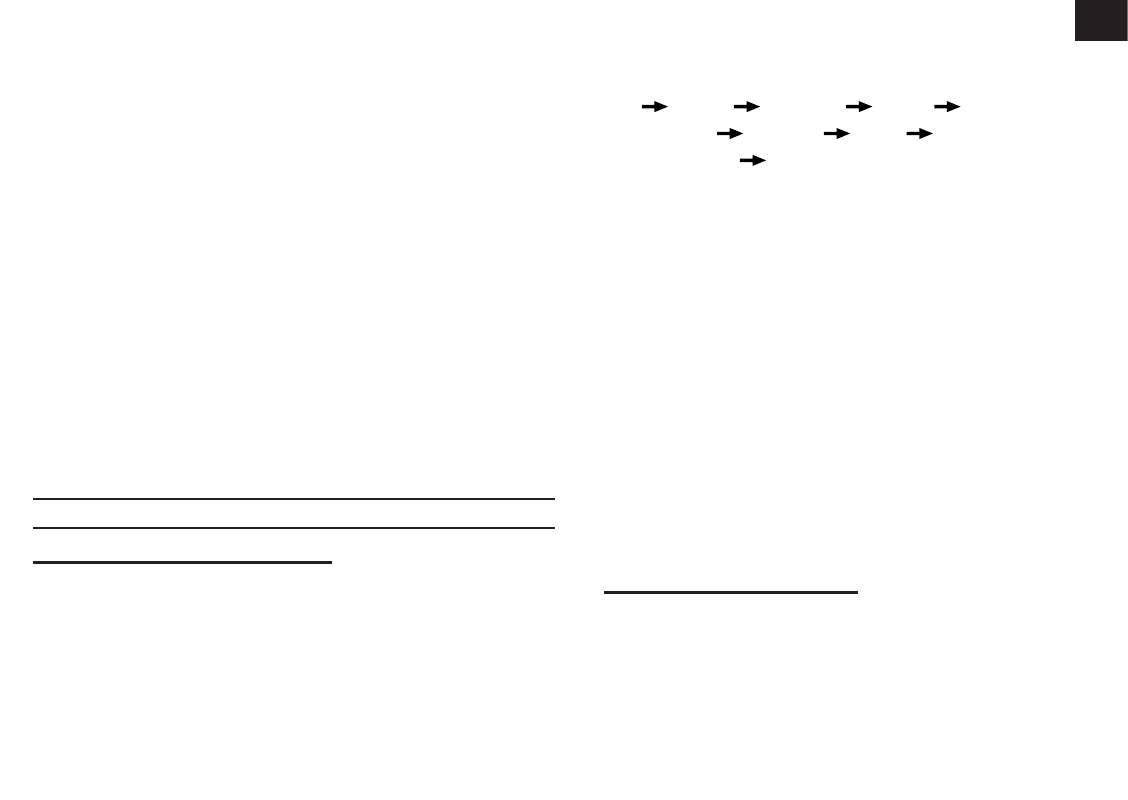
21
EN
-When the update process start, do not operate
the PC and console until the update finished.
-During firmware update the console will
stop upload data to the cloud server. It will
reconnect to your WI-FI router and upload the
data again once the firmware update succeed.
If the console cannot connect to your router,
please enter the SETUP page to setup again.
-After the firmware updates, user might need
to input the Weather Underground ID and
password again.
-Firmware update process have potectial risk,
which cannot guarantee 100% success. If
the update fail, please redo the above step to
update again.
OTHER SETTING & FUNCTIONS OF THE
CONSOLE
MANUAL CLOCK SETTING
This console is designed to obtain the local time by
synchronizing with your local time. If you want to use it
off line, you can set the time and date manually. During
the first time startup, press and hold the
[ SENSOR /
WI-FI ]
key for 6 seconds and let the console back to
normal mode.
1. In normal mode, press and hold
[ TIME SET
]
key for 2 seconds to enter setting.
2. The setting sequence: 12/24 hour format
Hour Minute Year M-D/D-M
format Month Day Time sync
ON/OFF weekday Language.
3. Press
[ + ]
or
[ - ]
key to change the
value. Press and hold the key for quick-
adjust.
4. Press
[ TIME SET ]
key to save and exit
the setting mode, or it will automatically
exit the setting mode 60 seconds later
without pressing any key.
NOTE:
-In normal mode, press
[ TIME SET ]
key to
switch between year and date display.
-During the setting, you can back to normal
model by press and hold
[ TIME SET ]
key
for 2 seconds.
SETTING ALARM TIME
1. In normal time mode, press and hold
[
MODE / ALARM ]
key for 2 seconds until
the alarm hour digit flashes to enter alarm
time setting mode.
2. Press
[ + ]
or
[ - ]
key to change the
value. Press and hold the key for quick-