Switching the paper source to match the purpose – Canon PIXMA PRO-200 Wireless Inkjet Photo Printer User Manual
Page 380
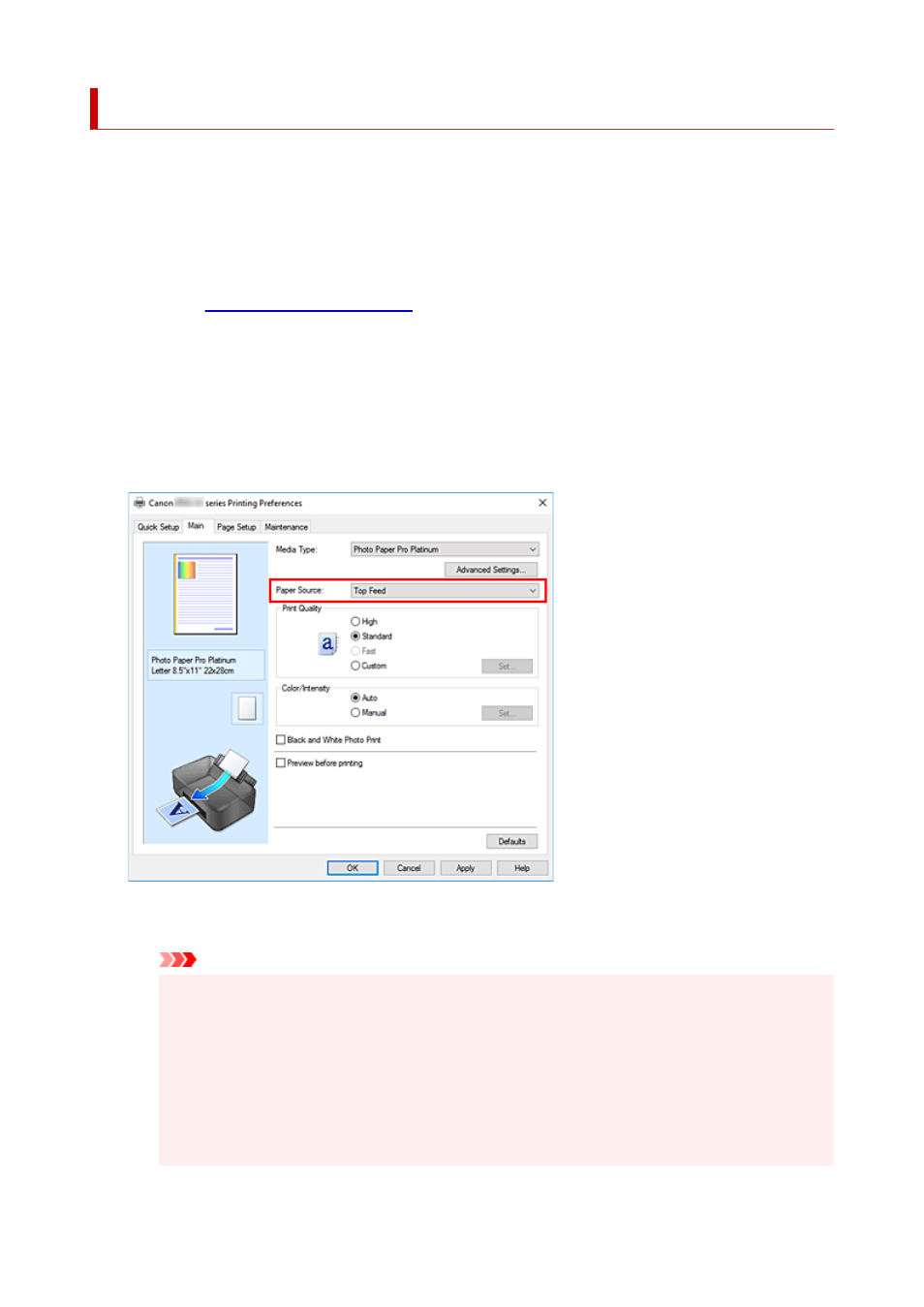
Switching the Paper Source to Match the Purpose
In this printer, there are two paper sources, a manual feed tray and a top feed.
You can facilitate printing by selecting a paper source setting that matches your media type or purpose.
The procedure for setting paper source is as follows:
You can also set the paper source on the
Quick Setup
tab.
1.
Open the
2.
Select the media type
Select the type of paper loaded in the printer from the
Media Type
list on the
Main
tab.
3.
Select the paper source
From the
Paper Source
list, select the paper source that matches your purpose.
Manual Feed
Paper is supplied from the manual feed tray in the back.
Important
• When
A5
,
B5
,
4"x6" 10x15cm
,
5"x7" 13x18cm
,
7"x10" 18x25cm
,
L 89x127mm
,
2L
127x178mm
,
Square 5"x5" 13x13cm
,
Hagaki 100x148mm
,
Hagaki 2 200x148mm
,
Envelope Com 10
,
Envelope DL
,
Nagagata 3 4.72"x9.25"
,
Nagagata 4 3.54"x8.07"
,
Yougata 4 4.13"x9.25"
, or
Yougata 6 3.86"x7.48"
is selected for
Page Size
on the
Page
Setup
tab, paper cannot be supplied from the manual feed tray in the back.
• When
Plain Paper
,
Envelope
,
Hagaki A
,
Ink Jet Hagaki
,
Hagaki K
,
Hagaki
,
High
Resolution Paper
, or
T-Shirt Transfers
is selected for
Media Type
on the
Main
tab, paper
cannot be supplied from the manual feed tray in the back.
380