Perform print head alignment – Canon PIXMA PRO-200 Wireless Inkjet Photo Printer User Manual
Page 577
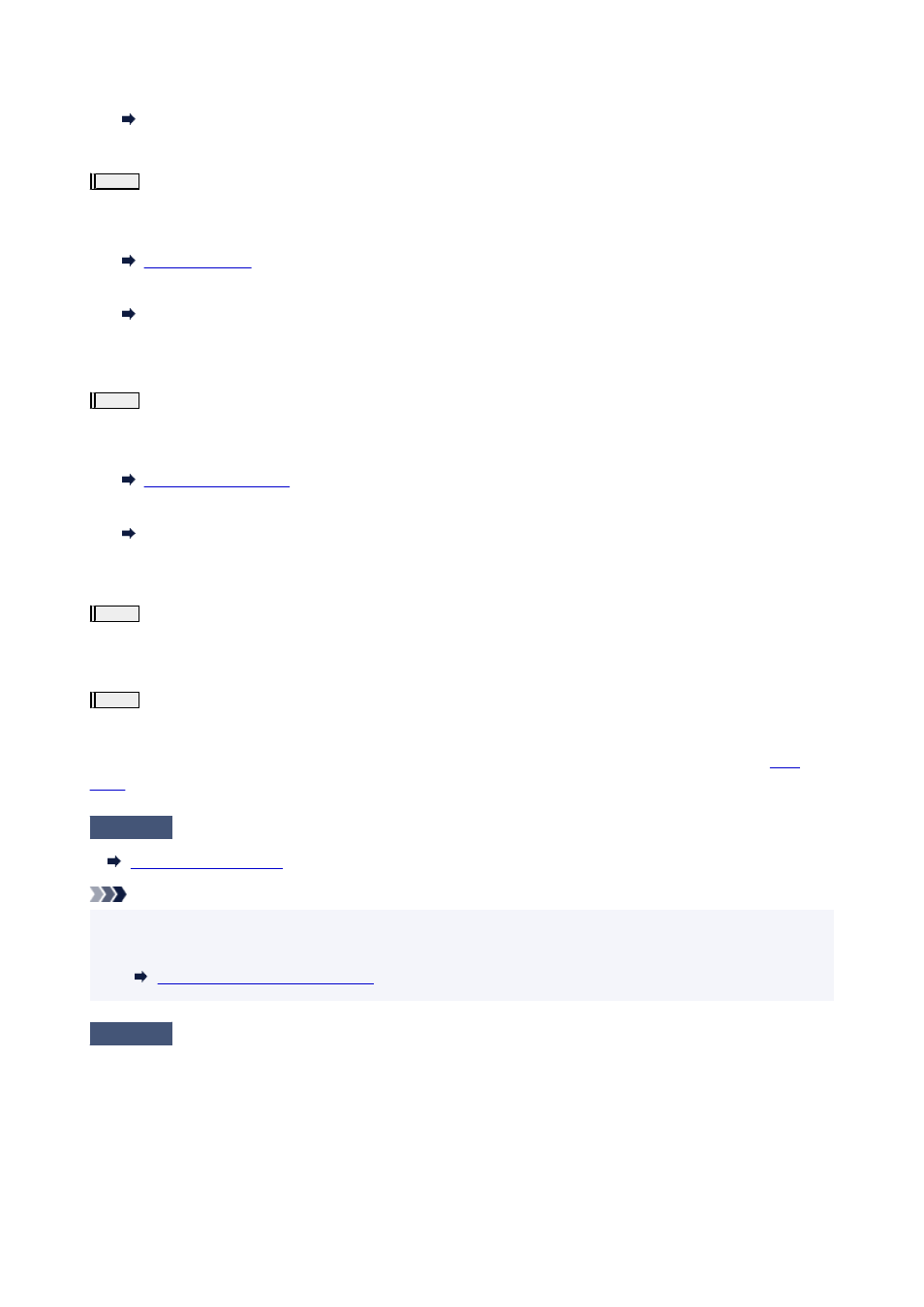
•
For macOS:
Printing a Nozzle Check Pattern
If the pattern is not printed correctly, go to the next step.
Step2
Clean the print head.
After cleaning the print head, print the nozzle check pattern and check the result.
•
For Windows:
•
For macOS:
Clean the print head
If it does not improve, clean the print head again.
If it still does not improve, go to the next step.
Step3
Clean the print head deeply.
After cleaning the print head deeply, print the nozzle check pattern and check the result.
•
For Windows:
•
For macOS:
Clean the print head deeply
If it does not improve, turn off the printer, wait for more than 24 hours, and go to the next step. When you turn the printer off, do not unplug it
from the power supply.
Step4
Clean the print head deeply again.
After cleaning the print head deeply again, print the nozzle check pattern and check the result.
If it still does not improve, go to the next step.
Step5
Request a repair.
The print head may be damaged. Contact your nearest Canon service center to request a repair.
For details on printing the nozzle check pattern, print head cleaning, and print head deep cleaning, see
.
Check3
Perform print head alignment.
Note
• If the problem is not resolved after performing the print head alignment, perform print head alignment
manually.
Aligning the Print Head Manually
Check4
Color may be uneven if printing materials were stacked while drying.
To avoid uneven colors, we recommend drying each sheet separately.
577