Checking network information – Canon PIXMA PRO-200 Wireless Inkjet Photo Printer User Manual
Page 527
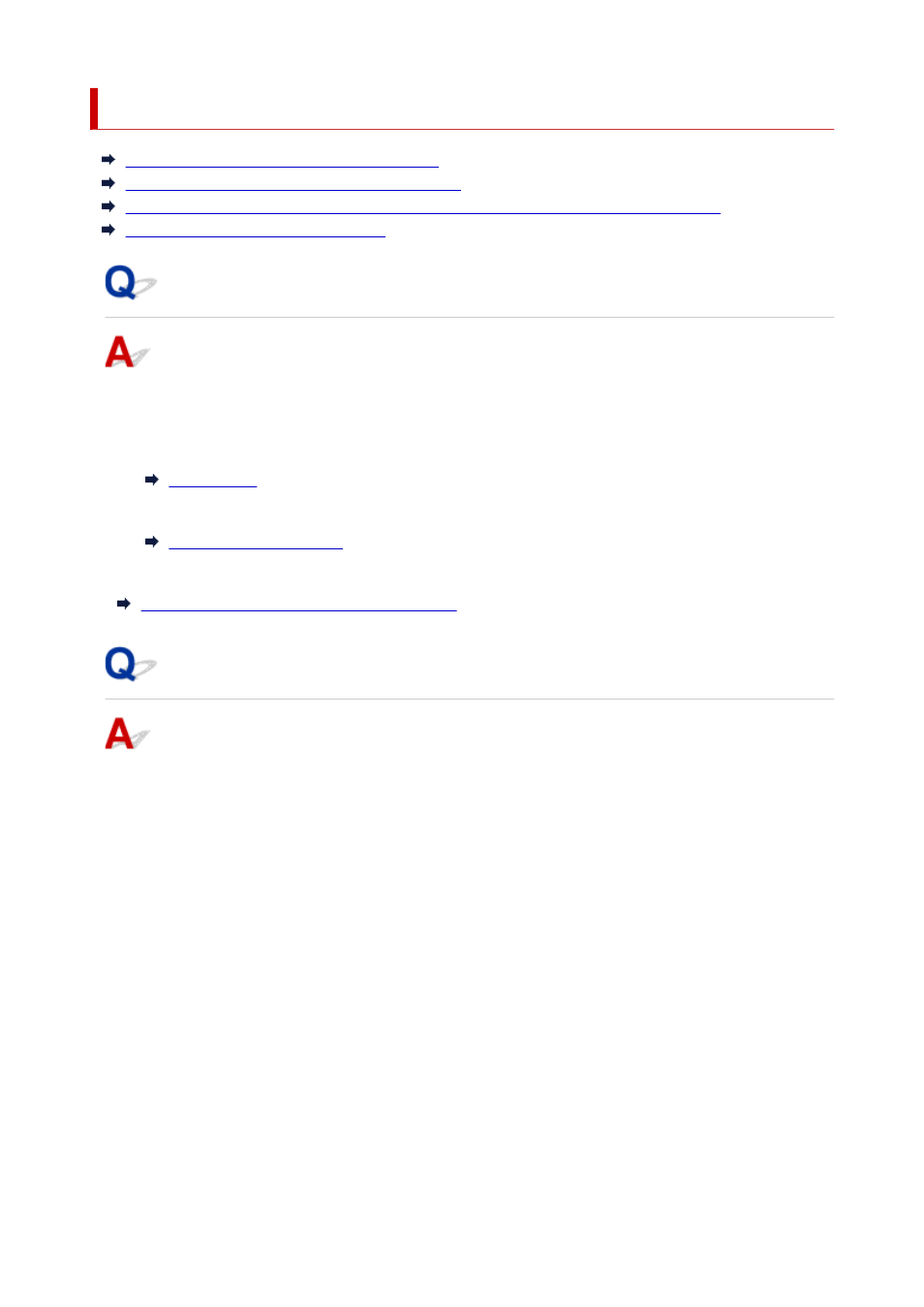
Checking Network Information
Checking Printer IP Address or MAC Address
Checking Computer IP Address or MAC Address
Checking Communication Between the Computer, the Printer, and the Wireless Router
Checking Network Setting Information
Checking Printer IP Address or MAC Address
To check the printer's IP Address or MAC address, display it using the operation panel of the printer or
print out the network setting information of the printer.
• Display on the LCD.
• Print the network settings.
For Windows, you can check the network setting information on the computer screen.
Canon IJ Network Device Setup Utility Screen
Checking Computer IP Address or MAC Address
To check the IP Address or MAC address of your computer, follow the instructions below.
•
For Windows:
1.
Select
Command Prompt
from
Start
.
2.
Enter "ipconfig/all" and press
Enter
.
The IP address and MAC address of your computer appear. If your computer is not connected to a
network, the IP address does not appear.
•
For macOS:
1.
Select
System Preferences
from Apple menu, and then click
Network
.
2.
Make sure network interface used by computer is selected, and then click
Advanced
.
When you are using Wi-Fi on your computer, make sure
Wi-Fi
is selected as network interface.
When you are using wired LAN, make sure
Ethernet
is selected.
527