Related topics – Canon imagePROGRAF TM-300 36" Large-Format Inkjet Printer with L36ei Scanner Kit User Manual
Page 522
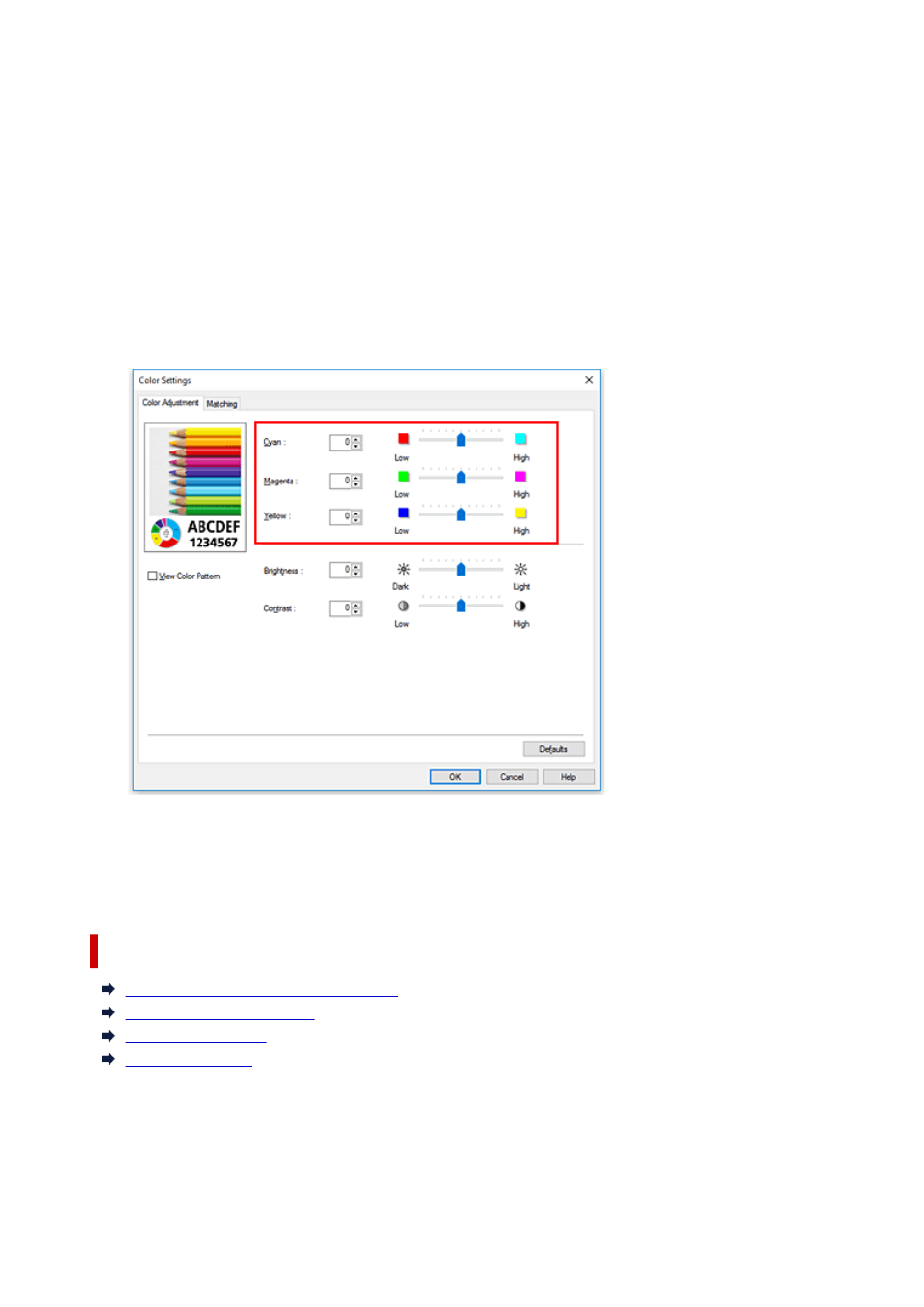
For
Color Mode
, select
Color
, and then click
Color Settings
.
The
Color Settings
dialog box appears.
4.
Adjust color balance
The
Color Adjustment
tab has individual sliders for
Cyan
,
Magenta
, and
Yellow
. Each color becomes
stronger when the corresponding slider is moved to the right, and becomes weaker when the
corresponding slider is moved to the left. For example, when cyan becomes weaker, the color red
becomes stronger.
You can also directly enter a value linked to the slider. Enter a value in the range from -50 to 50. The
current settings are displayed in the settings preview on the left side of the printer driver.
After adjusting each color, click
OK
.
5.
Complete the setup
Click
OK
on the
Main
tab.
When you execute print, the document is printed with the adjusted color balance.
Related Topics
Setting the Print Quality Level (Custom)
Specifying Color Correction
Adjusting Brightness
Adjusting Contrast
522