Printing multiple pages all on one page – Canon imagePROGRAF TM-300 36" Large-Format Inkjet Printer with L36ei Scanner Kit User Manual
Page 573
Advertising
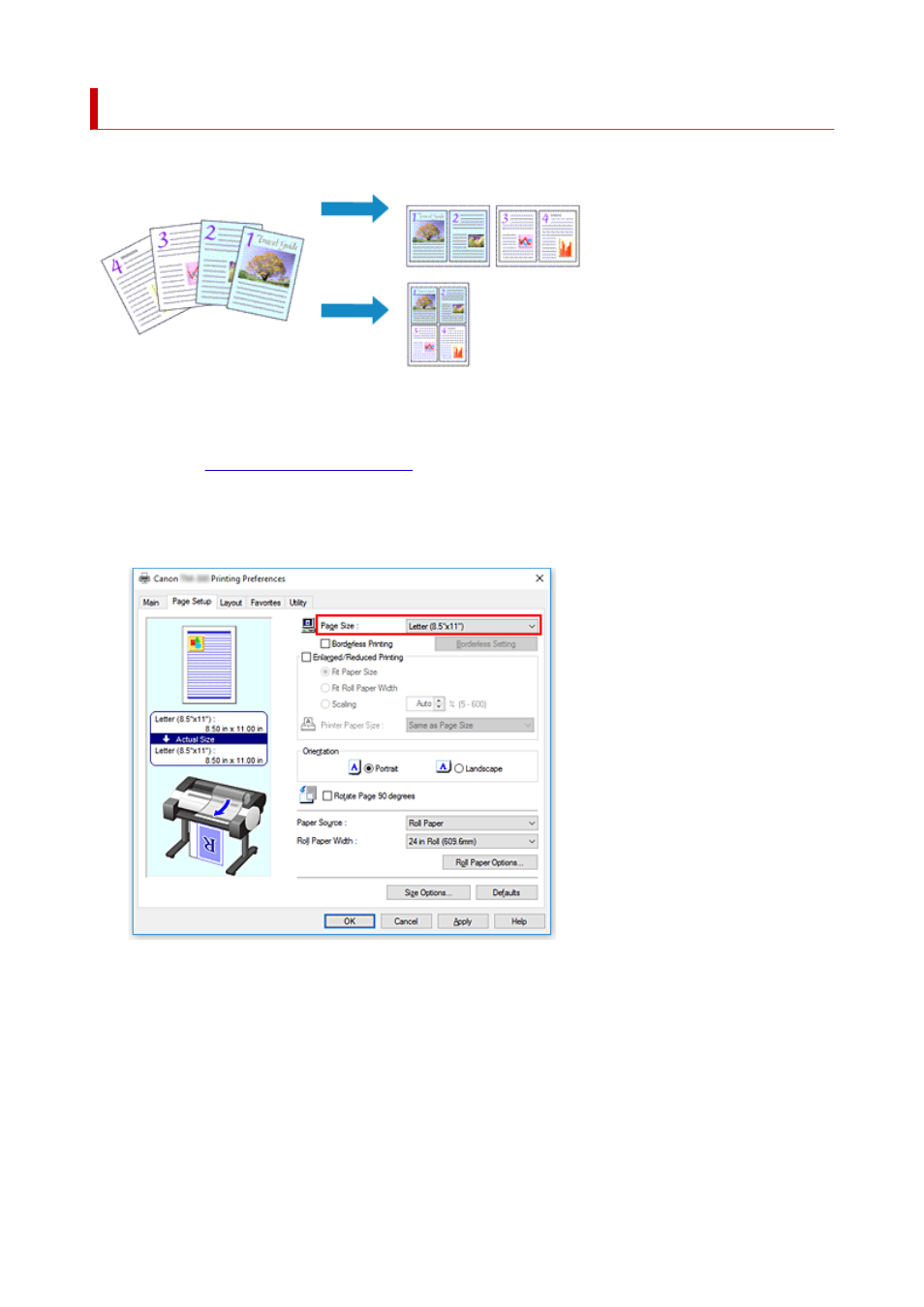
Printing Multiple Pages All on One Page
The page layout printing function allows you to print more than one page image on a single sheet of paper.
The procedure for printing multiple pages all on one page is as follows:
1.
Open the
2.
Select the print paper size
From the
Page Size
list on the
Page Setup
tab, select the size of the paper loaded in the printer.
3.
Set number of pages to be printed per sheet
On the
Layout
tab, select the
Page Layout
check box, and from the pull-down menu, select
2 Pages/
Sheet
,
4 Pages/Sheet
,
6 Pages/Sheet
,
8 Pages/Sheet
,
9 Pages/Sheet
, or
16 Pages/Sheet
.
The current settings are displayed in the settings preview on the left side of the window.
573
Advertising