Printing only specific pages – Canon imagePROGRAF TM-300 36" Large-Format Inkjet Printer with L36ei Scanner Kit User Manual
Page 576
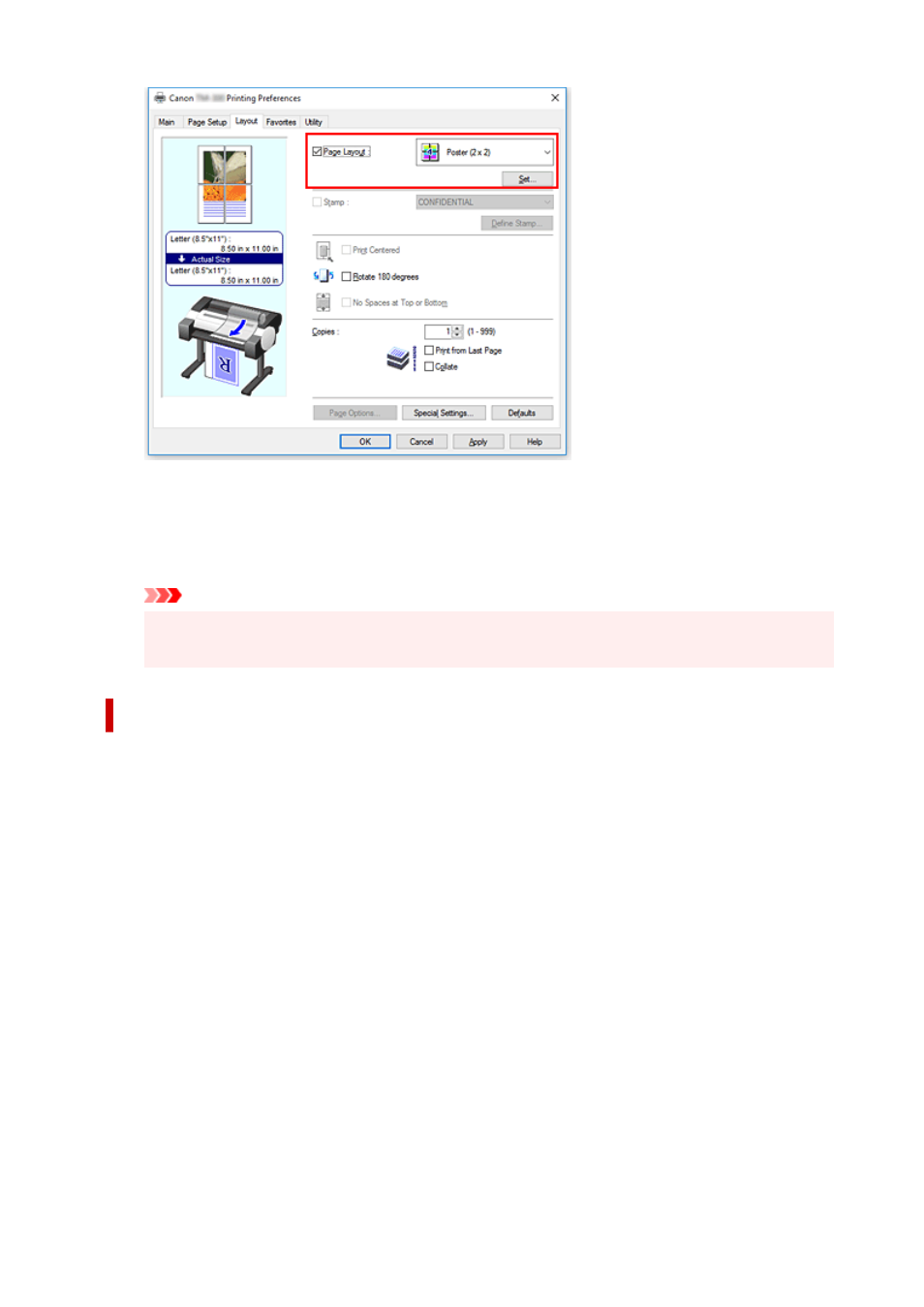
4.
Complete the setup
Click
OK
on the
Layout
tab.
When you execute print, the document will be divided into several pages during printing.
Important
• When there is a checkmark attached to
Banner Printing
on the
Page Setup
tab,
Page Layout
is grayed out and cannot be set.
Printing Only Specific Pages
If ink becomes faint or runs out during printing, you can reprint only the specific pages by following the
procedure below:
1.
Display
Pages to Print
dialog box
For
Page Layout
, click
Set...
to display the
Pages to Print
dialog box.
2.
Set print range
Clear the check boxes of the pages you do not want to print.
In the setting view, the pages that you cleared are deleted and only the pages to be printed are
displayed.
Check the pages to be printed, and then click
OK
.
576