Deleting the undesired print job – Canon imagePROGRAF TM-300 36" Large-Format Inkjet Printer with L36ei Scanner Kit User Manual
Page 618
Advertising
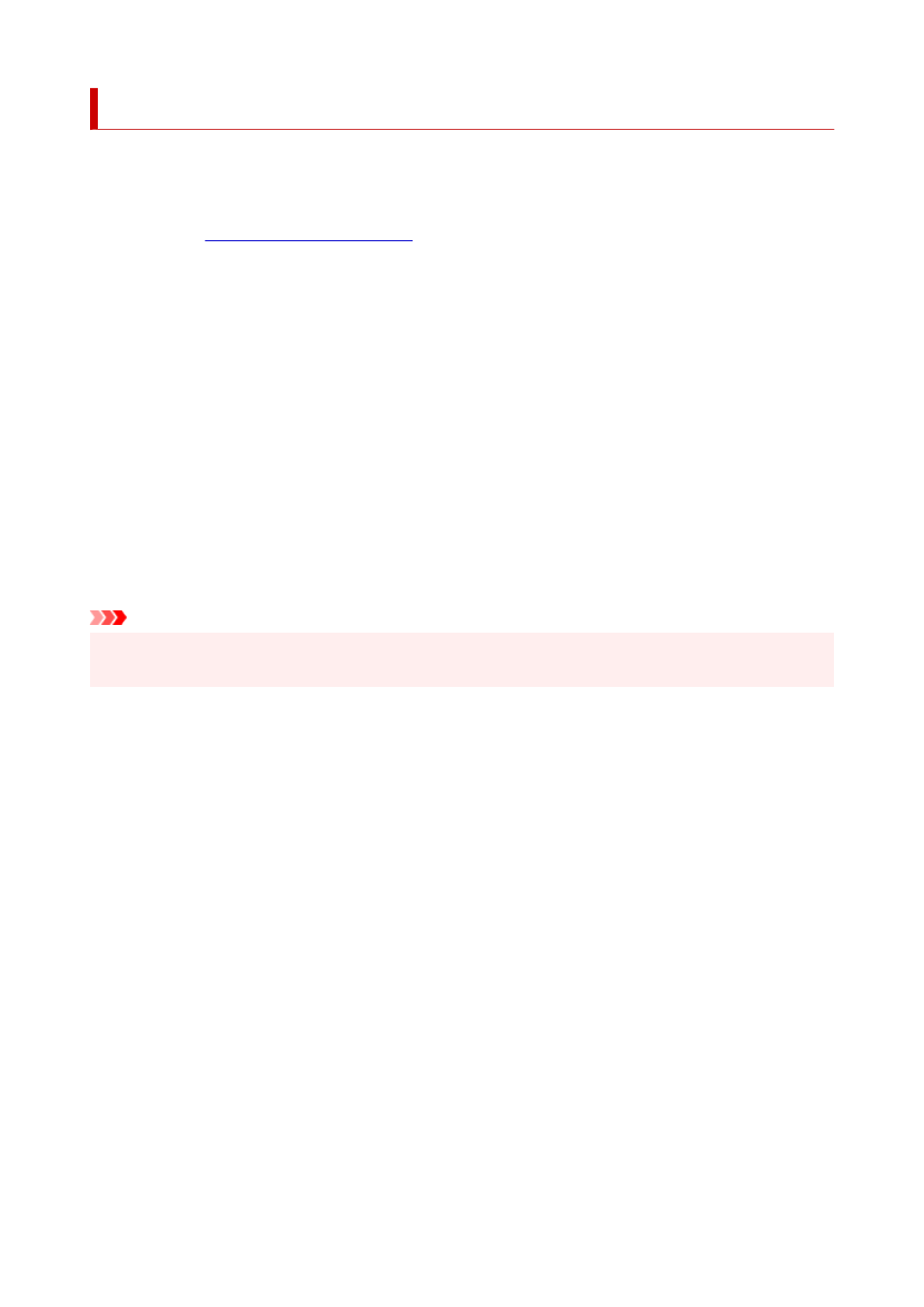
Deleting the Undesired Print Job
If the printer does not start printing, canceled or failed print job data may be remaining.
Delete the undesired print job by using the Canon IJ Status Monitor.
1.
Open the
2.
Display the Canon IJ Status Monitor
Click
Status Monitor...
on the
Main
tab.
The Canon IJ Status Monitor appears.
3.
Display the print jobs
Click
Display Send Queue
.
The print queue window opens.
4.
Delete the print jobs
Select the print jobs you want to delete, and select
Cancel
from the
Document
menu.
When the confirmation message appears, click
Yes
.
The deletion of the print job is complete.
Important
• Users who have not been granted access permission for printer management cannot delete the print
job of another user.
618
Advertising