LEICA V-Lux 5 Digital Camera User Manual
Page 85
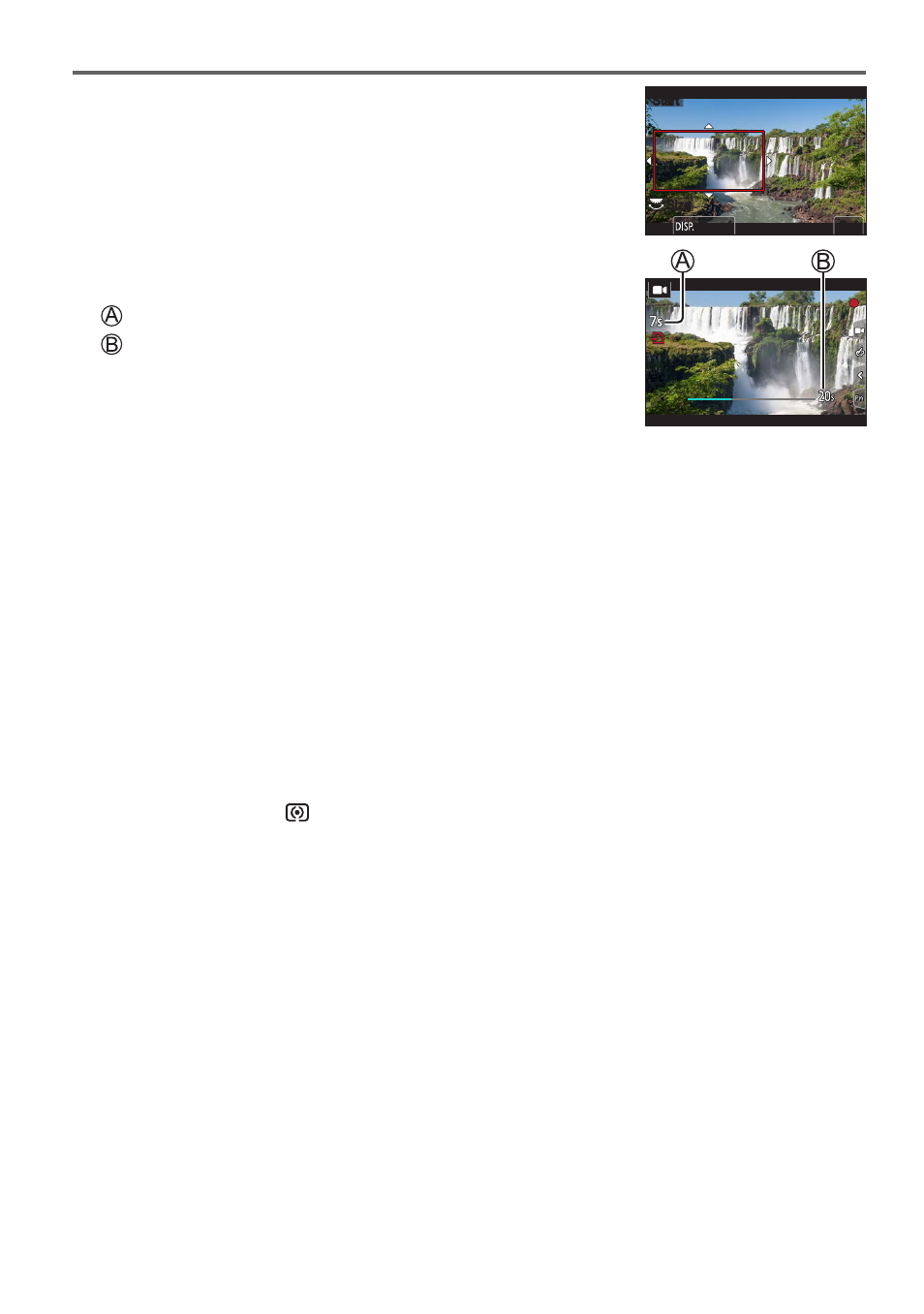
85
Recording
3
Set the crop start frame and press [MENU/SET] to set
•Set the crop end frame as well.
•When making settings for the first time, a crop start frame of
size 1920×1080 is displayed.
•Move the frame by touching it or using the cursor button. You
can adjust the frame size by pinching out/pinching in or rotating
the rear or front dial.
Size
Size
Start
Start
Reset
Reset
Set
Set
4
Press the video button (or the shutter button) to start
recording
Elapsed recording time
Set operating time
•
Press the video button (or shutter button) briefly.
•When the set operating time has elapsed, recording
automatically ends. To end recording midway, press the video
button (or the shutter button) again.
●
When you want to zoom in/out, set different angles of view for the cropping start and end frames.
For example, to zoom in, set a larger angle of view for the start frame and a smaller angle of view
for the end frame.
■
Changing the position and size of a crop frame
Press the [FN7] button while the recording screen is displayed, and perform step
3
.
■
To cancel [4K Live Cropping] recording
Set [OFF] in step
2
.
●
[4K Live Cropping] is disabled when [High Speed Video] is set.
●
Focus is adjusted and fixed in the crop start frame.
●
[Continuous AF] is set to [OFF].
●
[Metering Mode] will be [
] (Multi Metering).
●
You cannot zoom in/out during [4K Live Cropping] recording.