Color coding clips – Blackmagic Design DaVinci Resolve Studio (Dongle) User Manual
Page 133
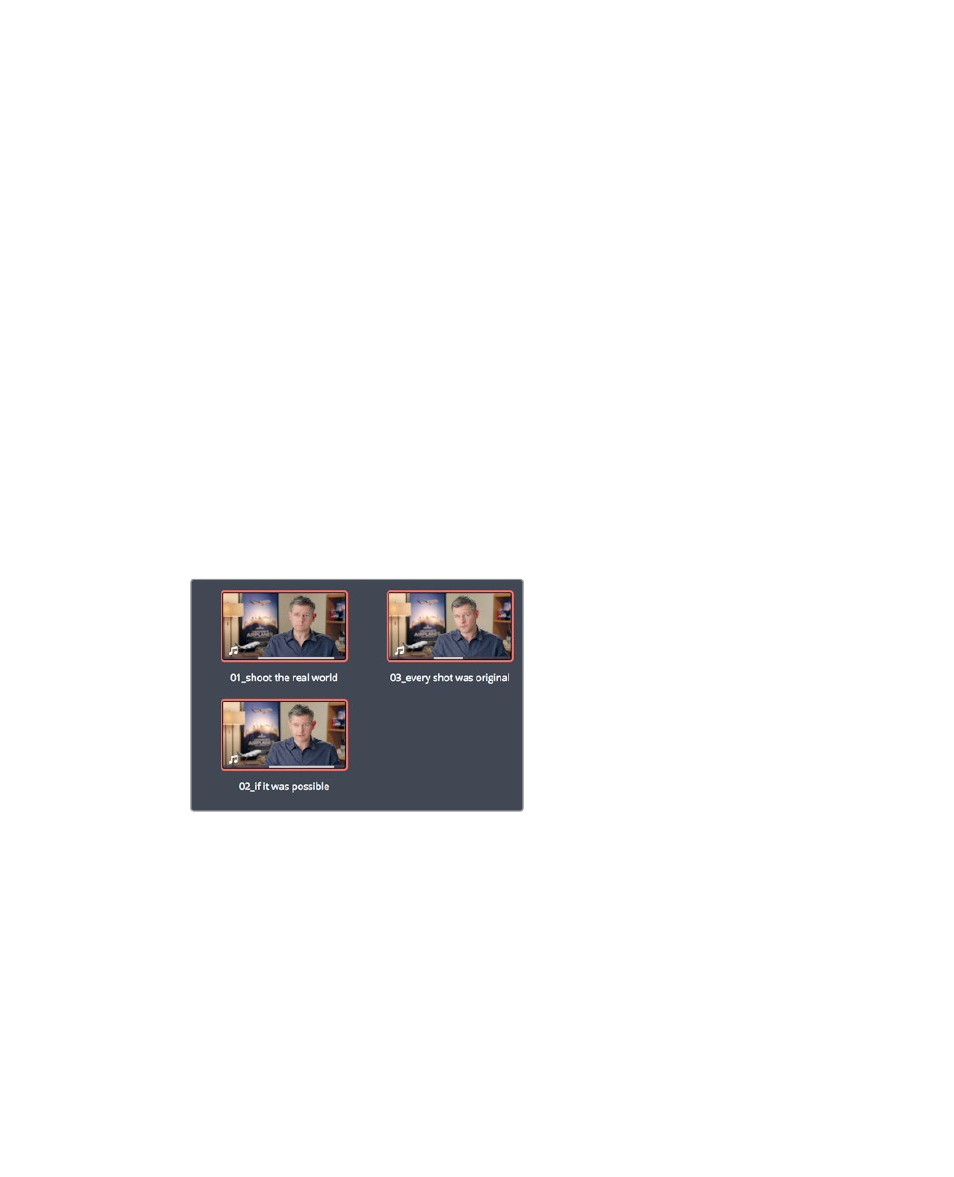
118
Lesson 5
Moving Clips in the Timeline
7
In the select source folder dialog, select the Documents > R16 Intro lessons folder.
Click OK.
Relinking the master bin automatically relinks all of the clips in all of the bins, as well
as the timelines in those bins.
8
In the Rough Cuts bin, double-click the
01 Cut Copy paste
timeline to load it into the
timeline viewer.
9
Play the timeline to review the cuts that you will work with in this lesson.
This timeline is a slimmed-down version of the one you created in Lesson 4. It does,
however, include a new music track that, as you will see, can cause some hurdles when
you start cut, copy, and pasting clips in the timeline.
Color coding clips
Additional clips within a timeline can slow you down when trying to locate a single shot.
You can make it easier to find that shot by assigning a color to different clip groups.
The assigned color will appear in the timeline whenever a clip from that group is used.
1
In the Bin list, select the Interview smart bin.
2
Click any clip in the media pool, and choose Edit > Select All, or press Cmd-A (macOS)
or Ctrl-A (Windows), to select all of the clips in the bin.