Selecting tracks to trim – Blackmagic Design DaVinci Resolve Studio (Dongle) User Manual
Page 158
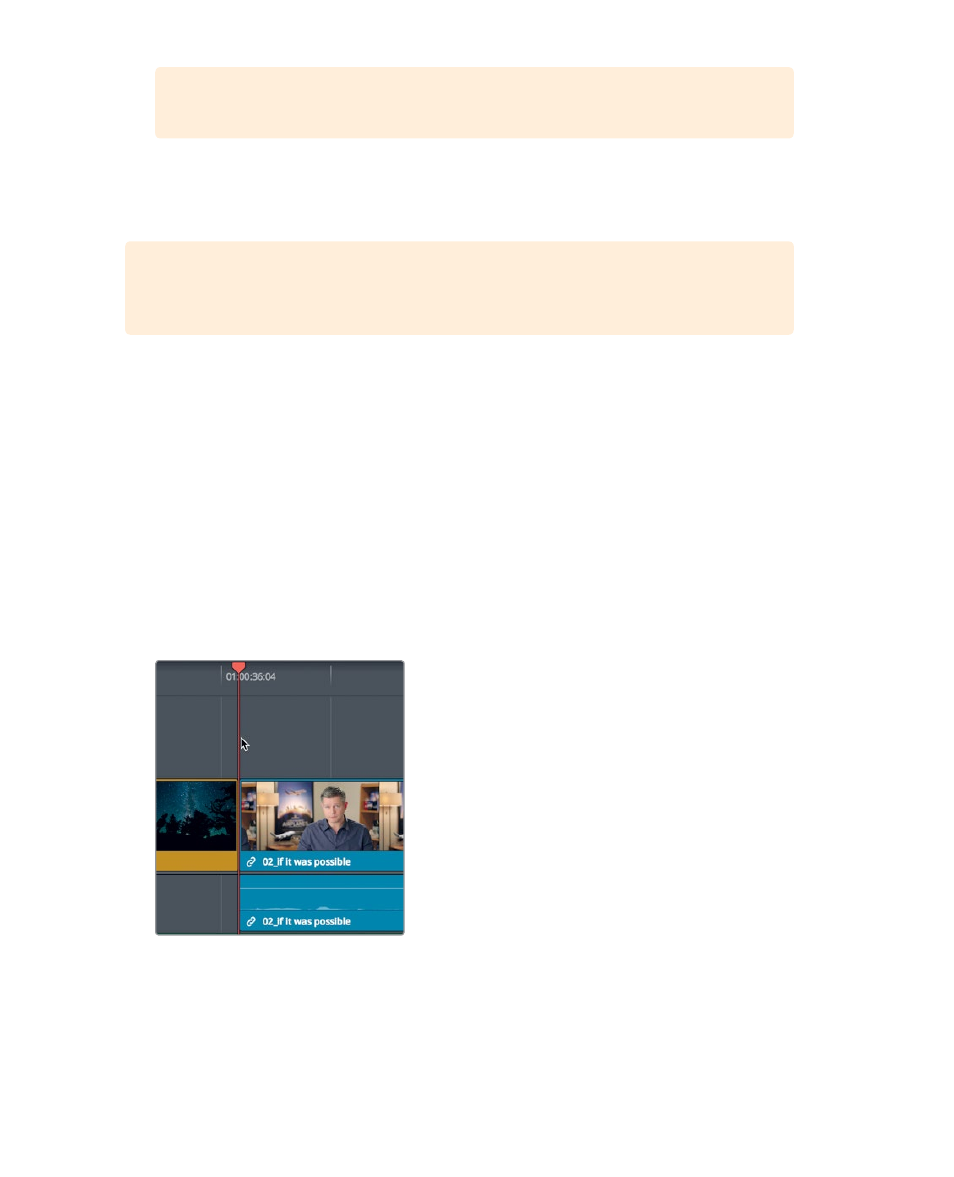
143
Selecting T
racks to T
rim
TIP
Pressing Shift-, (comma) or Shift-. (period) trims in five-frame increments.
5
To review the trim point, choose Playback > Play Around/To > Play Around Current Frame,
or press / (slash).
6
To return one frame to the start of the Maldives clip, press the, (comma) key once.
TIP
Choosing Playback > Loop and then playing around the current frame allows
you to use the . (period) and, (comma) keys on-the-fly as you loop over the transition.
Whether you use the number pad or drag to trim is really your choice. Although using the
number pad may be faster, it is also less visual. When trimming by dragging you are better
able to see the frames, but you sacrifice work speed. The right choice for you is whichever
method you feel most comfortable with in any given situation.
Selecting Tracks to Trim
So far in this lesson you’ve trimmed only video clips. What happens when you select
a clip that includes an audio track? This is where trimming in the edit page gives you a bit
more flexibility than the cut page.
1
Press Shift-Z to view the entire timeline, and then position the playhead between
the
06_MILKYWAY
and
02_If it was possible
clips.
2
In the toolbar, drag the zoom slider to zoom in on these two clips.