Preparing the board, Running the board test system – Altera Arria II GX FPGA User Manual
Page 23
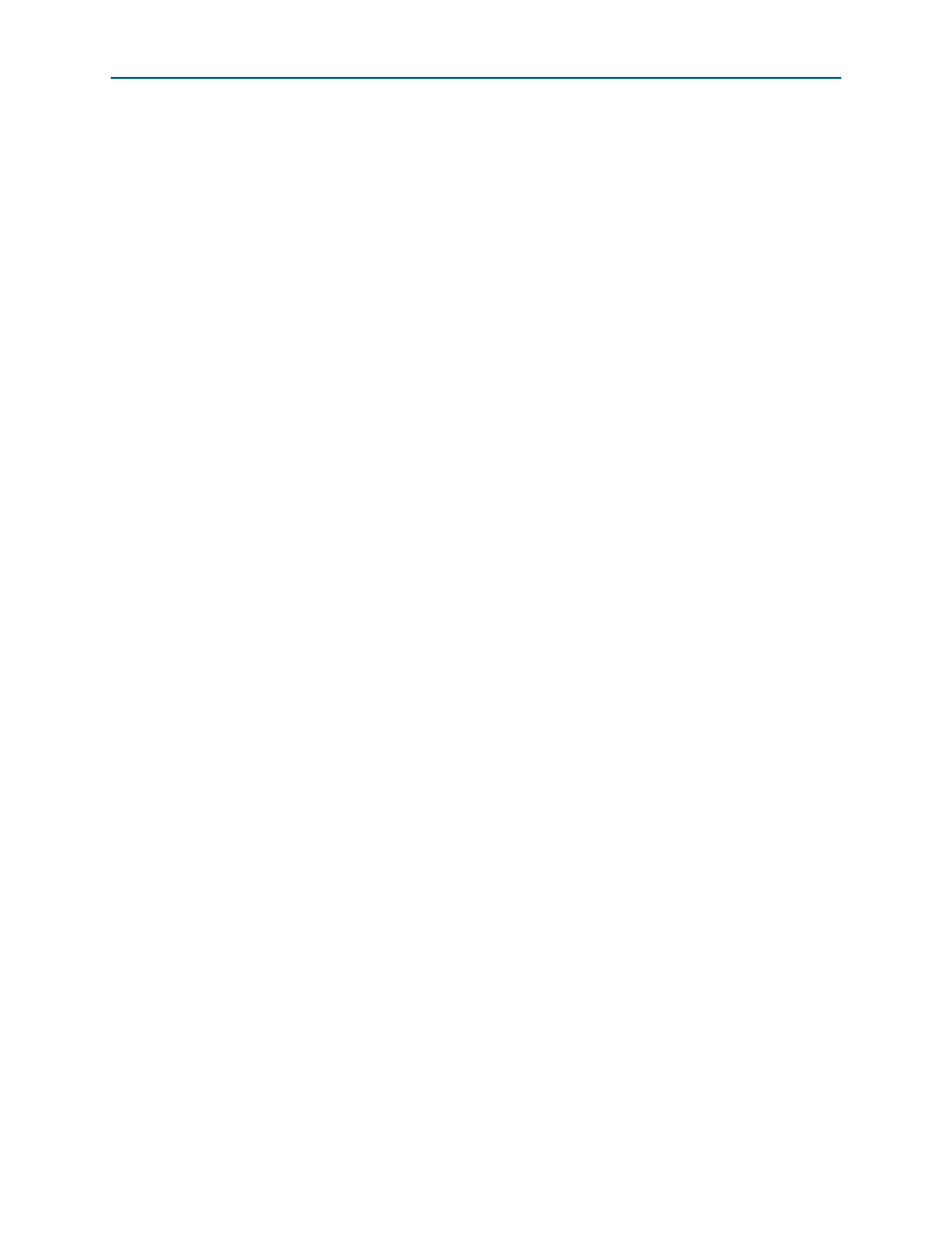
Chapter 6: Board Test System
6–3
Preparing the Board
July 2010
Altera Corporation
Arria II GX FPGA Development Kit, 6G Edition User Guide
1
The Board Test System and Power Monitor share the JTAG bus with other
applications like the Nios II debugger and the SignalTap
®
II Embedded Logic
Analyzer. Because the Quartus II programmer uses most of the bandwidth of the
JTAG bus, other applications using the JTAG bus might time out. Be sure to close the
other applications before attempting to reconfigure the FPGA using the Quartus II
Programmer.
Preparing the Board
With the power to the board off, perform the following steps:
1. Connect the USB cable to the board.
2. Verify the settings for the board settings DIP switch bank (SW4) match
3. Set the USR LOAD switch (SW4.4) to the on position.
4. Verify the settings for the JTAG jumper block (J9) match
These settings determine the devices to include in the JTAG chain.
f
For more information about the board’s DIP switch and jumper settings,
refer to the
5. Turn the power to the board on. The board loads the design stored in the user
hardware 1 portion of flash memory into the FPGA. If your board is still in the
factory configuration or if you have downloaded a newer version of the Board Test
System to flash memory through the Board Update Portal, the design that loads
tests accessing the GPIO, SRAM, and flash memory.
c
To ensure operating stability, keep the USB cable connected and the board
powered on when running the demonstration application. The application
cannot run correctly unless the USB cable is attached and the board is on.
Running the Board Test System
To run the application, navigate to the <install
dir>\kits\arriaIIGX_2agx260_fpga\examples\board_test_system directory and run
the BoardTestSystem.exe application.
1
On Windows, click Start > All Programs > Altera > Arria II GX FPGA Development
Kit, 6G Edition
<version> > Board Test System to run the application.
A GUI appears, displaying the application tab that corresponds to the design running
in the FPGA. The Arria II GX FPGA development board, 6G edition’s flash memory
ships preconfigured with the design that corresponds to the Config, GPIO, and
SRAM&Flash
tabs.