Restoring the max ii cpld to the factory settings – Altera Arria II GX FPGA User Manual
Page 45
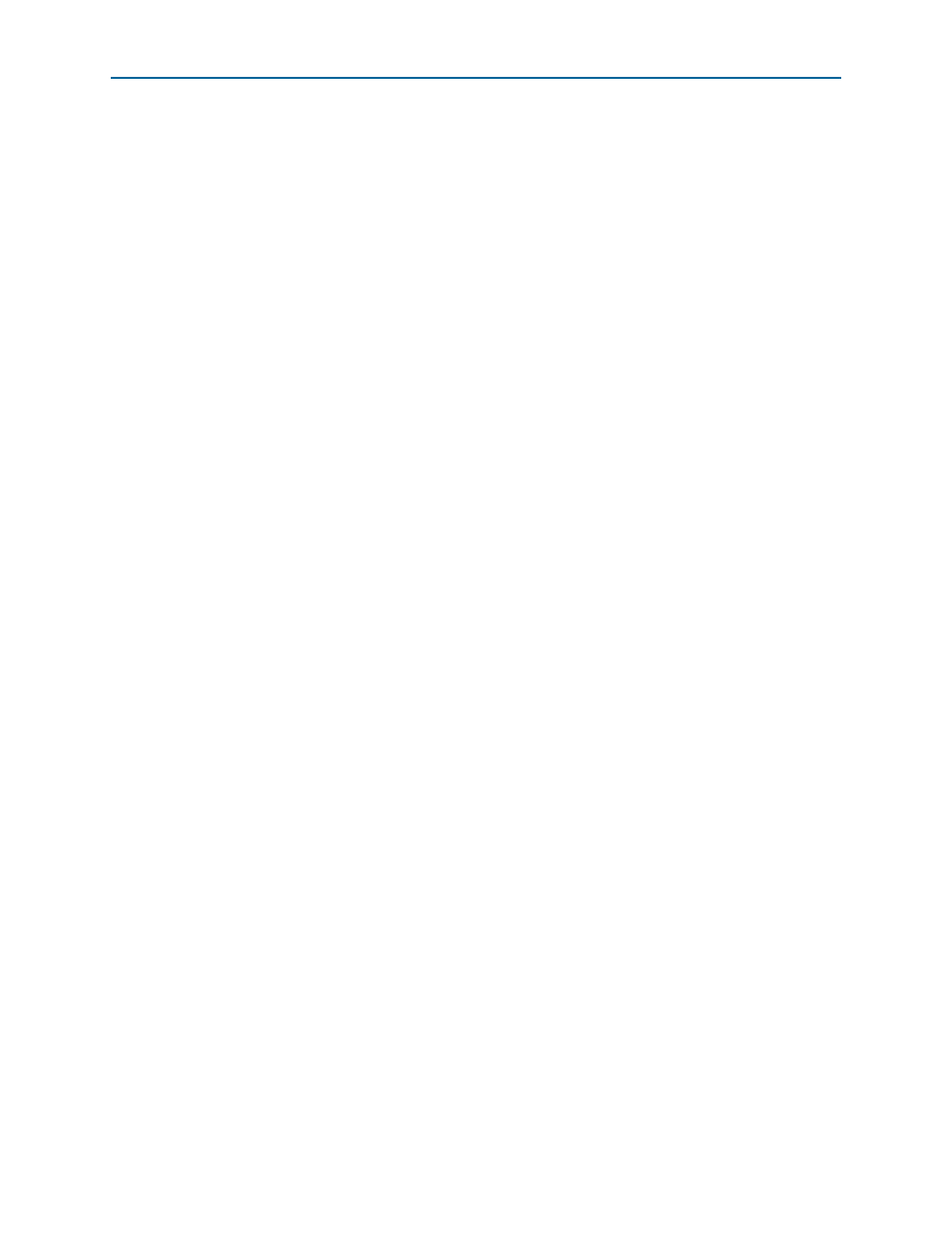
Chapter :
A–5
Restoring the MAX II CPLD to the Factory Settings
July 2010
Altera Corporation
Arria II GX FPGA Development Kit, 6G Edition User Guide
12. Cycle the POWER switch (SW1) off then on to load and run the restored factory
design.
13. The restore script cannot restore the board’s MAC address automatically. In the
Nios II command shell, type the following Nios II EDS command:
nios2-terminal
r
and follow the instructions in the terminal window to generate a unique MAC
address.
f
To ensure that you have the most up-to-date factory restore files and information
about this product, re
page
of the Altera website.
Restoring the MAX II CPLD to the Factory Settings
This section describes how to restore the original factory contents to the MAX II CPLD
on the FPGA development board, 6G edition. Make sure you have the Nios II EDS
installed, and perform the following instructions:
1. Set the board switches to the factory default settings described in
1
Uninstalling the shunt jumper from jumper J9 pins 1-2 includes the MAX II
device in the JTAG chain.
2. Launch the Quartus II Programmer.
3. Click Auto Detect.
4. Click Add File and select <install
dir>\kits\arriaIIGX_2agx260_fpga\factory_recovery\max2.pof.
5. Turn on the Program/Configure option for the added file.
6. Click Start to download the selected configuration file to the MAX II CPLD.
Configuration is complete when the progress bar reaches 100%.
f
To ensure that you have the most up-to-date factory restore files and information
about this product, re
page
of the Altera website.