Board update portal, Chapter 5. board update portal, Board update portal –1 – Altera Transceiver Signal Integrity User Manual
Page 17: Connecting to the board update portal web page
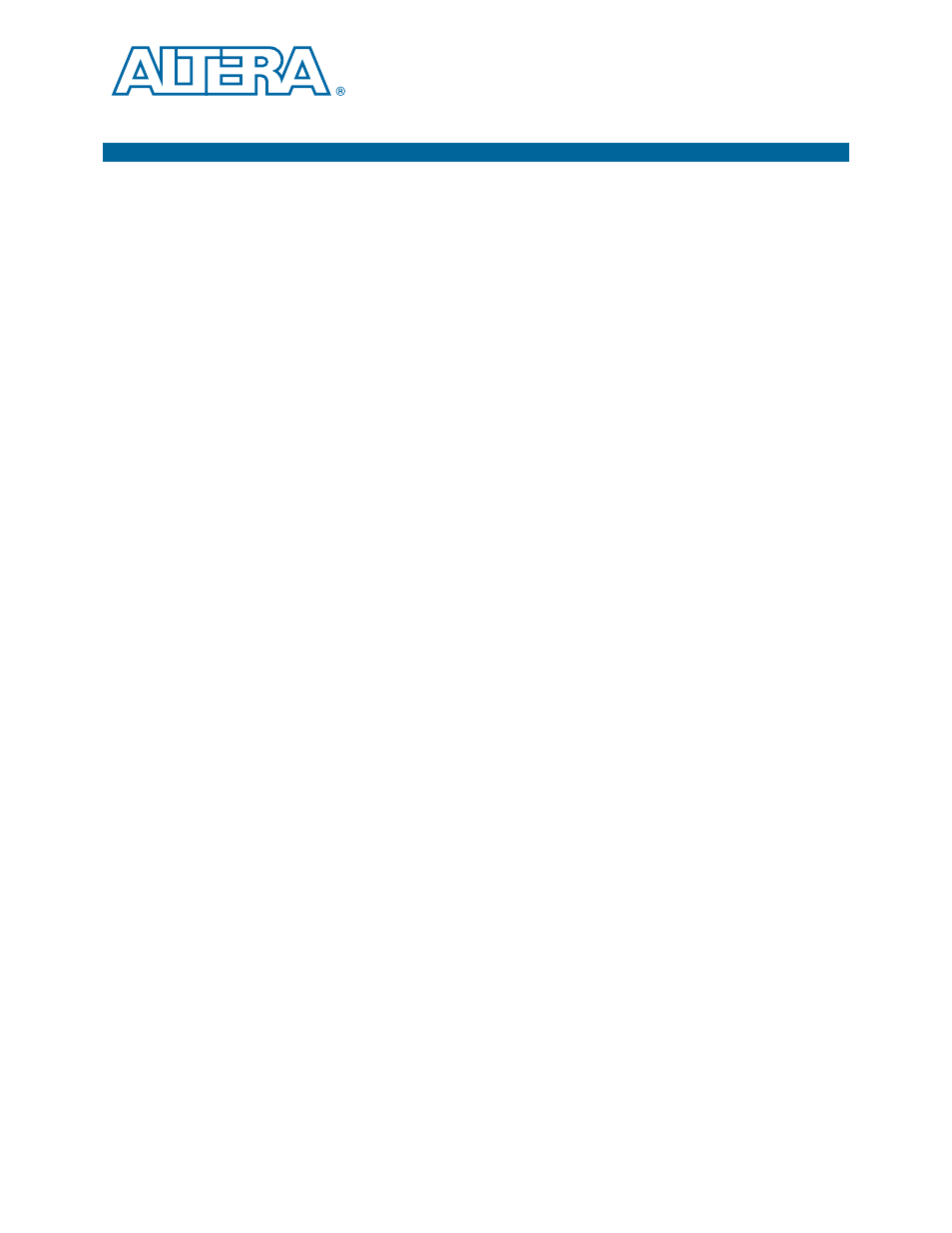
December 2011
Altera Corporation
Transceiver Signal Integrity Development Kit,
Stratix IV GX Edition User Guide
5. Board Update Portal
This chapter describes the Board Update Portal which allows you to upload new
designs and provides access to useful and relevant information about the kit.
Board Update Portal
This development kit is shipped with an example design stored in the factory portion
of the flash memory on the board. Whenever jumper J62 is set to LOAD FACTORY,
the Stratix IV GX FPGA is automatically configured with the Board Update Portal
example design. The example design is an embedded web server, which serves the
Board Update Portal web page. The web page allows you to upload new FPGA
designs to the designated flash memory on your board, and also provides links to
useful information, on the Al
including links to
kit-specific and design resources.
After the Board Update Portal is used to successfully update a design, jumper J62 can
be set to LOAD and the design configures upon reset or power up. To do so, set the
configuration program select jumper, PGMSEL, (J62) to the position (jump pins 1-2)
and power cycle the board. This cycle can be repeated for different designs as long as
the factory Board Update Portal is preserved. If the Board Update Portal is corrupted
or deleted from the flash memory, refer to
“Restoring the Factory Design to the Flash
to restore the board to factory condition.
The source for the Board Update Portal design resides in the <install
dir\kits\stratixIVGX_4sgx230_si\examples. It consists of a Nios II embedded
processor, an Ethernet MAC, and an HTML web server. When the board is connected
to the network, the Nios II processor obtains an IP address and allows the browser
access to its HTML web page.
This section provides instructions on how to connect to the Board Update Portal web
page.
1
Before you proceed, ensure that you have the following:
■
A PC with a connection to a working Ethernet port on a DHCP enabled network.
■
A separate working Ethernet port connected to the same network for the board.
■
The Ethernet and power cables that are included in the kit.
Connecting to the Board Update Portal Web Page
1. With the board powered down, make sure jumper J62 is in the LOAD FACTORY
position (pins 2-3).
2. Attach the Ethernet cable from the board to the LAN.
3. Power up the board. The board connects to the LAN’s gateway router, and obtains
an IP address. The LCD on the board displays the IP address.