Lcd information – Altera Transceiver Signal Integrity User Manual
Page 20
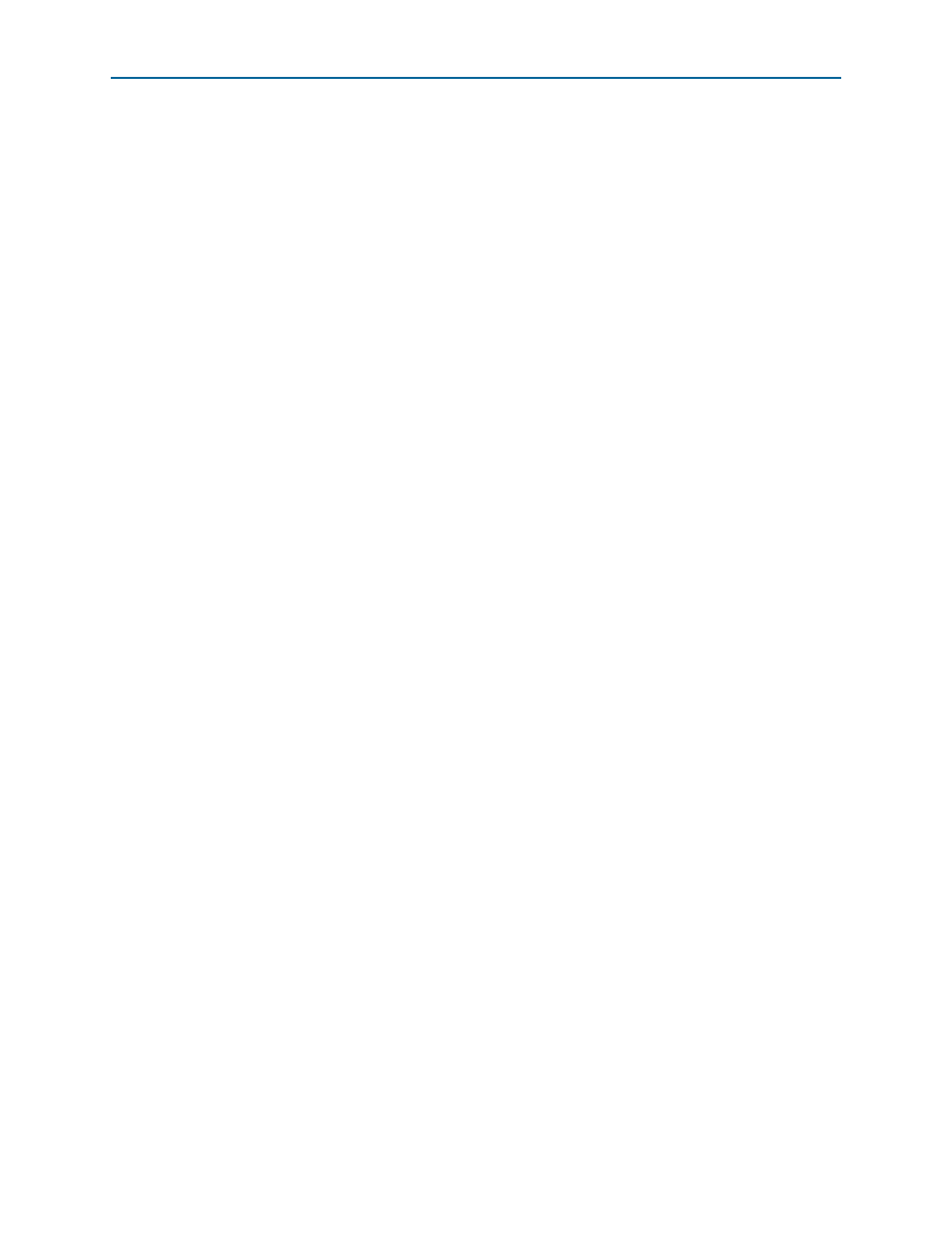
6–2
Chapter 6: Stratix IV GX Transceiver Signal Integrity Demonstration
LCD Information
Transceiver Signal Integrity Development Kit,
December 2011
Altera Corporation
Stratix IV GX Edition User Guide
1
To determine if the appropriate test design .sof is programmed, check the LCD for the
test design number. Refer to
for more information.
LCD Information
The LCD shows the following information:
■
The Stratix IV GX device junction temperature in Celsius.
■
The power in watts for the different transceivers (VCCA_L/R, VCCT, VCCR,
VCCH_GXB, VCCL_GXB) and core (VCC) voltage supply rails. Turn the rotary
switch SW16 to observe the different voltage supply values. To learn more about
the switch position for displaying the various supply rail values on the LCD, click
the Help button in the demonstration application.
■
The sof/pof number that is programmed is indicated by ‘pof’ followed by the
number.
The power values shown for the VCCA_L/R and the VCCH_GXB assume that the
jumper settings are set to 3.0 V and 2.5 V, respectively. Click the Help button to see the
required jumper settings.
Running the Demonstration Application and Test Designs
The demonstration application communicates with the set of test designs provided
with the kit. You can change the various transceiver parameters that are described in
this section.
To run the application, make sure that the board is powered up properly and there is a
USB cable attached, then go to the
<install dir>\kits\stratixIVGX_4sgx230_si\demos\ directory and double-click on
stratixIVGX_si_demo.exe
file. Ensure that the Stratix IV FPGA is programmed with
.
1
Certain DLLs are required for the demonstration application
(stratixIVGX_si_demo.exe
) to function properly that are not included with the kit
installation software. These needed DLLs are installed with the Quartus II
Subscription Edition software, version 9.1. Once installed, you can immediately
uninstall the Quartus II software afterwards if you don’t want to purchase a license.
Refer to
“Installing the Quartus II Software” on page 3–2
To enable the application to communicate with the board, click the Connect button. To
close the application, click the Disconnect button (
).
1
Because the demonstration application communicates with the board using the same
interface as the Quartus II Programmer or SignalTap
®
II Embedded Logic Analyzer,
you can run only one of these applications at a time.
1
The application will not run unless the USB cable is attached, power is applied, and
the correct .sof is programmed to the Stratix IV GX FPGA as specified in
.