ABUS Technologies Log Box-DA Data Logger User Manual
Page 11
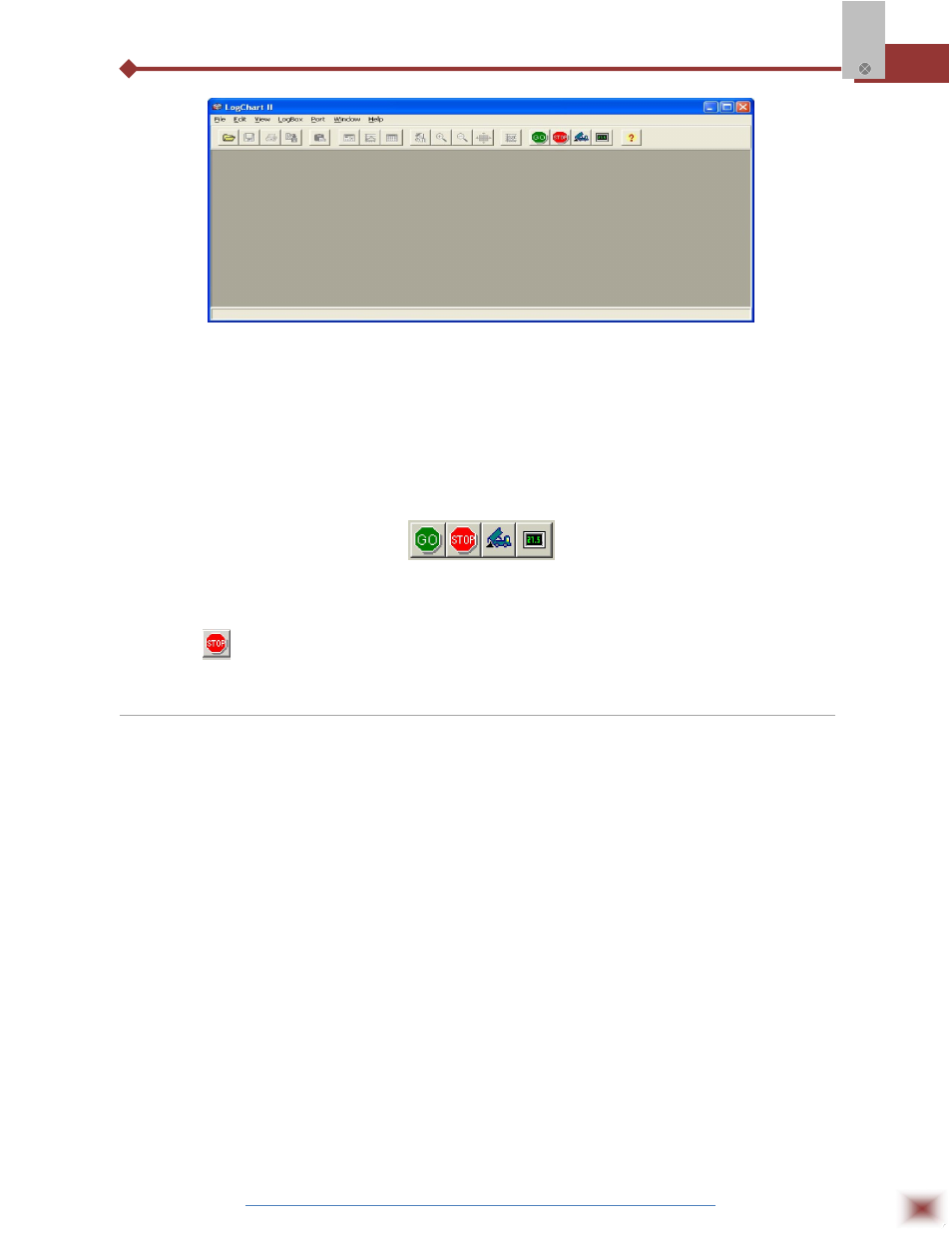
ABUS TECHNOLOGIES INC.
11
Log Box-DA
LogChart-II main window
The LogChart II requires a communication port to talk to the logger. Select one and connect the
corresponding wand IR-LINK3 to it. Click on the menu Port. Clicking on the menu Port, all free
communication ports available in the computer will be listed (usually COM2, once the mouse is
frequently connected at COM1). The chosen port will be remembered next times the LogChart II is
initiated. When the selected port is successfully opened, the LogChart II initial screen is opened,
enabling the buttons below:
Buttons enabled when the communication port of choice is valid
In case the user wants to stop the process while data logging is running, the button “Stop” must
be pressed:
5.4 Optic Interface IR-Link3
Configuring, monitoring or downloading data from the logger through LogChart-II requires that
the IR-LINK3 communication interface be connected to your PC. This interface is sold separately. The
IR-LINK3 interface sends and receives data to/from the logger through infrared signals.
5.4.1 IR-Link3 for RS232
This interface has a DB9 terminal that must be connected to the PC serial port. In the “Port”
menu, select the port which corresponds to the physical port where the interface is connected.
5.4.2 IR-Link3 for USB
This interface has a USB terminal. Plugging this USB interface to the PC, the Windows wizard
for new USB devices pops-up automatically. Select then the IRLink driver provided in
d:\IRLink_Driver. (d: is the driver used in the installation). After installation is completed, the IR-LINK3
interface is recognized whenever it is connected to the PC.
Note: After the USB driver installation, the LogChart II must be opened again. In the “Port” menu,
choose the same port selected for the optical interface communication using the menu Port.