System security, Using passwords, Page 17 – Oxmoor DEQ-1 User Manual
Page 19: Figure 5.0: start-up screen, Message area
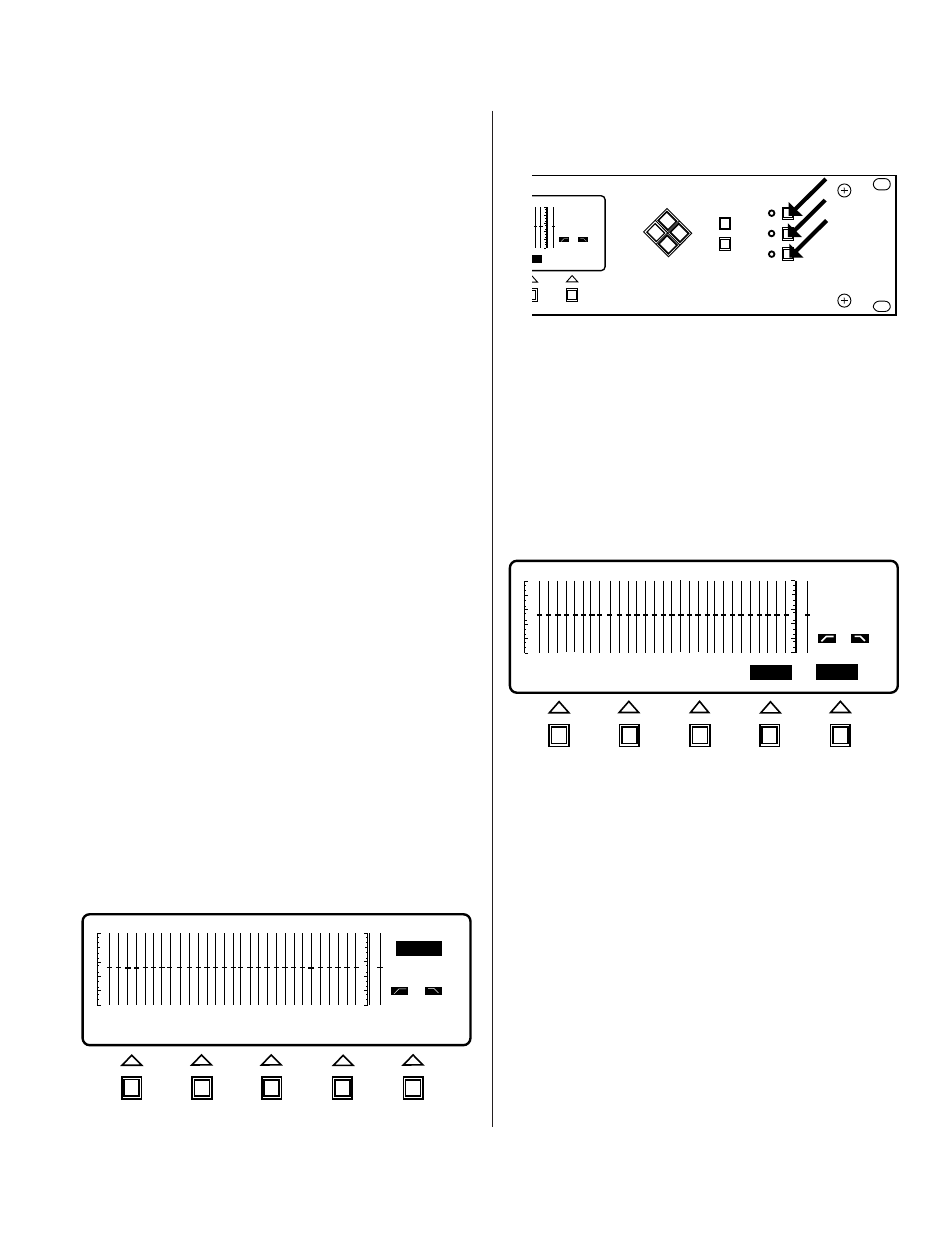
Page 17
USING PASSWORDS
The DEQ-I and DEQ-II employ a two-level Password
Security System to protect your system from
unauthorized tampering. A System Administrator who
wishes to use passwords has the ability to prevent access
to some or all of the equalizer’s functions through this
Password Security System. The password system
consists of two passwords, referred to as the System
level and User level passwords, respectively. A user
who logs on with the System password has access to
ALL of the equalizer’s functions, as described in the
preceding chapters.
Someone logged on with the User
password has access to most, but not all, of the
equalizer’s functions. The User level user may not:
1.
LOCK or UNLOCK Presets,
2.
Set or edit Passwords, or
3.
NAME an equalizer.
This scheme allows you to protect your own curves and
settings while granting limited access to some personnel
and entirely restricting all others.
The security system is enabled by setting system and
user level passwords as described on page 14, Setting
Passwords. Be sure that all equalizers in the system are
connected to the dataway and powered up when you set
the passwords so that the passwords will be set in each
DEQ. Having the passwords stored in each unit
increases system security by preventing someone using a
DEQ-II or PC without passwords from tampering with
your system.
Once the system is password protected, logging on to the
equalizer is slightly different than was described on page
6, Logging On To The Equalizer. The log-on procedure
when using passwords is as follows:
Turn the equalizer on. After a few seconds the Oxmoor
logo will be displayed for a short time and will then be
replaced by the standard display screen, i.e., the active
curve and status information (see Figure 5.0). The
Softkey/Message Area displays the Active Preset Title.
Notice that none of the Menu LED indicators are on
because you have not yet selected a Main Menu.
Press one of the Main Menu keys (see figure 5.1)
EQUALIZE, EDIT, or UTILITY. Now, since passwords
have been set
, the Softkey/Message Area displays the
query, “PASSWORD?” along with the Softkey labels
CANCEL and ENTER (see Figure 5.2). A four position
character field enclosed by braces is next to the
PASSWORD query, and a flashing cursor appears in the
first position of this field. The equalizer is waiting for
you to input a password.
Use the arrow keys to select characters until the
character field contains one of the passwords (System or
User)
that has been set in the equalizer. Once you have
entered a password with the arrow keys, press ENTER.
If the password matches one of the equalizer’s
passwords then you will be granted access and will be
in the menu corresponding to the Main Menu key you
pushed when attempting to log on. For instance, if you
had pressed the EQUALIZE menu key in step 2 of this
procedure, you will now be in the EQUALIZE menu.
The equalizer will continue to ask for a password until
you either enter a matching password or press
CANCEL. Pressing CANCEL returns the equalizer to
the state it was in before you pressed the Main Menu
key, i.e., at its start-up screen.
Once you have access to the equalizer you may use any
function allowed by your password level.
SYSTEM SECURITY
Figure 5.0: Start-Up Screen
DEQ 0
OUT
OUT
PRESET:
PRE 1
MESSAGE AREA
DEQ 1
OUT
OUT
PASSWORD? ( )
PRE
ENTER
1
CANCEL
Figure 5.2: Password Entry
Figure 5.1: Main Menu Keys
CURSOR
SELECT
MENU
DEQ
PRESET
EQUALIZE
EDIT
UTILITY
DEQ
PRE
1 kHz
0 dB
OUT
OUT
LE
ENTER
1
1