Deq-i internal controls – Oxmoor DEQ-1 User Manual
Page 24
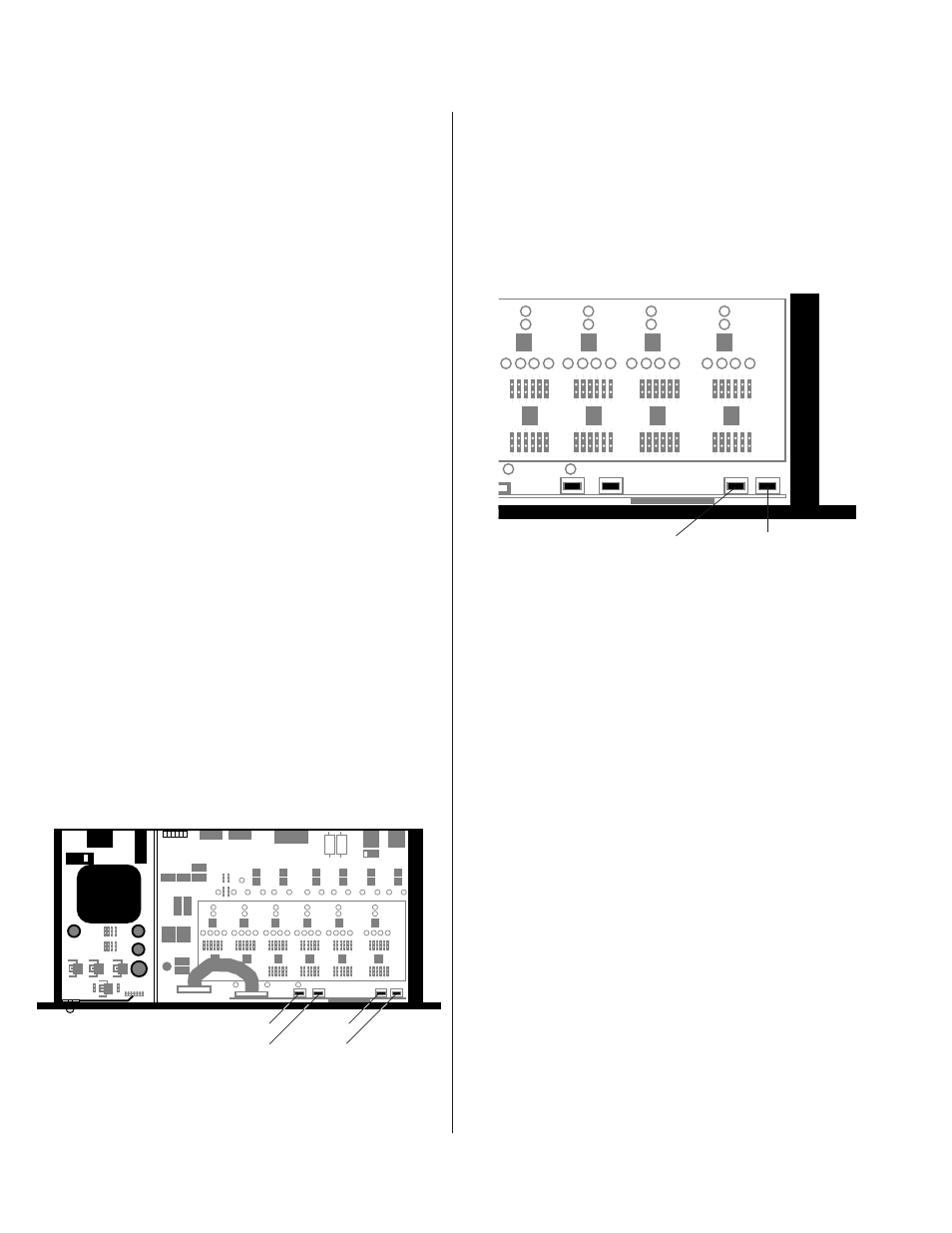
Page 22
FUNCTION
Unlike the DEQ-II, the DEQ-I does not have a front
control panel to permit easy manipulation of its
settings; the primary usage of the DEQ-I is as a “slave”
being programmed by DEQ-IIs or PCs. However,
there may be times when you need to change settings
in a DEQ-I equalizer but do not have access to a DEQ-
II, PC or a Macintosh. Therefore, a set of buttons have
been provided inside the DEQ-I which allow you to
manipulate its settings. The buttons are placed inside
the equalizer in order to retain system security. This
chapter shows you how to use the internal controls of
the DEQ-I.
IMPORTANT TERMS
Slave:
An equalizer (DEQ-I or -II) that is under the
control of a DEQ-II, PC, or Macintosh.
Name:
A 16-character (or fewer) descriptor for the
name of the equalizer.
Title:
A 16-character (or fewer) descriptor for the
name of a Preset.
Preset:
A nonvolatile memory for storing a group of
settings that completely configure the equalizer.
Active Filter Band:
The filter which may currently
be adjusted.
Active Preset:
The Preset that is currently being
adjusted.
INTERNAL CONTROL LOCATIONS
The internal controls are located inside the DEQ-I. In
order to use them you must first remove the top panel
of the equalizer. Figure 7.0 shows the approximate
locations of the internal controls.
DEQ-I INTERNAL CONTROLS
USING THE INTERNAL CONTROLS
Through the internal controls you may select Presets,
Active (1/3–octave) Filter Bands and High– and Low–
Pass Filters. You may also adjust the filter settings and
overall gain. High level functions such as setting
Passwords, Names, and Title
s cannot be performed
through the internal controls. Note that you do not
need to know the Password to use the internal controls.
SELECTING PRESETS
To select a Preset use the UP and DOWN buttons (see
Figure 7.1). Notice that each time you press either UP or
DOWN the number shown in the 7-segment display (see
page 8) changes to the next higher or lower number. If
you are processing audio you will also hear the different
Presets as they are selected.
(Continued on next page)
;;
;
;
;
;
;
;
;
;
;
;;
;
;
;
;
;
;
;
;
;
;
;;
;
;
;
UP
DOWN
Figure 7.1: DEQ-I UP and DOWN Buttons
;;
;;
;
;
;
;
;
;
;
;
;
;
;;
;
;
;
;
;
;
;
;
;
;
;
;
;
;;
;
;
;
;
;
;
;
;
;
;
;;
;
;
;
;
;
;
;
;
;;
;
;
;;
;
;
;
;
;
;
Figure 7.0: DEQ-I TOP VIEW
SELECT
ADJUST
DOWN
UP