Touch screen behavior, Enable touch, Hide cursor – TabletKiosk eo a7330 Ultra-Mobile User Manual
Page 44: Touch sound
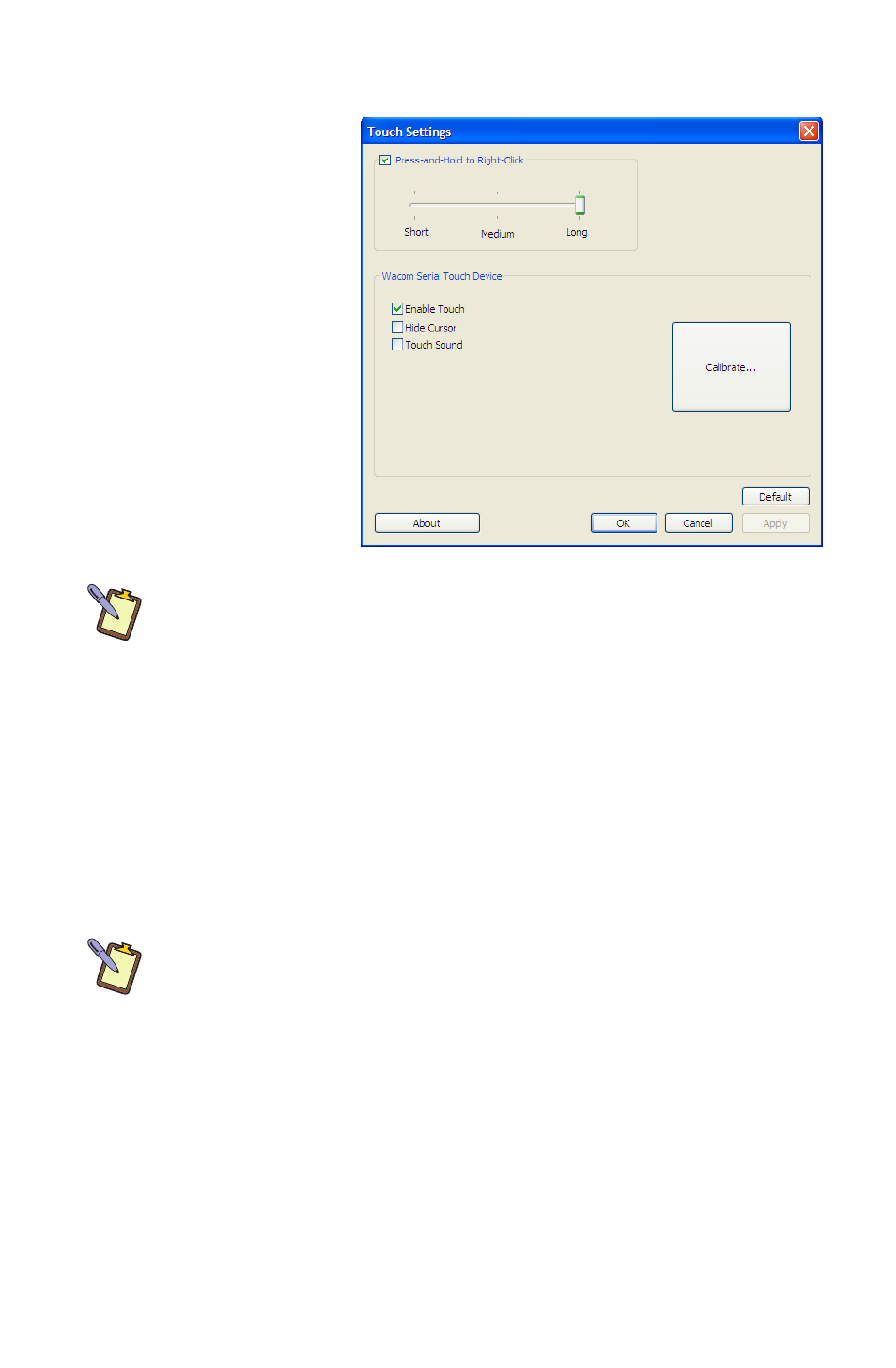
Chapter 04: Using Your eo a7330 with Windows
29
Touch Screen Behavior
The following check
boxes will alter the way
that the touch screen
behaves. These options
have no affect on how
the screen behaviors
when in digitizer mode
(a7330D only).
Enable Touch
The “Enable Touch”
check box allows you
to enable and disable
the touch screen.
NOTE: a7330T owners should be careful, for if you disable the touch
screen you will need to attach a keyboard or mouse in order to
navigate and interact with your system. a7330D users can still use the
digitizer. This essentially turns the a7330D into a pen only system.
Hide Cursor
The “Hide Cursor” check box will hide and show the mouse
pointer when interacting with the touch screen. When this
feature is enabled, the cursor will not be visible when in touch
mode. This is handy for using your system as a button driven
touch screen kiosk or controller.
NOTE: a7330D users, when the proximity of the stylus pen’s tip auto-
switches the screen to digitizer mode, the cursor will appear. Tap on
the screen with something other than the pen’s tip to return to touch
screen mode and re-hide the pointer.
Touch Sound
The “Touch Sound” check box will enable an audible beep to be
produced when the touch screen registers an input. This can be
helpful for supplying kiosk customers or a remote controller user
some feedback to let them know that their input was accepted
(i.e. a button press was registered, etc.).