Creating a windows login password – TabletKiosk eo a7330 Ultra-Mobile User Manual
Page 67
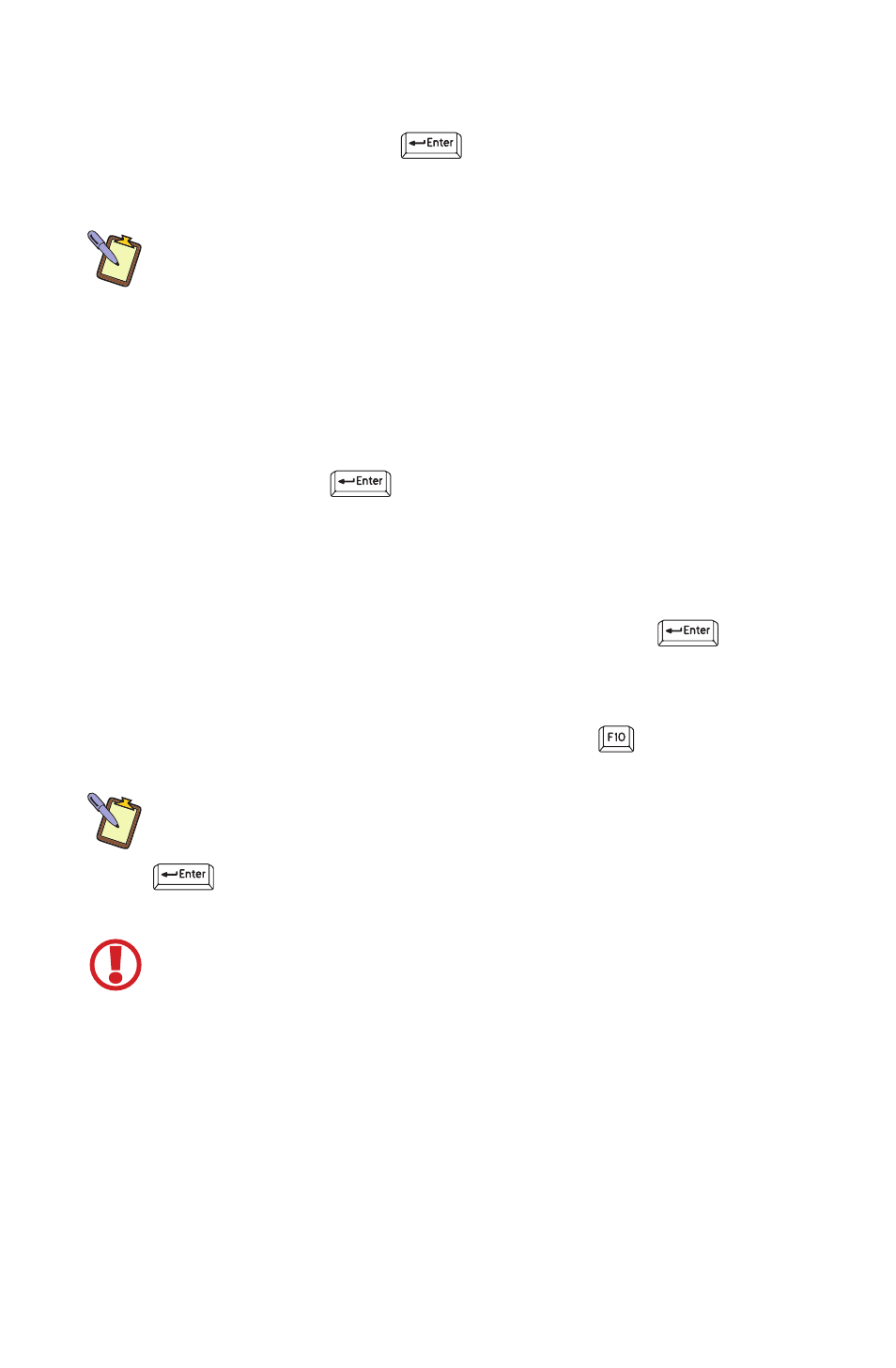
52
Chapter 05: Securing Your eo a7330
1. Power on or restart the eo a7330. As soon as the TabletKiosk
logo screen appears, tap on the screen with the stylus pen
(a7330D only) or hit the
key on the keyboard to bring
up the SecureCore System Menu. From the menu, choose
“Launch System Setup” to enter the BIOS.
NOTE: Alternatively, you can also press the third function button on
the right side of the tablet when you see the TabletKiosk logo screen
to open the SecureCore menu.
2. When the BIOS Menu appears, tap on “Security” or press the
right arrow key on the keyboard to open to the menu screen.
3. If the TPM Support setting is set to “Disabled”, either tap on
it, or use the down arrow key to highlight the “TPM Support”
option and press
to change it to “Enabled”.
4. Tap on “TPM State” at the top of the screen, or hit the right
arrow key on your keyboard to enter the menu screen.
5. If the Current TPM State reads “Disabled and Deactivated”,
tap on the “Change TPM State” option, or press
, until it
changes to “Enable & Activate”.
6. Tap on the “Exit” menu item at the top of the screen and tap
on “Exit Saving Changes” or just press the
key to save
changes to the BIOS and restart the computer.
NOTE: If at any point you wish to clear the TPM module’s information
and return the eo a7330 to its original “unowned” state, go back to the
“TPM State” menu and tap on the “Change TPM State” option or press
until it reads “Clear”. When you save changes and exit the BIOS
the TPM will be cleared.
VERY IMPORTANT: If you lose your password and decide to clear the
TPM, know that you will forever lose access to any data on the hard
drive that is encrypted using the TPM’s current encryption key. Make
sure that any data you wish to access in the future has been backed up
in an unencrypted form before clearing the TPM. Also, if you decide
to disable and deactivate the TPM, you will lose access to any data
currently encypted by the TPM until you reactivate it.
Creating a Windows Login Password
If you didn’t choose to do so during the initial setup procedure,
the first step in securing your sensitive information is creating a
Windows login password.