Troubleshooting, Chapter 06 – TabletKiosk eo a7330 Ultra-Mobile User Manual
Page 74
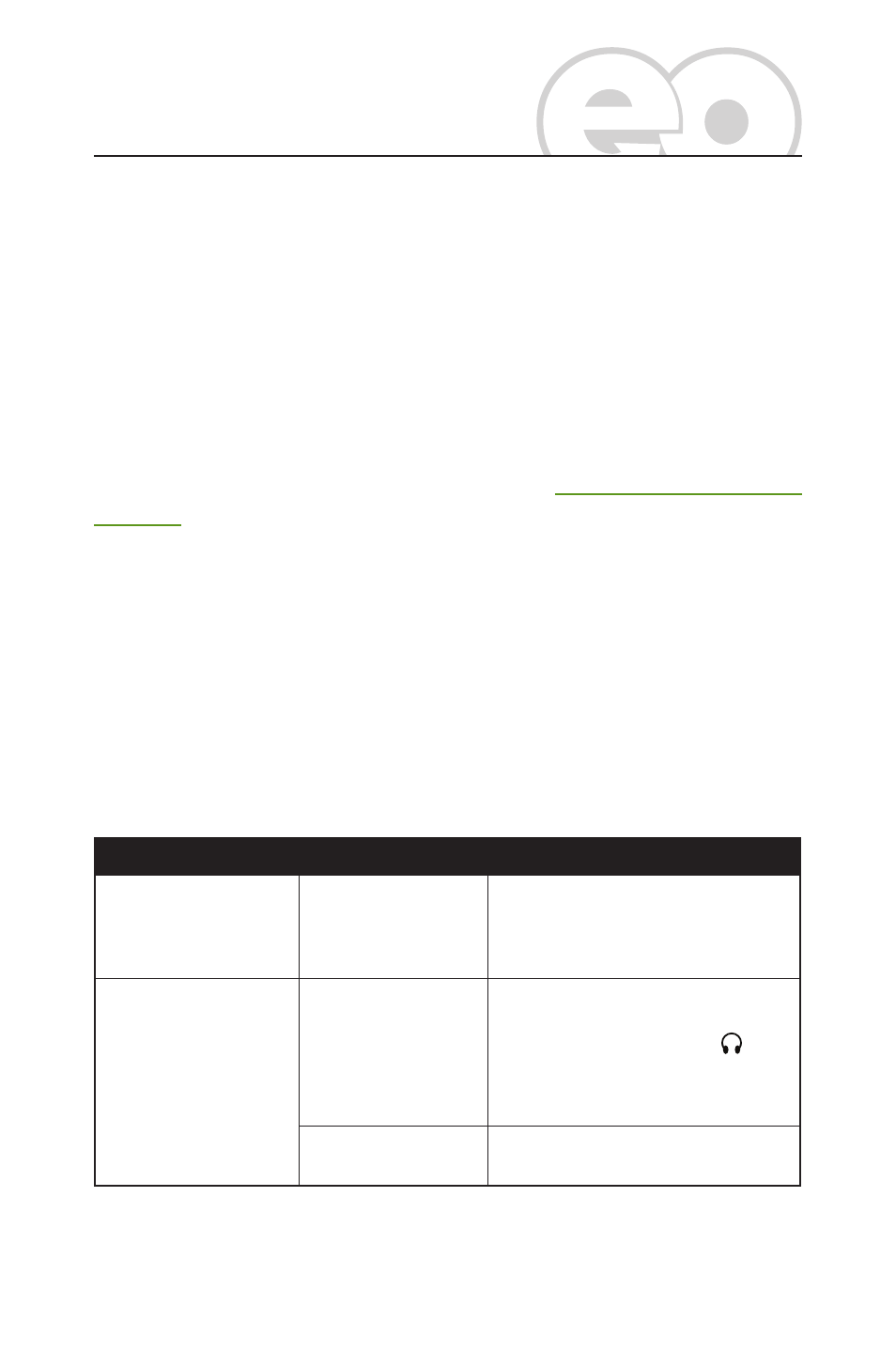
Chapter 06: Troubleshooting
59
This chapter describes how to locate information and solve some
of the problems you may encounter while using your eo a7330. If
after reading this section, you are still unable to solve a problem,
please check out more online resources a
support
or contact the TabletKiosk Authorized Dealer where you
purchased your eo a7330 Tablet PC.
See the section later in this chapter entitled Contacting Your
Dealer for a list of the information you will need to supply in
order to receive the proper support.
Some common hardware problems, possible causes and sug-
gested solutions are presented in the following tables.
Audio Problems/Solutions
Problem
Possible Cause
Solution
There is no sound.
The volume is either
muted or turned
down.
Use the Windows Volume control icon
in the System Tray (lower right corner
of the Task Bar near the clock) to ad-
just the volume and disable muting.
No sound is audible
through externally
attached speakers or
headphones
connected to the
Audio Out port on the
left side of the eo
a7330.
The speakers or the
headphones are
either connected
to the wrong jack
or are not securely
plugged in.
Make sure to check that the speakers’
or headphone’s audio plug is securely
connected to the Audio Out ( ) port
on the left side of the eo a7330.
External speakers are
not powered on.
Make sure the speakers are plugged
in and turned on.
Chapter 06
Troubleshooting