Using a wired lan – TabletKiosk eo a7330 Ultra-Mobile User Manual
Page 59
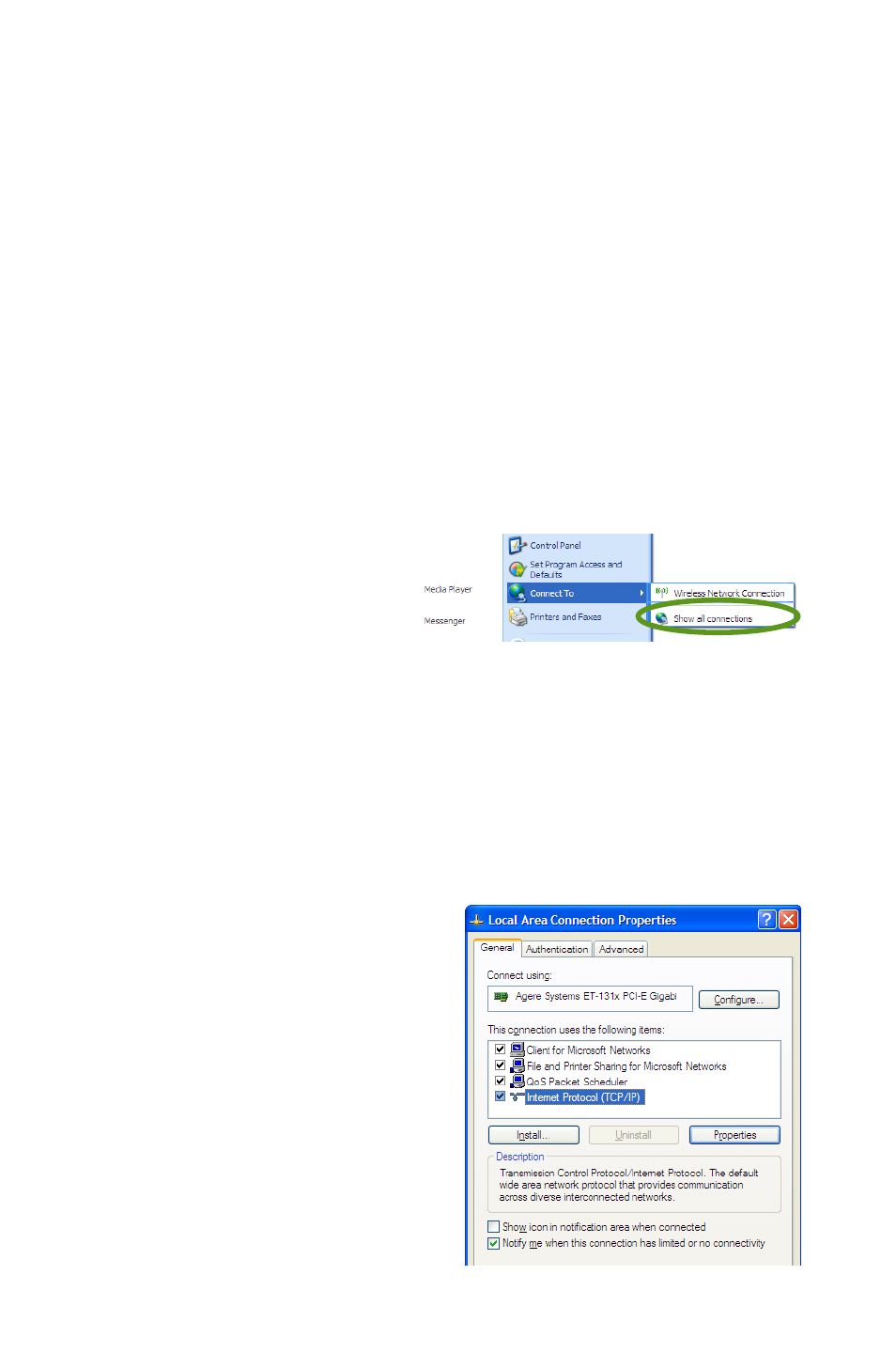
44
Chapter 04: Using Your eo a7330 with Windows
Using a Wired LAN
Another way to connect to the Internet with your eo a7330 is by
a wired LAN environment accessed via the RJ45 port located on
the left side of the a7330 (see the chapter Touring Your eo a7330
for the exact location). Using this method, an Ethernet jack or a
broadband modem must be within the reach of the networking
cable you are using.
1. Connect an Ethernet networking cable into the LAN port of
your eo a7330 and then connect the other end into your
broadband modem or the appropriate LAN port as in-
structed by your network administrator. Most of the time,
you will probably find that you are now connected to the
Internet. If not, continue on with step 2.
2. From the START menu,
select “Connect To”
and tap on “Show all
connections”.
3. In the “Network Connections” window, look at the “Local
Area Connection” item and make sure it reads as “Connect-
ed”. If not, recheck that your networking cable is properly
connected, or contact your network administrator.
4. Press and hold the “Local Area Connection” item and select
“Properties” from the pop-up menu that appears, or if the
Status window appears, tap the “Properties” button.
5. Under the General Tab,
you’ll see a list box called
“This connection uses the
following items:”. Select
“Internet Protocol (TCP/
IP)”, and tap the “Proper-
ties” button to open the
“Internet Protocol (TCP/IP)
Properties” window.