User manual “rsd - 7118 – Televes FTA Satellite receiver w/modulator User Manual
Page 48
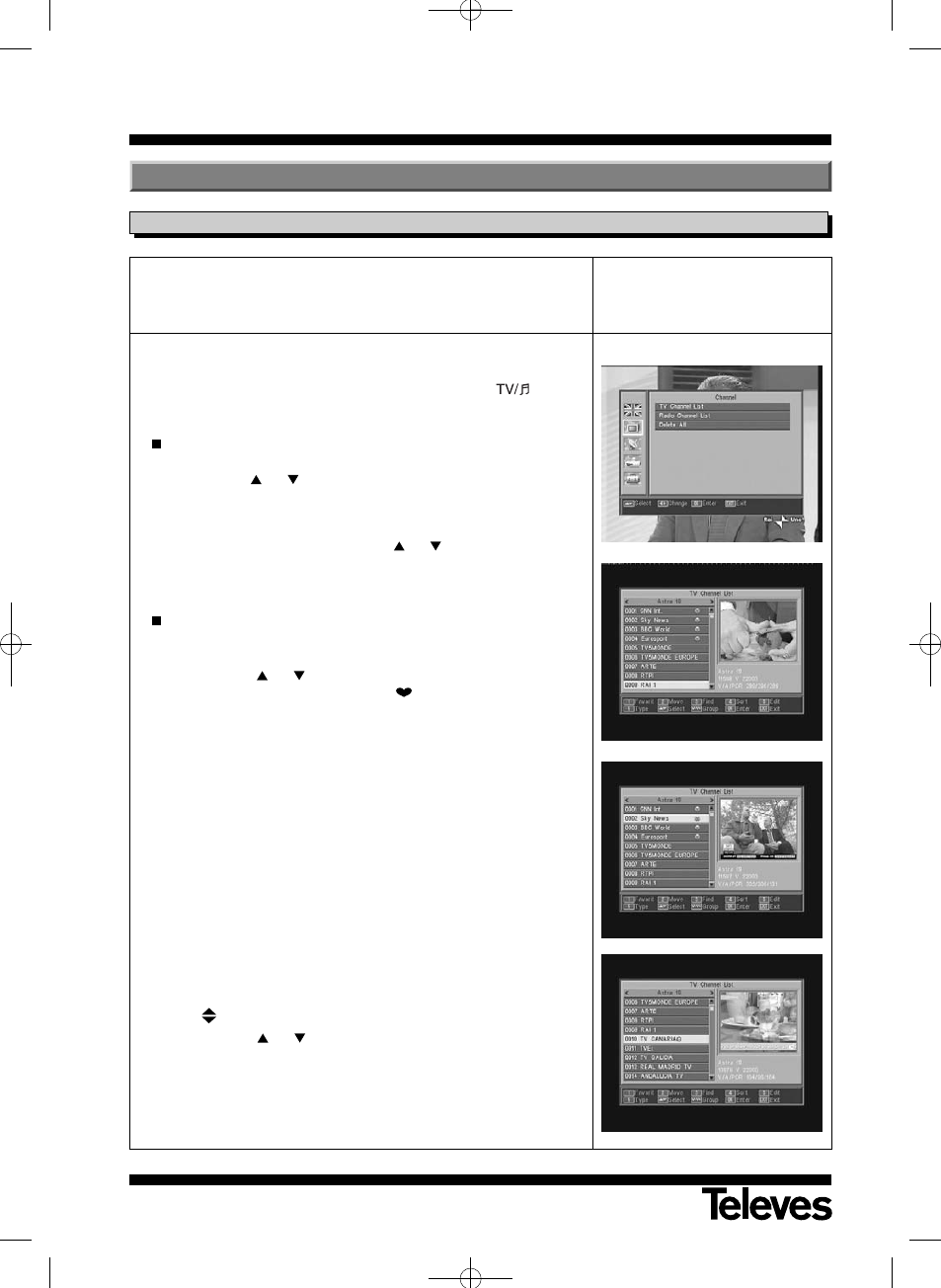
User Manual
“RSD - 7118”
48
Using this menu you can create/edit the favorite channel list, and you can
move, block and erase channels and add new channels to the list.
After editing, the rest of the channels are automatically ordered.
As the relative functioning of Radio channel editing is the same as that of TV
channels, this manual will only explain the editing of TV channels.
To change from the TV to the Radio channel list, press the
button,
or access the “Radio Channel List” menu option.
Press the MENU button on the remote to activate the main menu on
your screen.
Using the CH
/CH
buttons, locate the option -Channel- and press
OK to access this sub-menu. At this point you can organize the TV and
Radio channel lists, and you can also erase all the channels from the
list.
Select one of the options, using the CH
/CH
buttons, and press OK.
You may access this menu directly by pressing the OK button in the
normal viewing mode (while viewing a channel).
Organizing TV or Radio channels
- Favorite Channels: Select the channel you wish to mark as a favorite
using the CH
/CH
buttons, and then press button 1. The channel
will be marked as a favorite using the
symbol.
You can also add another 7 distinct lists to your favorites list. These
may be denominated: “Sport”, “News”, “Music”, “Movie”, “Shopping”,
“Education” and “Leisure”. For the purpose, once the desired channel
has been selected on the list, press button 6, and on an popup menu,
select the group to which it will be allocated.
Press the EXIT button to return to the previous menu. A confirmation
message will appear enabling you to save (YES) or reject (NO) the
changes.
On including a channel within a group or class, we enable that group,
which will be shown as a new list when you press the FAV button.
If no channel has been allocated to the lists, the message: “No FAV
channel” will appear.
To leave the menu, press the EXIT button. A confirmation message will
appear enabling you to save (YES) or reject (NO) the changes.
- Moving channels: If you wish to move a channel from its current posi-
tion on the general list, first select the channel on the list, and then
press button 2. The channel marked for moving will be identified with
the symbol.
Using the CH
/CH
buttons, move the channel to its new place on
the list, and press the OK button.
Press the EXIT button to leave the menu. A confirmation message will
appear enabling you to save (YES) or reject (NO) the changes.
8.1.- Organizing channels
8.- Channel Menu
7118_005_ES-UK:7116_000_ES-UK.qxd 13/03/2012 8:25 Página 48