wePresent MirrorOp User Manual
Page 23
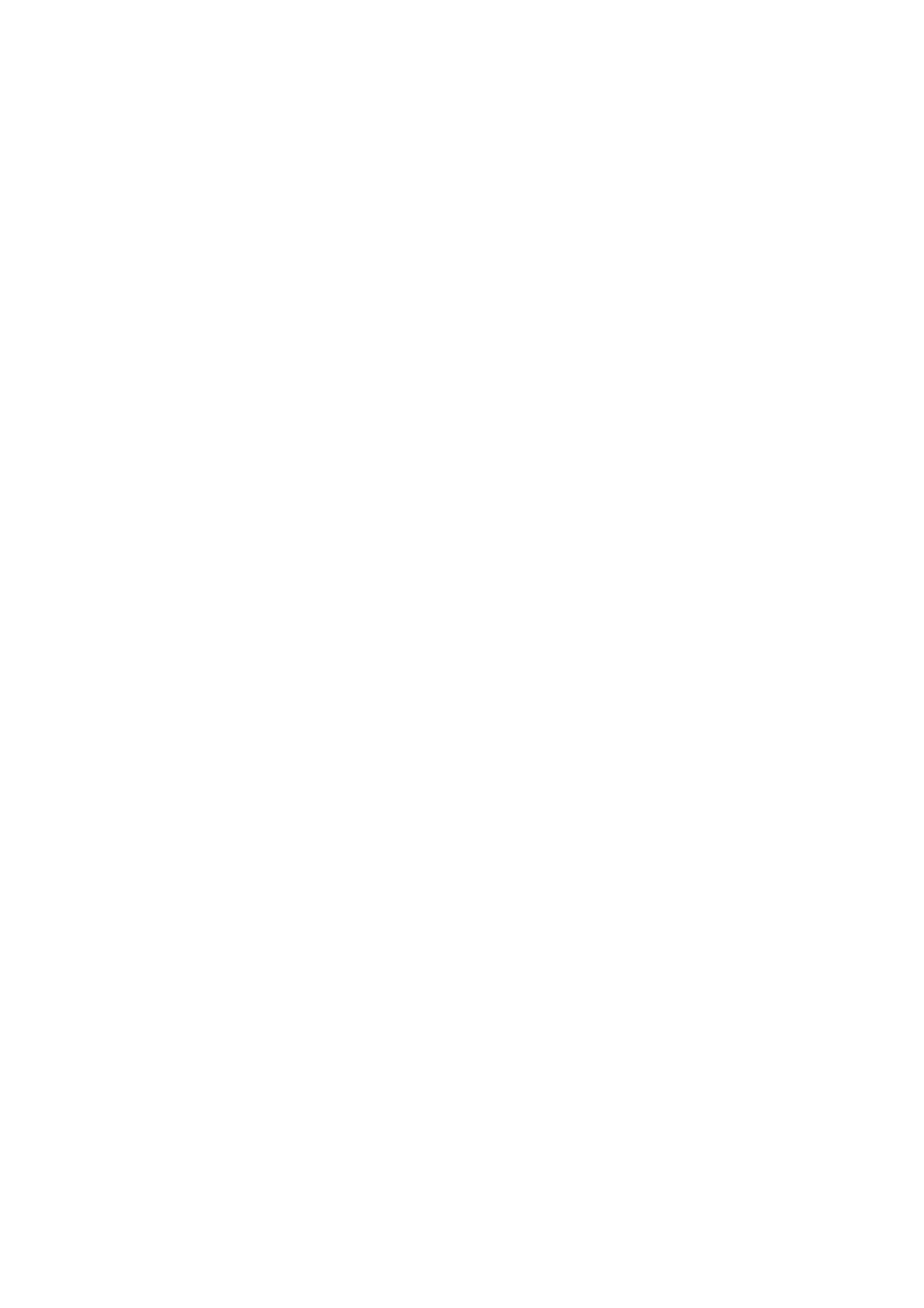
Appendix: Uploading files in iOS
!
For security concerns, iOS treat every app as separated sandboxes. That means,
every app can only "see" the files explicitly uploaded to that app, but not sharing
all the files in the iOS device. You need to upload the documents you want to
use to MirrorOp Presenter before you start your presentation.
!
To upload files to MirrorOp Presenter, follow these steps:
!
1. Connect the iOS device to your computer.
2. Open iTunes on your computer.
3. Click on your device in the list on the left side of iTunes. (It'll be under the
"DEVICES" header.)
4. Click the "Apps" tab up on top in the main panel of iTunes.
5. Select "MirrorOp Presenter" in the app list. You should see all files already
accessible by MirrorOp Presenter.
6. Click the "Add" button in iTunes.
7. Select files you want to upload in the file browser and start uploading.
"23
MIRROROP PRESENTER USER’S MANUAL