wePresent MirrorOp User Manual
Page 6
Advertising
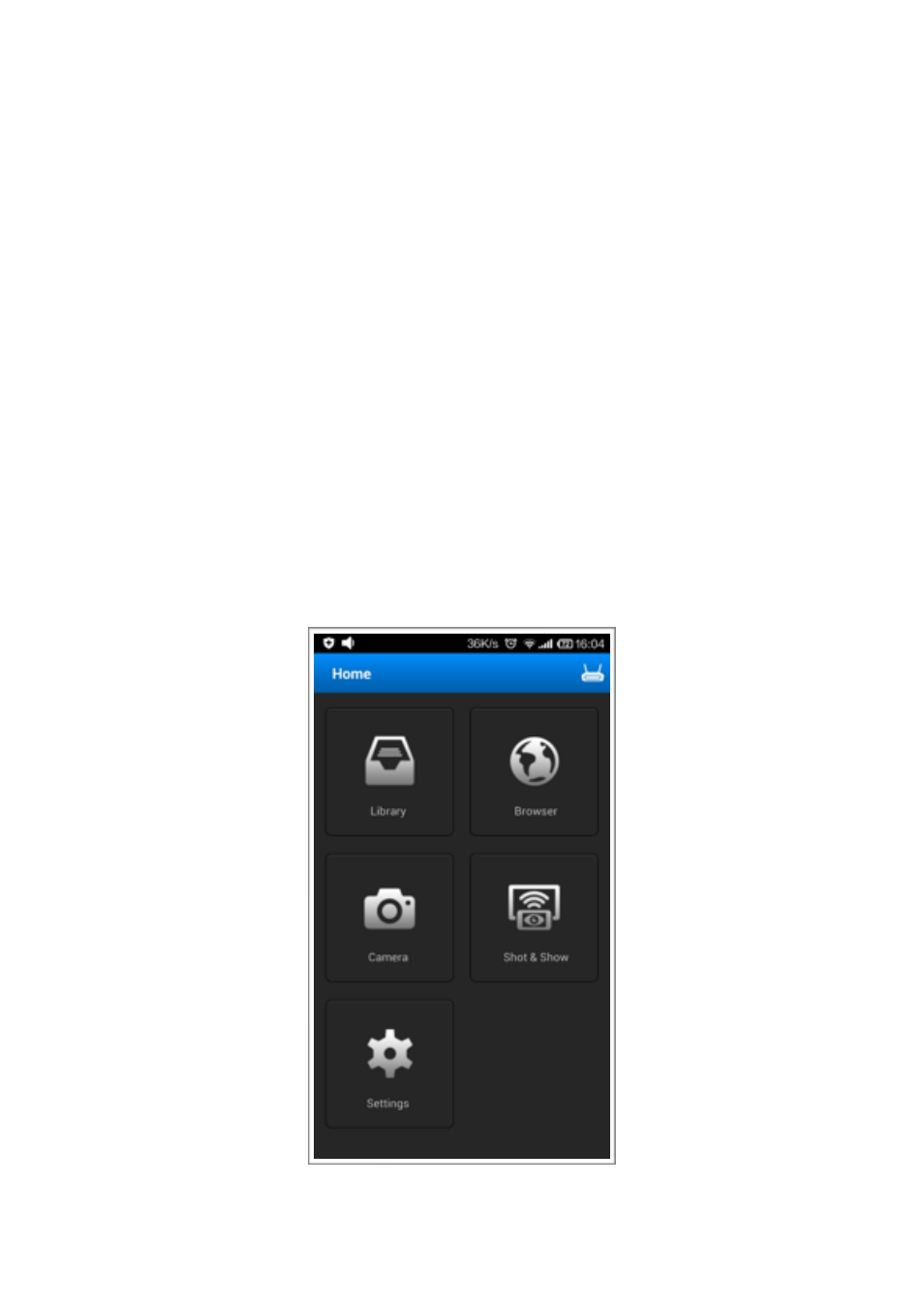
Main Screen
!
After entering MirrorOp Presenter, you will be brought to the main screen
where you can select which function to use. There are 5 buttons on the main
screen:
!
Library: Function to open documents, photos or Dropbox files
Browser: Built-in browser for presentation
Camera: Use the camera on your phone to show live images of non-digital
objects
Shot & Show: Take screenshots and send to receiver to show the audience
still images of your screen. This is an alternative way of showing step-by-
step actions taken place on your mobile device without the system privilege
for full-screen mirroring.
Settings: Change settings, registration, show app info
"6
MIRROROP PRESENTER USER’S MANUAL
Advertising