Adobe Premiere Pro CC v.7.xx User Manual
Page 146
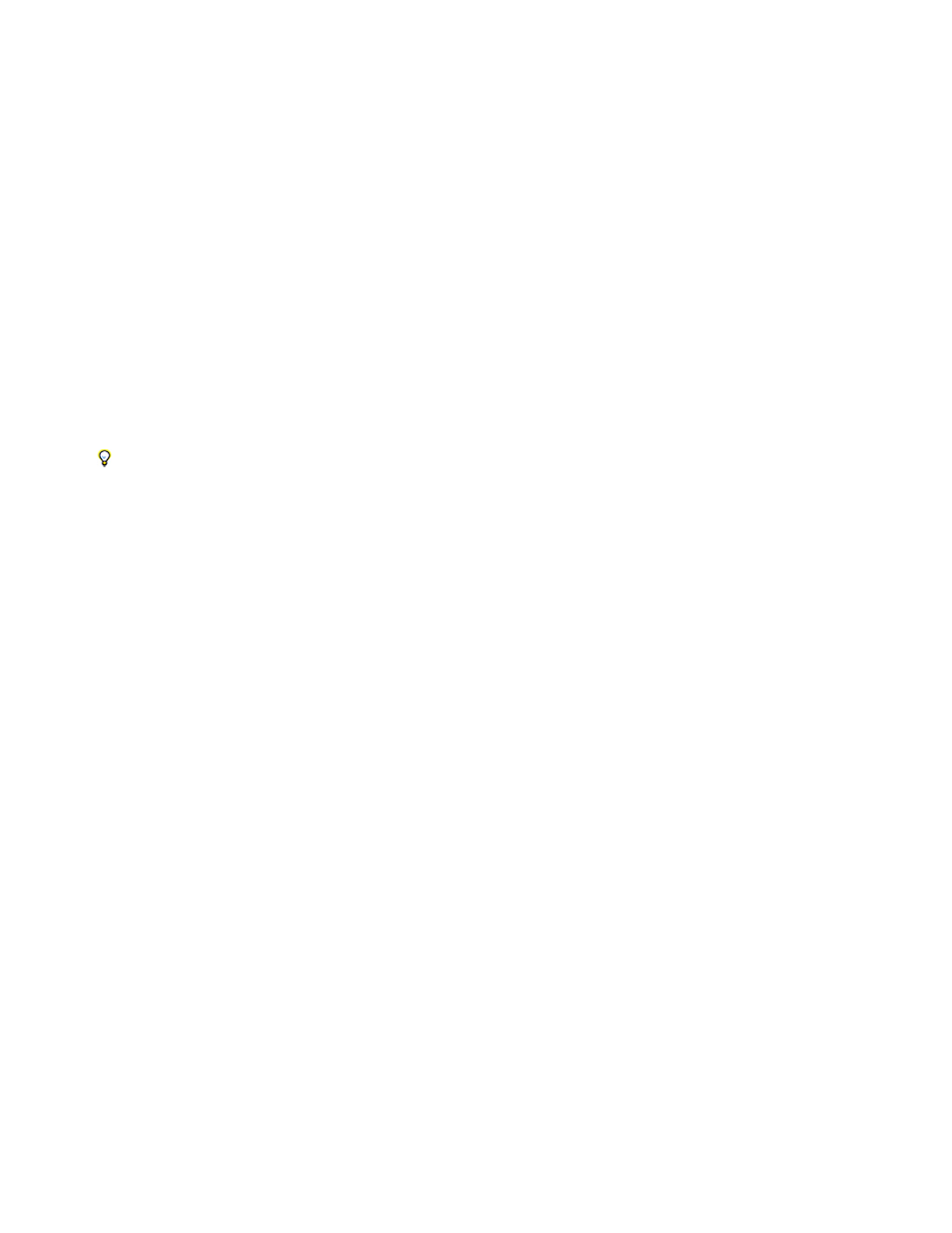
Note:
Note:
You can ensure continuous timecode by recording timecode onto the tape before you use it. This process is called striping the tape. Striping is not
necessary if you follow recommended shooting practices, but it can protect you from accidentally breaking timecode by miscuing a tape in your
camera.
Stripe a tape with timecode
1. Place an unused tape in the camera. It should have no timecode.
2. If you’re using a camera for striping, attach the lens cap and disable audio recording.
3. Ensure that all camera settings (particularly the audio sample rate) are exactly the same as the settings you will use when you shoot. Use
all these same settings whenever shooting on that tape.
4. Begin recording. Let the camera or deck run until the entire tape has been recorded.
5. Before you record video on a striped tape, play about 30 seconds of it from the beginning. Verify that the camcorder is reading the timecode
you striped before you start shooting. The 30-second empty lead on the tape also helps in batch capturing.
Check your camera’s settings whenever changing tapes, especially when reinserting a tape you had begun shooting previously. Though
you may want to use different settings for different tapes, it’s best to use the same settings from beginning to end of each tape. These
should match the settings used when first striping that tape.
Replace DV timecode
If your source footage is in DV format and its timecode isn’t continuous, you can replace its timecode by making a DV copy, or dub, of the tape.
The DV device making the copy records new timecode that is continuous, so you can then log and capture video, with the new timecode, from the
copy.
This technique does not work when dubbing to the DVCAM format or using a Panasonic AG-DV2500 as the record deck.
1. Load the DV tape you shot into a DV camcorder or deck for playback, and fully rewind it.
2. Load a new tape into a second camcorder or deck, which you will use to record a copy.
3. If the recording device includes an option to record video with the timecode from your original tape, be sure that this option is disabled. See
the operating instructions for the device for information on this option.
4. If the recording device is digital, connect it to the DV source device using a digital cable, such as IEEE 1394 or SDI. This will make a full-
quality copy.
5. Connect the recording device to a television monitor.
6. Set both devices to VTR mode.
7. Make sure that the recording device is set to record from the digital port.
8. Begin recording the new tape and then start your original tape playing. Let the camcorders or decks run until the entire original tape has
been copied.
Scene Detect recognizes the starting and stopping points for each shot by looking for jumps in the timestamps. Because copying a
tape this way creates a single clip with a continuous timestamp, you can’t use Scene Detect when you capture the copy in Premiere Pro.
149