Adobe Premiere Pro CC v.7.xx User Manual
Page 389
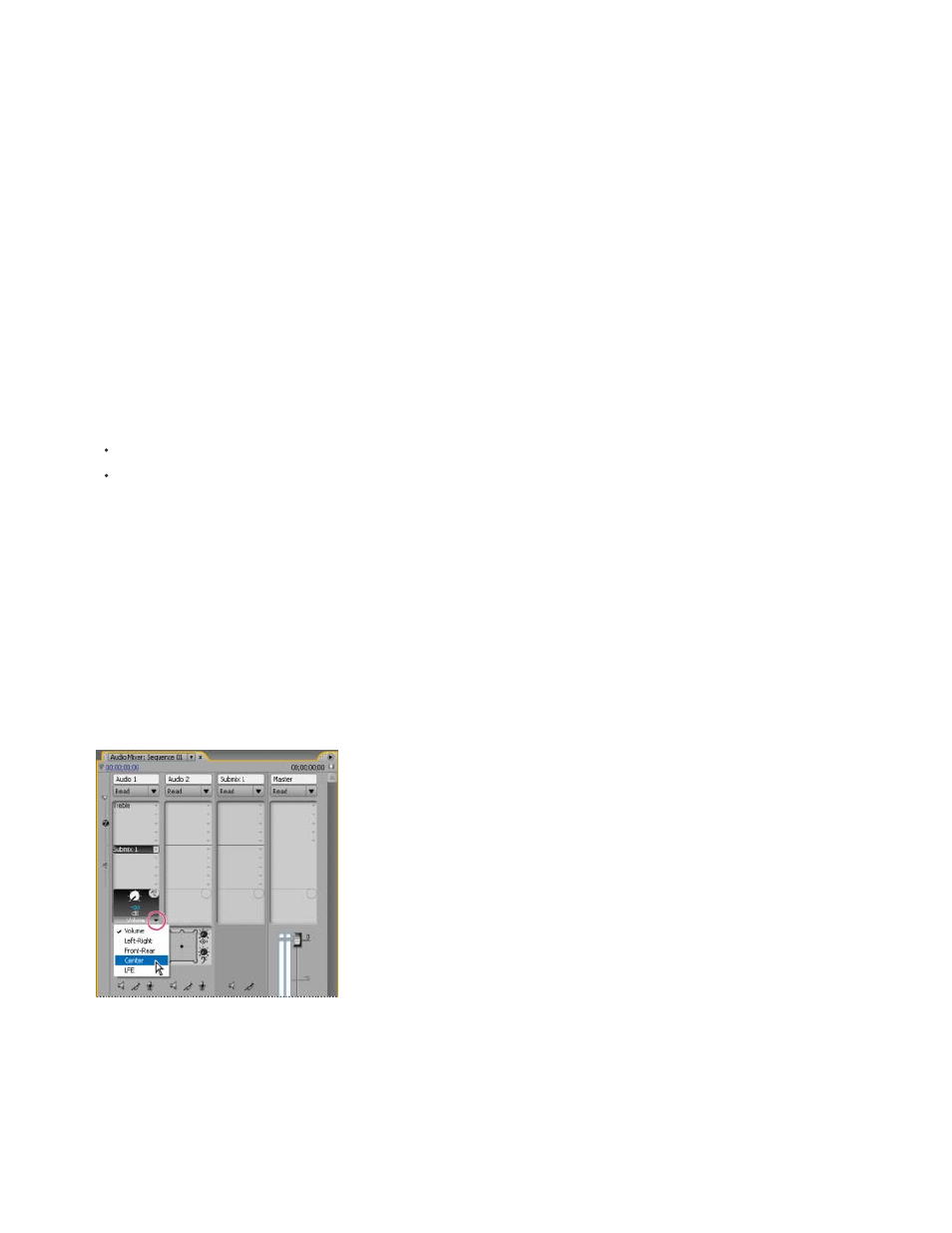
Note:
Each track contains five sends, located in the Effects And Sends panel in the Audio Track Mixer. Sends are often used to route a track’s signal to
a submix track for effects processing. The submix can return the processed signal to the mix by routing it to the master track, or it can route the
signal to another submix. A send includes a level knob that controls the ratio of the send track volume to the submix volume. This value is called
the wet/dry ratio, with “wet” referring to the effects-processed submix signal and “dry” referring to the signal from the send track. A wet/dry ratio of
100% indicates that the wet signal is output at full strength. The submix volume affects the wet signal, and the send track’s volume affects the dry
signal.
A send can be applied pre-fader or post-fader, and the outcome is that the track audio is sent either before or after the track’s volume fader is
applied. With a pre-fader send, adjusting the track fader doesn’t affect the output level from the send. A post-fader send maintains the wet/dry
ratio, fading the wet and dry signals simultaneously as you adjust the send track’s volume.
You cannot assign a track send to the Master track in a 16-channel sequence.
Send a track to a submix
1. (Optional) To display the Effects And Sends panel in the Audio Track Mixer, click the Show/Hide Effects And Sends triangle at the left side of
the Audio Track Mixer.
2. In the Effects And Sends panel, do one of the following:
To send to an existing submix, click a Send Assignment Selection triangle and choose a submix name from the menu.
To create and send a new submix, click a Send Assignment Selection triangle and choose one of the following: Create Mono Submix,
Create Stereo Submix, or Create 5.1 Submix.
Edit Send settings
1. (Optional) To display the Effects And Sends panel in the Audio Track Mixer, click the Show/Hide Effects And Sends triangle at the left of the
Audio Track Mixer.
2. In the Effects And Sends panel, click the Send Assignment Selection triangle and choose a send from the menu.
3. (Optional) Choose the send property you want to edit from the Selected Parameter menu below the selected send property control.
Choosing from Selected Parameter menu
4. Change the value of the property using the control knob above the Send Assignment Properties menu at the bottom of the sends list.
Work with sends
392