New preferences – Adobe Premiere Pro CC v.7.xx User Manual
Page 26
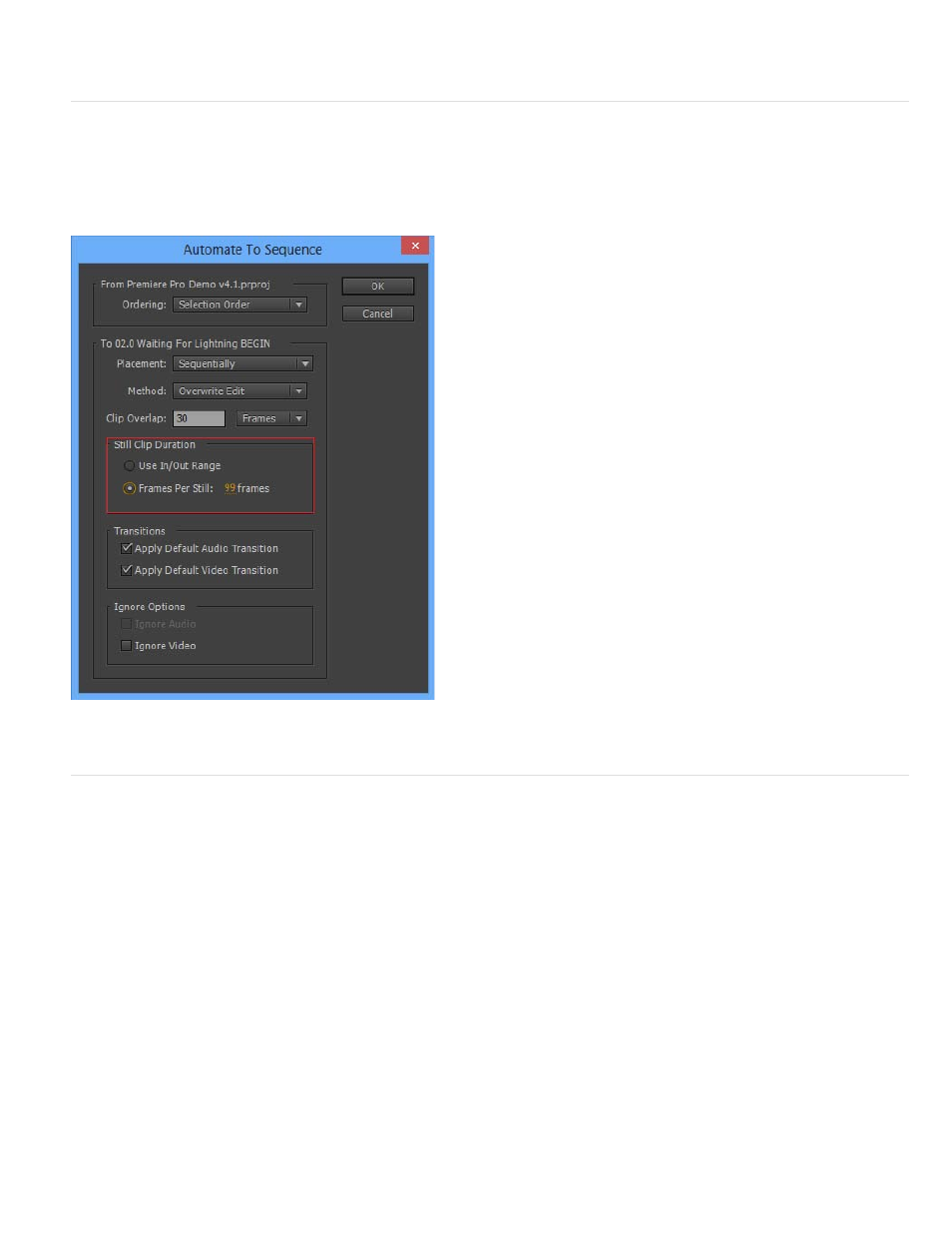
Note:
to the project file. This change conserves the maximum number of auto-saves per project, and saves only the useful archived versions.
Improved time-lapse support when adding clips to a sequence
When you add clips created from still images to a sequence, you can specify the duration of clips (in frames).
To do so, in the Automate To Sequence dialog, under Still Clip Duration, select Frames Per Still and enter the number of frames.
New preferences
Turn-off automatic restarting of playback
By default, Premiere Pro plays a clip or sequence until the end and stops on the last frame. When you press the spacebar (initiating Play again),
the playhead automatically jumps to the beginning and restarts playback from there.
You now have a preference that lets you turn off the feature of automatically restarting playback from the beginning. To do so, go to the
Preferences dial box, under the General category, deselect At Playback End, Return To Begin When Restarting Playback.
This preference applies to both clip and sequence playback. The preference controls playback in all the panels where playback can be
initiated, like Timeline, Source and Program monitors, Audio Track Mixer, and Effect Controls.
Set focus to Timeline after inserting, overwriting edits
Premiere Pro provides a preference to control focus on the Timeline after performing Insert/Overwrite edits. Selecting this preference automatically
sets focus to the Timeline after each edit. You can quickly preview your edits without manually setting focus to the Timeline.
The Set Focus To Timeline After Performing Insert/Overwrite Edits preference is available under the General category in the Preferences dialog
22