Working with aspect ratios – Adobe Premiere Pro CC v.7.xx User Manual
Page 215
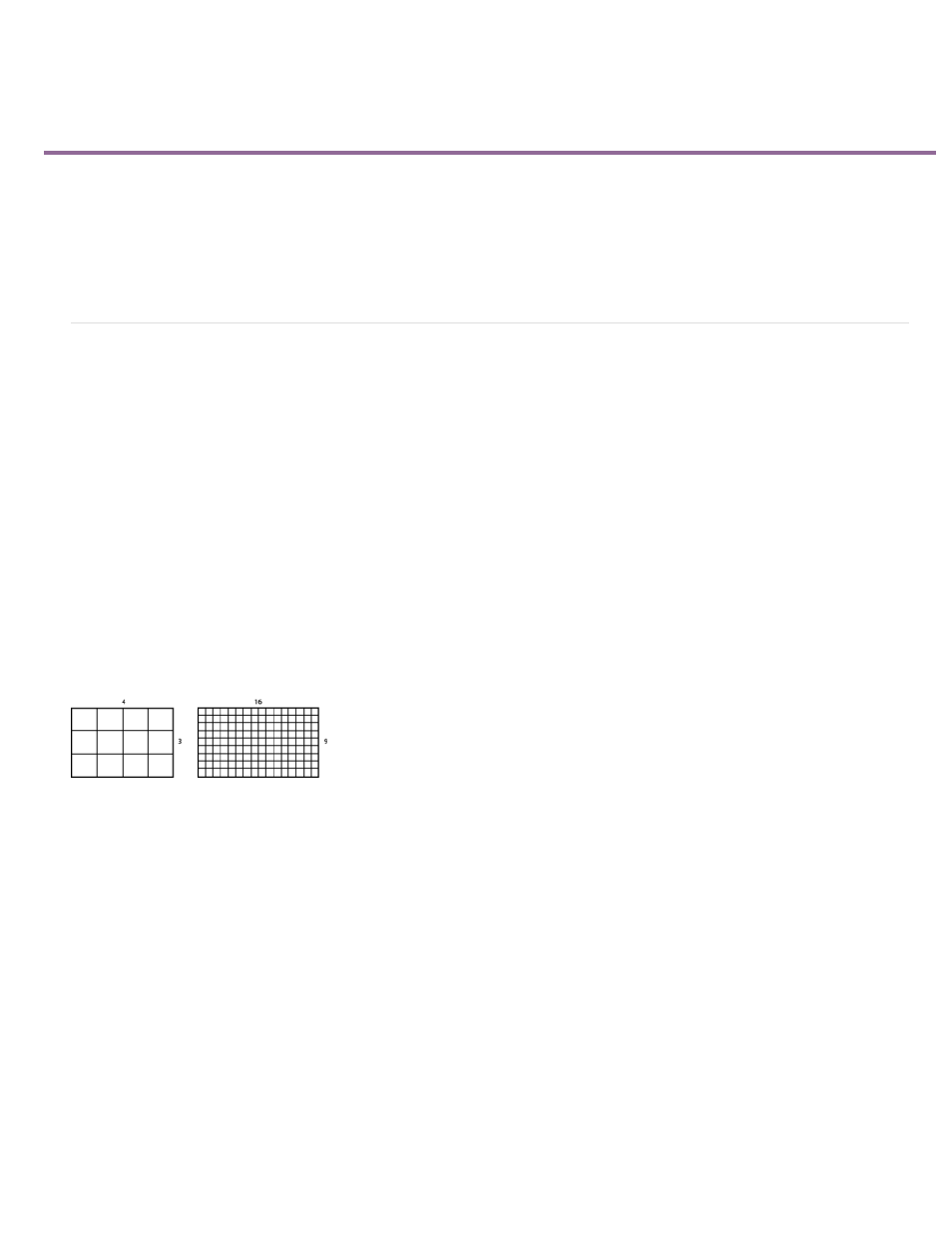
Working with aspect ratios
About aspect ratios
Using assets with various aspect ratios
Fix aspect ratio distortion
Correct individual aspect ratio misinterpretations
Correct recurring aspect ratio misinterpretations
Common pixel aspect ratios
About aspect ratios
An aspect ratio specifies the ratio of width to height. Video and still picture frames have a frame aspect ratio, and the pixels that make up the
frame have a pixel aspect ratio (sometimes referred to as PAR). You record video for television in either a 4:3 or 16:9 frame aspect ratio.
Additionally, different video recording standards use different pixel aspect ratios.
You set the frame and pixel aspect ratios for a Premiere Pro project when you create it. Once these ratios are set, you cannot change them for
that project. You can, however, use assets created with different aspect ratios in that project.
Premiere Pro automatically tries to compensate for the pixel aspect ratio of source files. If an asset still appears distorted, you can manually
specify its pixel aspect ratio. Reconcile pixel aspect ratios before reconciling frame aspect ratios, because an incorrect frame aspect ratios can
result from a misinterpreted pixel aspect ratio.
Frame aspect ratio
Frame aspect ratio describes the ratio of width to height in the dimensions of an image. For example, DV NTSC has a frame aspect ratio of 4:3 (or
4.0 width by 3.0 height). A typical widescreen frame has a frame aspect ratio of 16:9. Many cameras that have a widescreen mode can record
using the 16:9 aspect ratio. Many films have been shot using even wider aspect ratios.
A 4:3 frame aspect ratio (left), and wider 16:9 frame aspect ratio (right)
When you import clips shot in one frame aspect ratio into a project that uses another frame aspect ratio, you decide how to reconcile the different
values. For example, two common techniques are used for showing a 16:9 movie on a 4:3 standard television. You can fit the entire width of the
16:9 movie frame within the 4:3 television frame. This placement leaves black bands above and below the movie frame, called letterboxing.
Alternatively, you can fill the 4:3 frame vertically with the entire height of the 16:9 frame. Then, you pan the horizontal position of the 16:9 frame
within the narrower 4:3 frame so that important action always remains inside the 4:3 frame. This techniques is called pan & scan. In Premiere Pro,
you can implement either technique by using Motion effect properties such as Position and Scale.
218