Exporting omf files for pro tools, Export an omf file for pro tools – Adobe Premiere Pro CC v.7.xx User Manual
Page 573
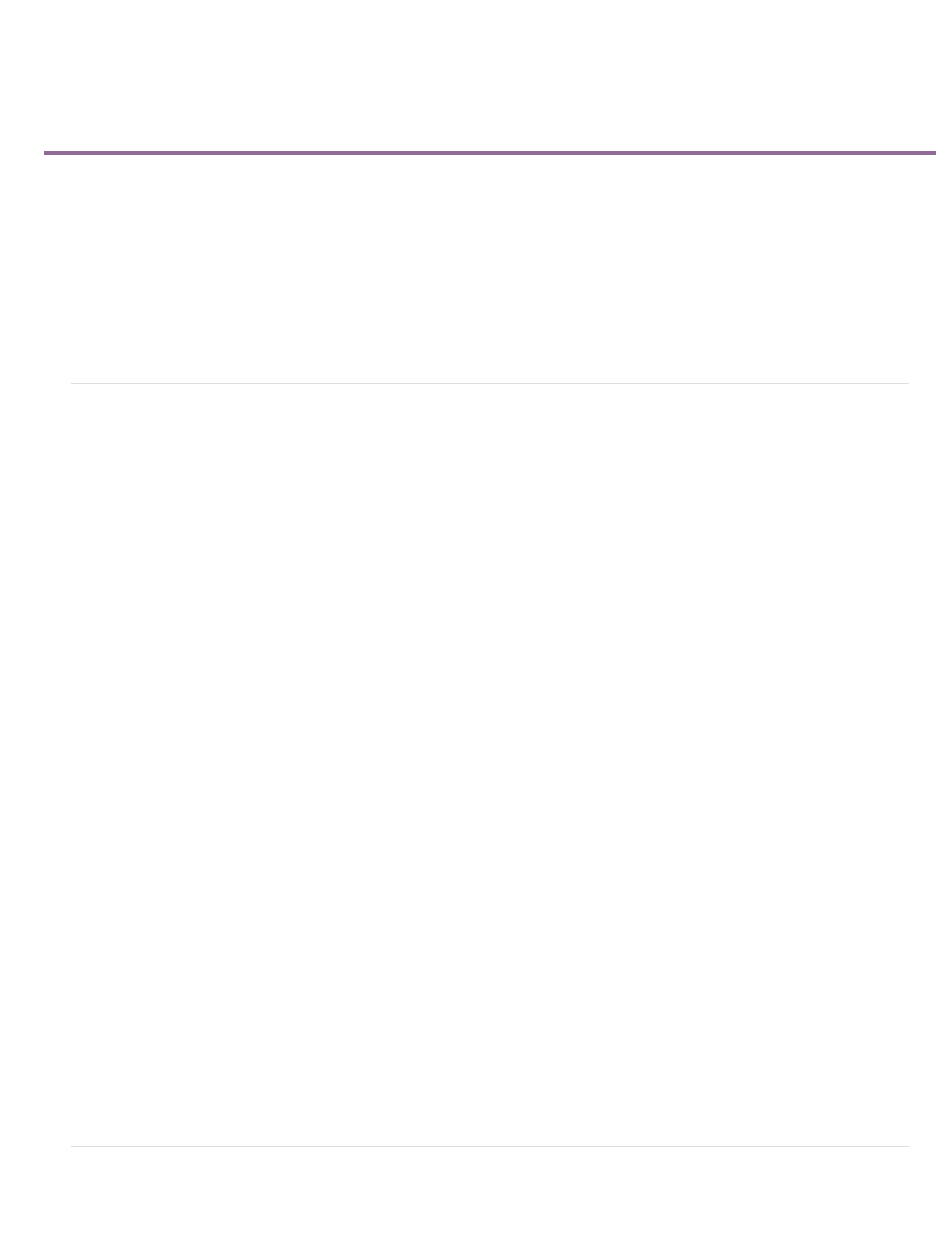
Exporting OMF files for Pro Tools
Note:
Encapsulate
Separate Audio
Copy Complete Audio Files
Trim Audio Files
Export an OMF file for Pro Tools
Features supported in OMF files
Tips for importing OMF files into Pro Tools
You can export all the active audio tracks from an entire sequence in Premiere Pro to an Open Media Format (OMF) file. DigiDesign Pro Tools
imports OMF files, when the DigiTranslator feature is licensed. With DigiTranslator in Pro Tools, you can sweeten soundtracks from Premiere Pro.
The OMF files exported by Premiere Pro are not officially supported for platforms other than ProTools. Premiere Pro does not import OMF
files.
Export an OMF file for Pro Tools
1. In a Timeline panel, select a sequence.
2. Select File > Export > OMF.
3. In the OMF Export Settings dialog box, type a title for the OMF file into the OMF Title field.
4. From the Sample Rate and Bits Per Sample menus, choose the settings needed for your sequence.
5. From the Files menu, choose one of the following:
With this setting, Premiere Pro exports an OMF file containing the project metadata and all the audio for the selected
sequence. Encapsulated OMF files typically are large.
With this setting, Premiere Pro exports individual mono AIF files into an _omfiMediaFiles folder. The folder name contains
the OMF filename. Using AIF files assures maximum compatibility with legacy audio systems.
6. From the Render menu, choose one of the following:
With this setting, Premiere Pro exports audio for the entirety of each clip used in the sequence, no matter how
many times the clip is used nor how many parts of the clip are used.
With this setting, Premiere Pro exports only the portions of each clip that are used in the sequence: the clip instances.
You can choose to export each clip instance with extra length, handles, added to the start and end of the file.
7. In the Handle Frames field, specify the length of the handles, in video frames. This amount of time is added to the start and end of the
exported files when you choose Consolidate Media. The default setting is one second, in frames, at the sequence frame rate. If the length of
the handles you specify exceeds the length of the clip instance, Premiere Pro exports the whole clip instance.
8. Launch Pro Tools, and import the OMF file. For more information on importing files into Pro Tools, see Pro Tools Help.
576