5 configuration – AGI Security CAA-AVM542 User Manual
Page 17
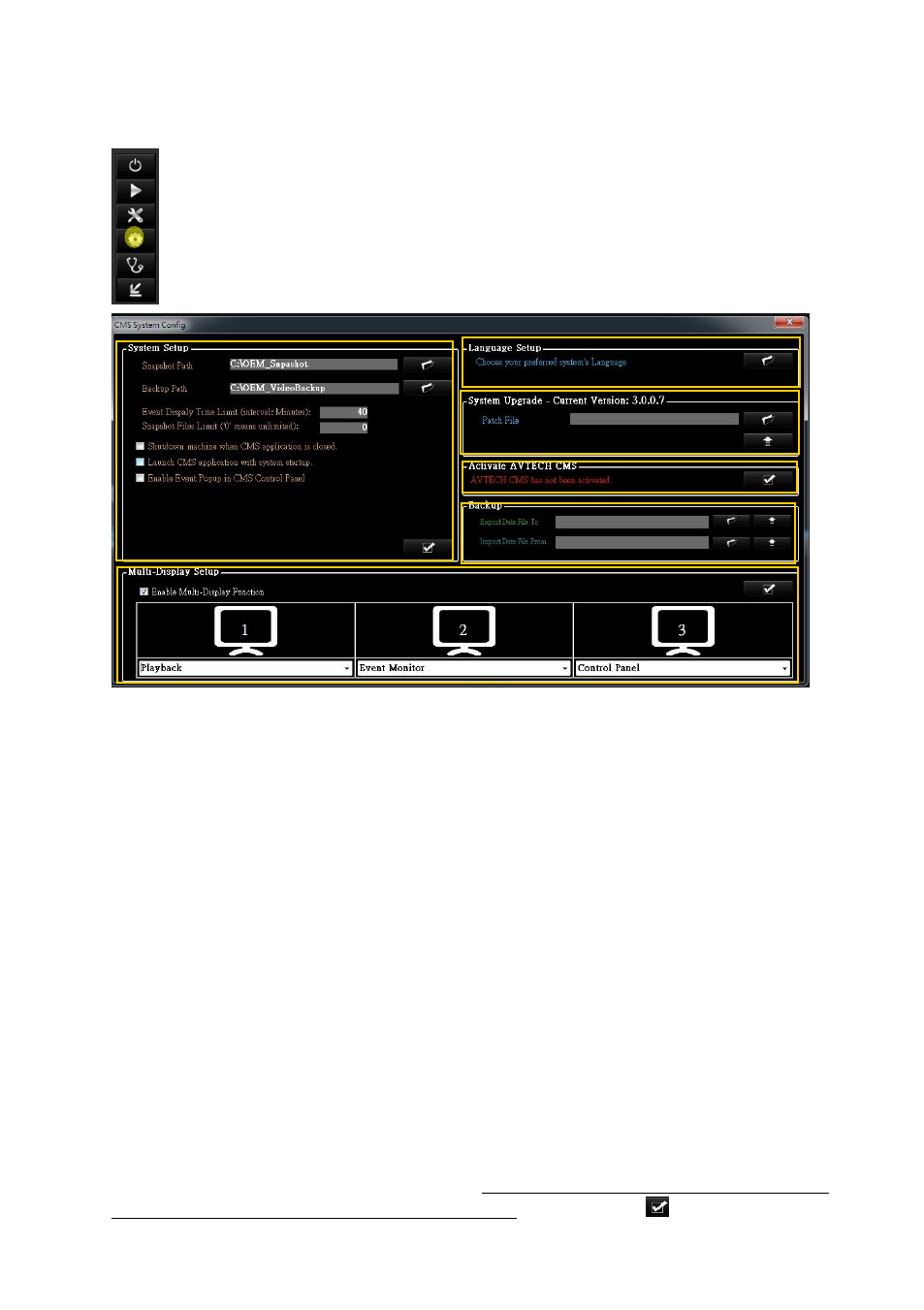
Basics
15
3.5 Configuration
For system configuration, click on the icon as marked below to enter the page for settings.
1)
Snapshot Path: To specify a folder where you would like to store snapshot images.
Backup Path: To specify a folder where you would like to back up the selected videos.
Event Display Time Limit: only event playback happened within 40 minutes can be played except administrator.
Administrators can anytime do event playback.
Snapshot File Limit: the total number of Snapshot File
Shutdown machine:
click on the check box to enable or disable if you want to “shutdown machine” when
click
ing on “Close” from CMS tool bar.
Launch CMS: click on the check box to enable or disable if you want CMS to be launched automatically with
Windows system startup.
Event Popup: click on the check box to have an event popup window.
2)
Language Setup: to change language display for CMS user interface.
3)
System Upgrade : to select a patch file which is provided from AVTECH to upgrade system.
Activate CMS: after you activate CMS, you can use it without time limitation
5)
Backup: to specify a folder where you would like to backup all the settings.
6)
Multi-Display Setup: Select the check box of Enable Multi-Display Function. Click the icon of monitor to know
monitor order. Select the function of each monitor (Advanced Live Monitor, Control Panel, Setup Wizard,
Playback, Event Monitor, Live Monitor, Healthy Check,
Sequence Live Monitor, Group View Monitor, 4CHs
Playback <these monitors are for Professional version only>). Click the icon of
to apply Multi-Display. As
long as you change multi-display setup, you have to close CMS and re-log in to see the effect.
1
2
3
4
5
6