Basics, 1 overview, 1 control panel: e-map – AGI Security CAA-AVM542 User Manual
Page 8
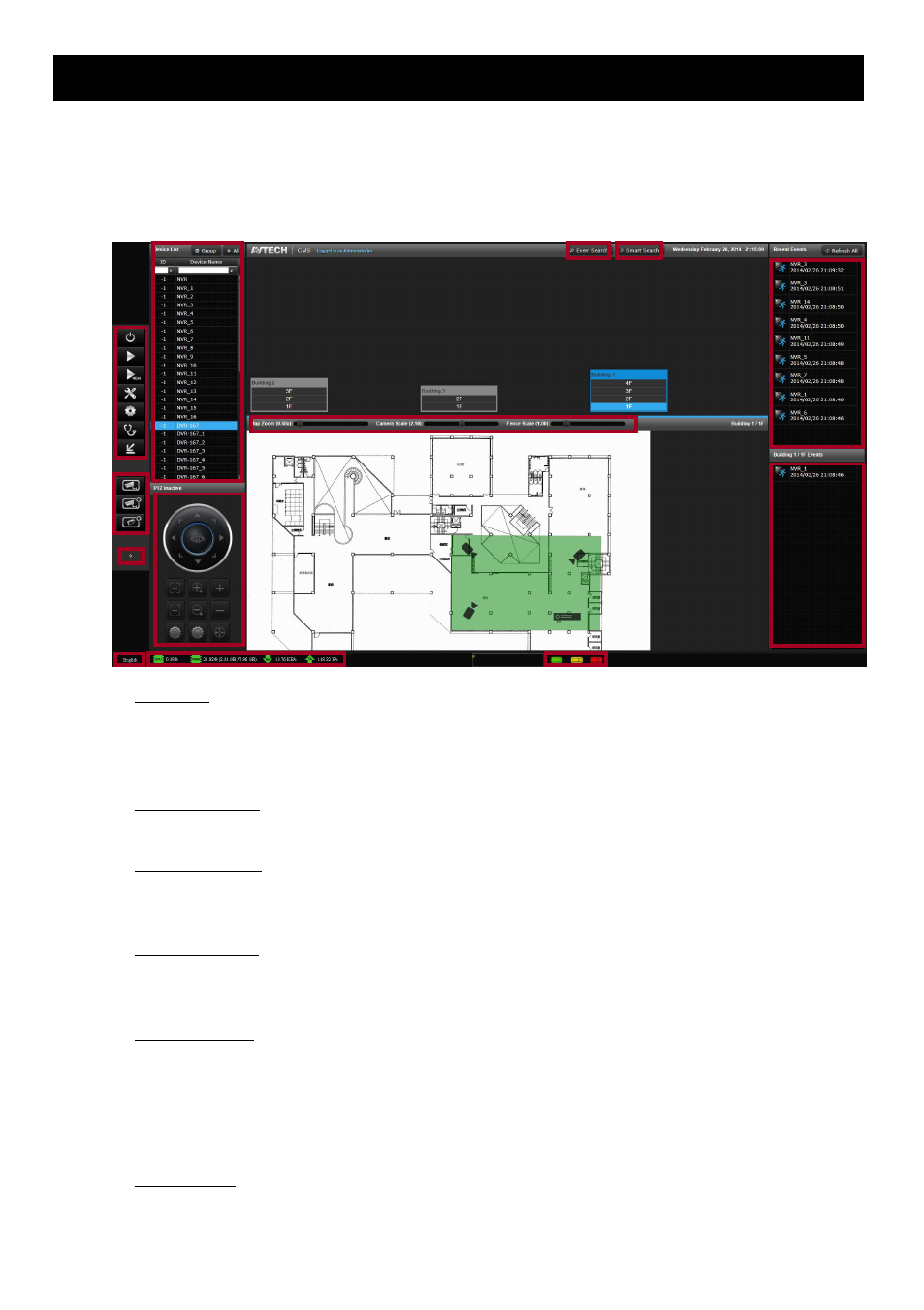
Basics
6
3. Basics
3.1 Overview
3.1.1 Control Panel: E-Map
The interface of control panel can be divided into different parts:
1) Device List
It shows all the added devices. Click one camera, and its live view will be played in another monitor
(advanced live monitor). Click one NVR, and you can watch the live views of all the cameras connected to it.
Click on (the left side of a device) to expand all the cameras connected to the NVR.
2) PTZ Control Panel
For devices which support PTZ control, you can use these buttons to control their live view.
3) Advanced Settings
All the buttons from top to bottom are: close CMS, playback, setup wizard, configuration, healthy check, and
minimize the window.
4) Live View Settings
From top to bottom: Pre-defined View, Sequential View (for Professional version only), and Group View (for
Professional version only). For details, please refer t
o “3.6 Pre-defined View/ Sequential View” on page 16.
5) Computer Source
It shows system info such as status of CPU and RAM.
6) Event List
It lists all the triggered events. The events that happened less than 40 minutes ago can be played back from
here. Click one event, and you can watch its playback.
7) Location Event
It lists all the triggered events at the same location (floor). Choose a floor on E-Map, and the list will show all
the events of the floor. Click one event, and you can watch its playback.
1
3
5
8
6
7
2
4
9
10
11