Argox G-6000 User Manual
Page 18
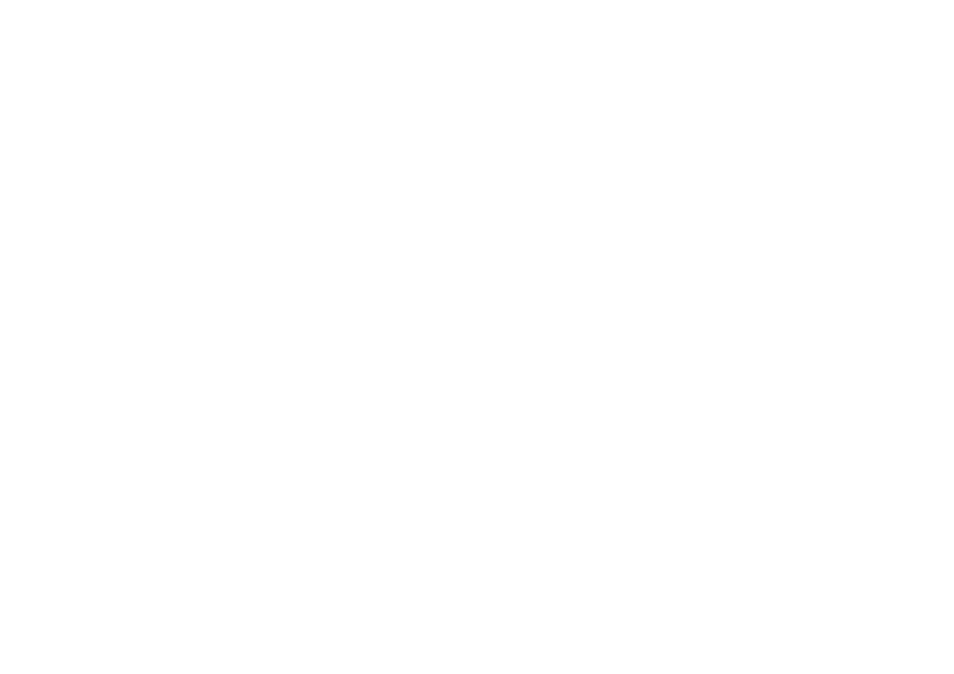
Installing Driver
Notes:
1.
If you are just updating your driver, make sure to delete the previous
version first.
Note: Before installation, please make sure your “user’s right” is up tothe
level of ‘Administrator'.
2.
If you install a new bar code application software like ArgoBar,
LabelLView or CodeSoft, the Label Dr. 200 (or Label Dr. 300) driver
should be activated and set as the current printer driver:
1.
Click the “Start” button.
2.
Select “Setting”, then select “Printers” and double click the “Add
Printer” icon. Click “Next”.
ArgoBar
File New Select Printer Label Dr. on LPT1: OK
3.
click the “Network” or “Local” button and click the “Next” button.
4.
Click “Have Disk”, click the pull-down menu to select CD ROM
driver path.
LabelView
File Select Printer Label Dr. on LPT1: OK
5.
click “Browse” button.
6.
Select the proper directory for installation:
CodeSoft
-WIN98
File Printer Windows Label Dr. on LPT1: OK
-WIN2000
LabelMatrix
-NT4.0
.
file Printer Setup Label Dr. on LPT1: OK
.
.
7.
The driver name “Label Dr. 200” (6 inch model)or” Label Dr.300” (6
inch model)will appear in the “List of Printers”, select and click
“Next”.
8.
Select “Replace Existing Driver”.
9.
Select the communication port for the label printer. For parallel
port, select “LPT1:”, “LPT2:” or “LPT3:”, for serial port select “COM1:”
or “COM2:”.
10. After the related files have been copied to your system, the
installation is complete.
11. If you need to print from the label printer, set “Label Dr. 200” (or
Label Dr. 300) as the Default Printer.
35
36
-
XP