Additional closed caption settings screen – ARRIS DCX3300 User Guide User Manual
Page 42
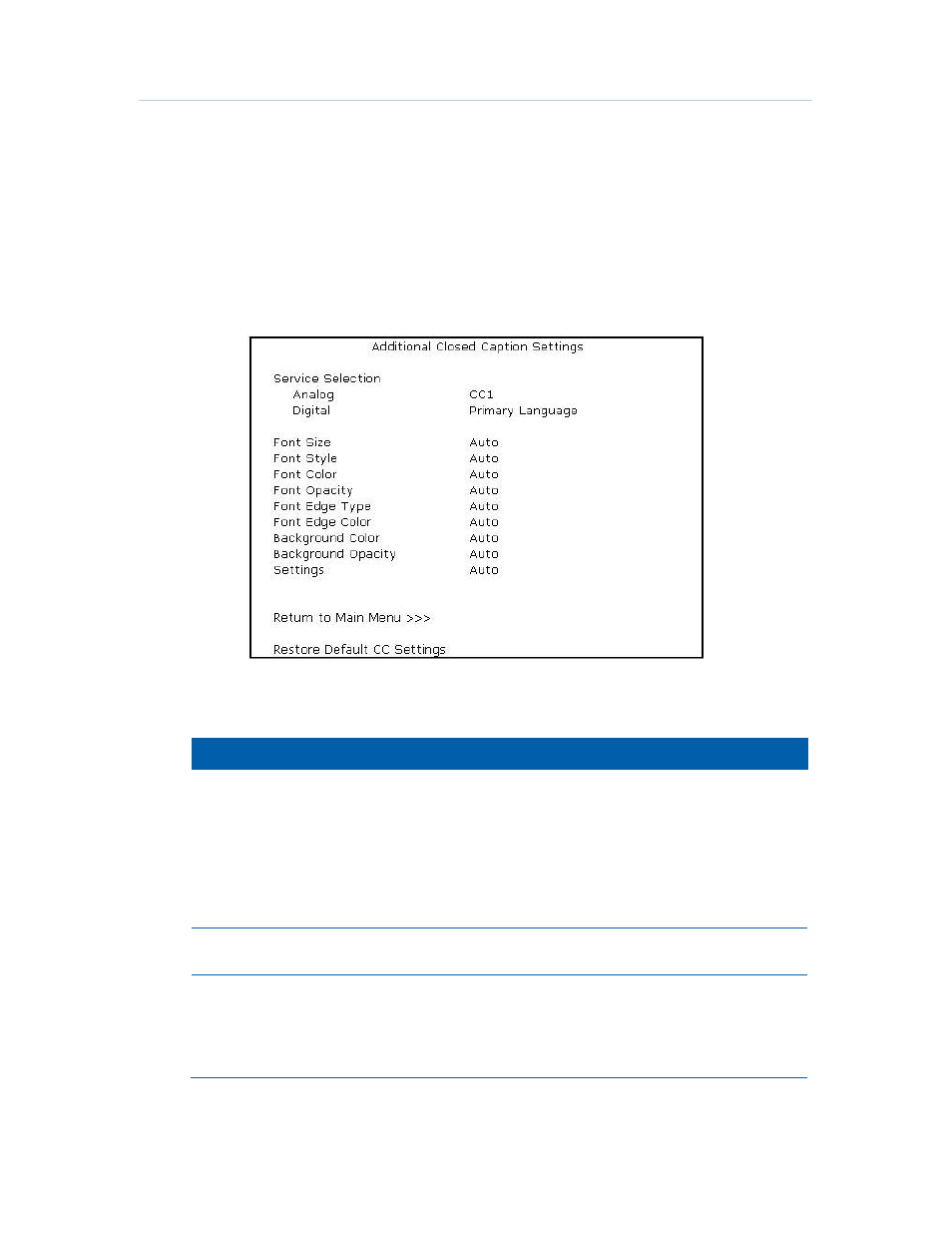
Configuring A/V and Closed Captioning
B
DCX3300 High-Definition Dual Tuner / External DVR Set-top • User Guide
33
365-095-14427 x.2
Additional Closed Caption Settings Screen
To configure the DCX3300 settings on the Additional Closed Caption Settings menu
screen:
1.
Power off the DCX3300 and then immediately press the menu key on the front
panel. This will display the main User Settings menu.
2.
Move the cursor next to the “Closed Caption” option and adjust this setting to
“Enabled.”
3.
The option to enter the Additional Closed Caption Settings menu is now available.
An example of the Additional Closed Caption Settings menu.
The Additional Closed Caption Settings menu options are:
Setting
Description
Service
Selection
Sets the service used by the DCX3300 to render (draw) the closed captions:
•
Analog – This setting affects closed captions for analog and digital standard-
definition services. Available options are: CC1, CC2, CC3, CC4, T1, T2, T3,
or T4. The default setting is CC1.
•
Digital – This setting affects closed captions for digital enhanced definition
and high definition services. Available options are: Primary Language,
Secondary Language, 3, 4, 5, or 6. The default setting is Primary
Language.
Font Size
Sets the font size used for rendering (drawing) closed captions. The default
setting is Auto. Available options include: Auto, Standard, Large, or Small.
Font Style
Sets the font style used for rendering (drawing) closed captions. The default
setting is Auto. Available options include: Auto, Mono Serif, Proportion
Serif, Mono No Serif, Proportion No Serif, Casual, Cursive, or Small
Capitals.