ART Pro Audio USB Phono Plus - Project Series User Manual
Page 10
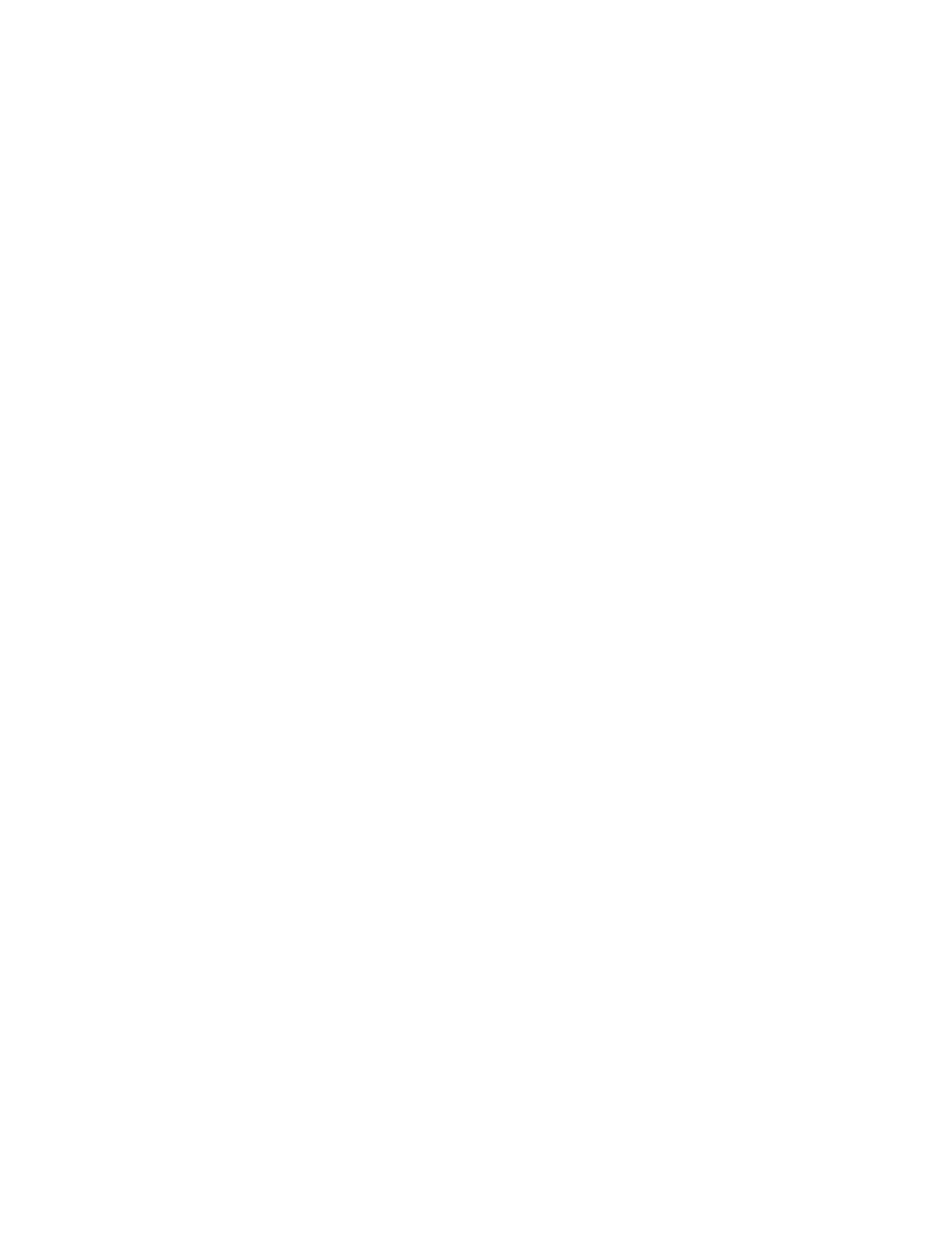
10
Both:
• Hard drive with 8 ms (or faster) access time
• 10 MB/minute available disk space for recordings
• QuickTime 7 or greater
For the latest info on SoundSaver Express, please visit: http://www.bias-inc.com/soundsaver express
Installation Notes:
To install SoundSaver Express, start the installer and follow the on-screen directions, which will lead
you through the installation process. SoundSaver Express components will be placed in the following
locations:
Mac:
• Application /Applications/SoundSaver Express
• Read Me /Library/Documentation/BIAS/SoundSaver Express/SoundSaver Express 1.0 Read Me.rtf
• QuickStart Guide /Library/Documentation/BIAS/SoundSaver/SoundSaver 1.0 QuickStart Guide.pdf
• BIAS Authorization Manager /Applications/BIAS Authorization Manager/
Windows:
• Application \Program Files\BIAS\SoundSaver Express\SoundSaver Express.exe
• Read Me \Program Files\BIAS\SoundSaver Express\SoundSaver Express 1.0 Read Me.rtf
• User Guide \Program Files\BIAS\SoundSaver\SoundSaver 1.0 QuickStart Guide.pdf
• BIAS Authorization Manager \Program Files\BIAS\BIAS Authorization Manager.exe
Product Registration & Authorization:
The BIAS registration and authorization system is designed to give users the utmost in flexibility.
BIAS software uses a serial number-based system, which allows authorization of up to two computers
for example, a desktop computer at home, and a laptop computer for mobile use.
While your BIAS software may be authorized on up to two computers, it may only be used on one
computer at a time.
Requirements for authorization:
1. The software must be installed.
2. Your serial number must be available. Depending on how you obtained the BIAS software, the
serial number will be provided in various ways:
• In new retail or upgrade packages – on the Owner's Certificate.
• In downloaded purchases – In an email receipt from BIAS
• When bundled with another product – In the accompanying materials for the product the BIAS
software is bundled with. Check with the manufacturer of the product the BIAS software is bundled
with for more information.
3. A computer with internet access must be available.
To authorize BIAS software on a computer with internet access:
1. Launch the BIAS software – when first launched on an unauthorized computer, you will be prompt-
ed to authorize it. Click the "Authorize" button to continue to the BIAS Authorization Manager – you
will need to enter a password for an administrator account to proceed.
2. Select the product you wish to authorize, and enter your serial number and email address.
3. Click the "Submit" button. Your BIAS software is now authorized – click the "Done" button to exit
the BIAS Authorization Manager.