ART Pro Audio USB Phono Plus - Project Series User Manual
Page 6
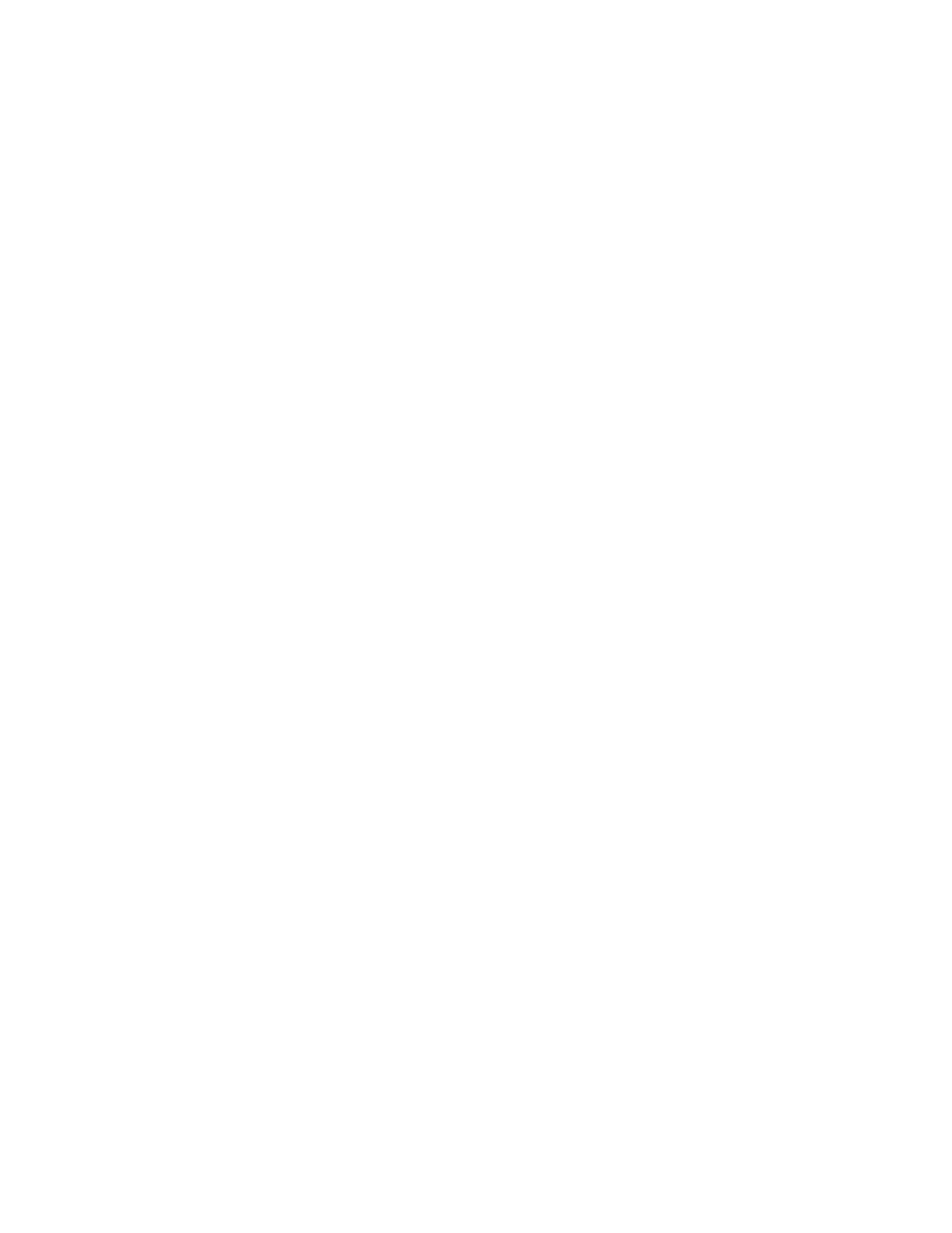
6
INSTALLATION:
1. Connect your turntable, tape player, CD player or other analog audio device cables to the RCA
input connectors or connect your digital audio device to the S/PDIF or OPTO inputs on the
USB
Phono Plus.
a. If you are using a turntable and it has a separate ground wire, attach it to the ground termin-
al on the
USB Phono Plus. This will help to reduce hum.
b. Select
LINE or PHONO input for the analog source type. Use the LOW CUT Filter for re-
moving turntable rumble or other low frequency noise if you find it is desirable.
2. Connect the
USB Phono Plus USB connection to the appropriate USB input on your computer.
3. USB BUS POWER: No external power connection is needed. Power is supplied over the USB
connection. The front panel
POWER LED will indicate that USB power is present when the USB
cable is connected to a live USB jack. It is best to connect directly to a computer USB input or to a
powered USB hub, to ensure ample power for the
USB Phono Plus.
NOTE: EXTERNAL POWER will automatically override USB BUS POWER. This can be useful for
reducing power drain when connecting to battery powered laptop computers.
MONITORING WHAT YOU RECORD:
Set the front
MONITOR SOURCE switch to PREAMP in order to monitor the analog audio coming
directly from the preamp. This is useful for auditioning and cueing records or tapes prior to recording.
This signal has no delay or latency.
Set the front
MONITOR SOURCE switch to CPU in order to monitor the digital audio coming back
from the computer. This is useful for playback from the computer and software configuration. See
discussion below.
A third position on the
MONITOR SOURCE switch is labeled BOTH and it provides a mix of the
preamp and computer signals. During typical operation either a record (or tape) is playing back, or the
computer is playing back, but not both at the same time. You can listen to either the preamp, or the
computer, without changing any settings. You will also be able to hear any computer alert signals
while you are listening to the record or tape if the alerts are also routed to the USB CODEC in your
computer’s sound setting control panel.
Some recording programs and computer systems provide what is called a “Play-Through” function.
This can be performed through software or hardware. When Play-Through is set to ON, the computer
will output the audio that is being recorded, at the same time that it is actually being recorded. There
is a short delay, or latency, with this audio signal. There is also a potential for the computer’s audio
inputs and outputs to be inadvertently connected together thereby forming a feedback loop. This can
accidentally create very loud and disturbing sounds. Therefore Play-Through is usually set to OFF as
the default setting in both software and hardware.
If Software/Hardware Play-Through is set to ON and the
MONITOR SOURCE switch is in the BOTH
position, then you will most likely hear the original preamp signal together with the computer audio
signal slightly delayed, thereby creating an echo effect. This is normal behavior, so while using the
BOTH setting it may be preferable to leave the Play-Through set to OFF.