Operating controls, Teacher microphone – Audio Enhancement Product Manual User Manual
Page 21
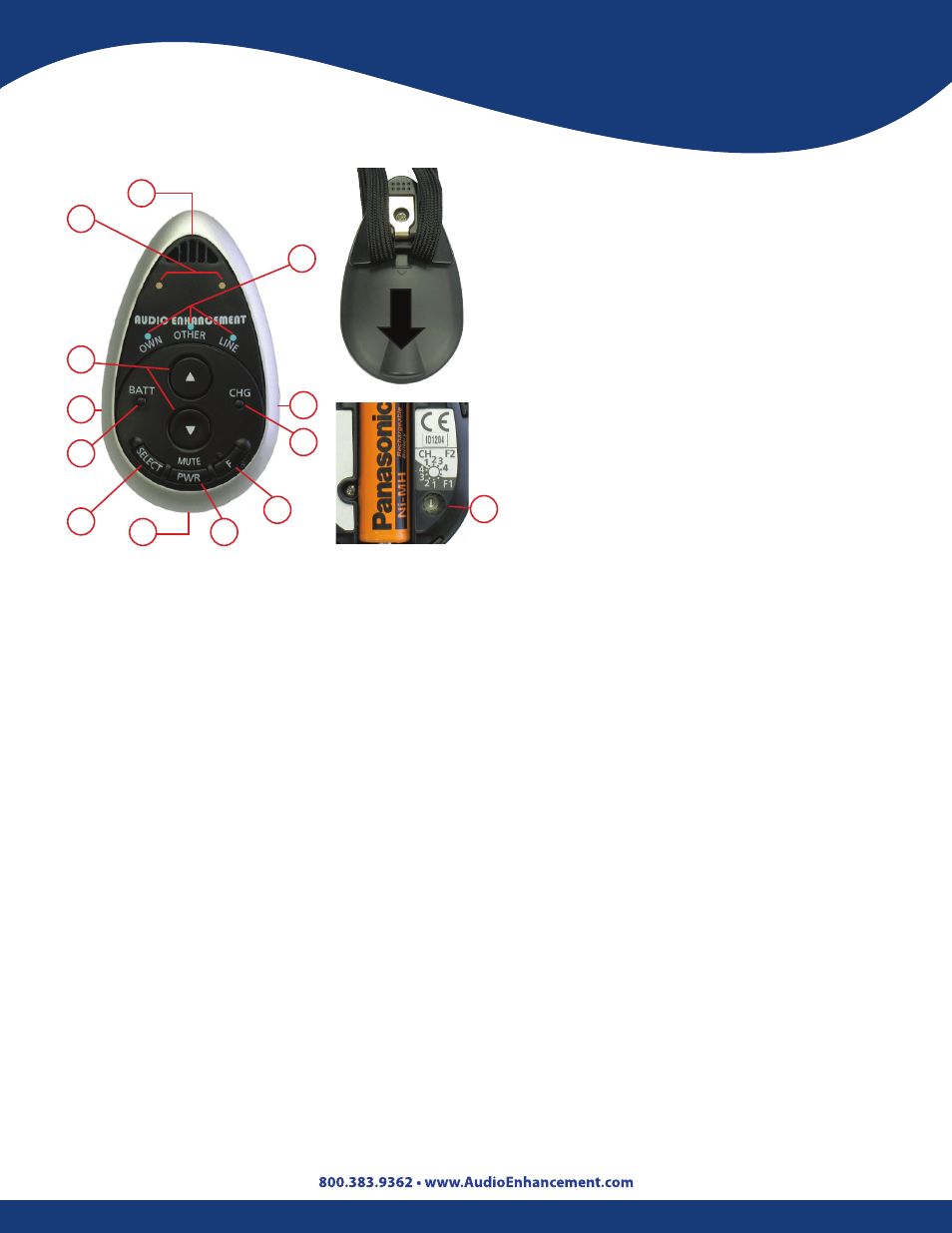
21
Operating Controls
3
4
9
2
6
1
7
8
14
1. Power/Mute Switch: Turns the power
on/off . Press and hold to turn on/off .
Press momentarily to mute .
2. Power Indicator: Lights green when
the power is turned ON .
3. Microphone (audio pickup): Speak
into this part of the microphone .
4. Infrared Signal Emitter: The infrared
signals are broadcast from multiple IR
signal emitters .
5. Battery Case Cover (on the back):
Slide it down to remove . Requires 1
“AA” NiMH rechargeable battery or 1
non-rechargeable Alkaline battery .
6. Charging Terminal: Insert AC adapter
here to charge batteries .
7. Charging Indicator: The charging
indicator provides a red light to
indicate the following conditions
when the power switch is off and the
microphone is being charged:
• Charging: Solid steady ON
• Finished Charging: OFF
• Charging Error: Flashes to indicate
an alkaline battery
8. External Auxiliary Input Terminal (on the side): Used to connect a CD or MP3 player or
other device . Allows the user to wirelessly connect a source to the system .
9. External Microphone: Input accepts lavaliere or headband microphones .
10. Channel Assignment Switch: Channel switch (inside the battery case) - Set the channel
of the infrared wireless microphone to the desired channel . Channels 1 or 2 for use with
Achiever and Ultimate IISE (See page 17 for additional Channel Setting Information) .
11. UP/DOWN Remote volume control buttons for OWN (Teacher), OTHER (Student), and
LINE sources.
12. SELECT Button: Selects which source will be controlled by the remote buttons (Own,
Other, Line) .
13. Source SELECT Indicators: Indicates which source (OWN, OTHER, LINE) is currently
selected for remote control .
14. “F” Function Button: Press to activate the selected Function F1 or F2 . See page 15 for
information on setting the Function . The OWN, OTHER and LINE LEDs will flash when the
Function button is pressed when set to F1 . These three LEDs will come on and stay on when
the Function button is pressed when set to F2 . In the F2 mode, the Function button must
be pressed and held for three seconds in order to activate . It can only be reset by powering
off the microphone .
To Change the Battery:
1 . Slide the back cover down towards the bottom of
the microphone .
2 . Replace battery with a standard AA NiMH recharge-
able .
Note: A standard
“
AA
”
Alkaline cell can be used
on a temporary basis .
13
10
11
12
Teacher Microphone