Change the password, Network wake up function – Aviosys 9216 User Manual
Page 16
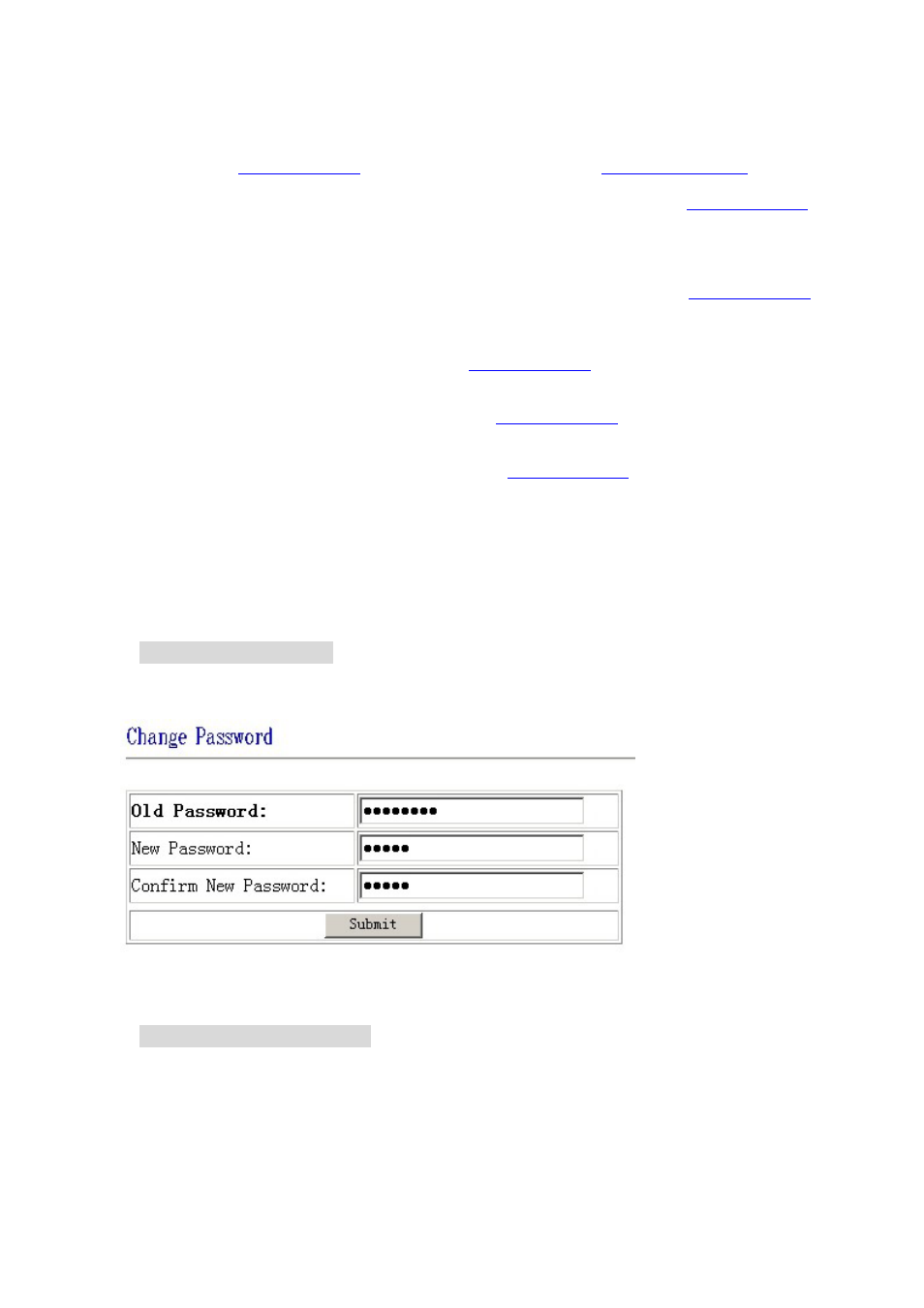
IP SENSOR 9216 USER MANUAL
1. set the outgoing mail server (SMTP)
Suppose we use
as outgoing mail address, and use
as incoming
mail address, then the settings will as the figure above shows:
fill in the outgoing mail server in mail server column, the outgoing mail server of
smtp.126.com.
2. set the incoming mail server (POP3)
Fill in the incoming mail server in POP3 server column, the incoming mail server of
pop3.126.com.
3. set the username of mailbox
Fill in the USER NAME column with the username of
:aviosys.
4. set the password of mailbox
Fill in the password column with the password of mailbox
5. set the sender name of the mailbox
Fill in the sender column with the sender name of mailbox
, you can fill in aviosys or other
username
6. set the mailbox to receive the incoming E-mail
You can set multiple mailboxes at the same time to receive the incoming E-mails. Please fill in them in
receiver1, receiver2…columns.
Change the password
Click the change password button on the left of the webpage will let user to change the password of 9216. The
default password is admin.
Network wake up function
User can use the network wake up function of 9216 to wake up the PC than in the same subnet with 9216.
Click the network wakeup button on the left of the webpage to enter the Network Wake Up Setup webpage. Fill
in the MAC column with the MAC address of the PC you want to wake up and click send button, 9216 will send
a network wake up message package. Click the save button, 9216 will save the MAC address for future use.
- 15 -
VER.
1.0,