Frequently asked questions – Awind McTiVia User's Manual User Manual
Page 31
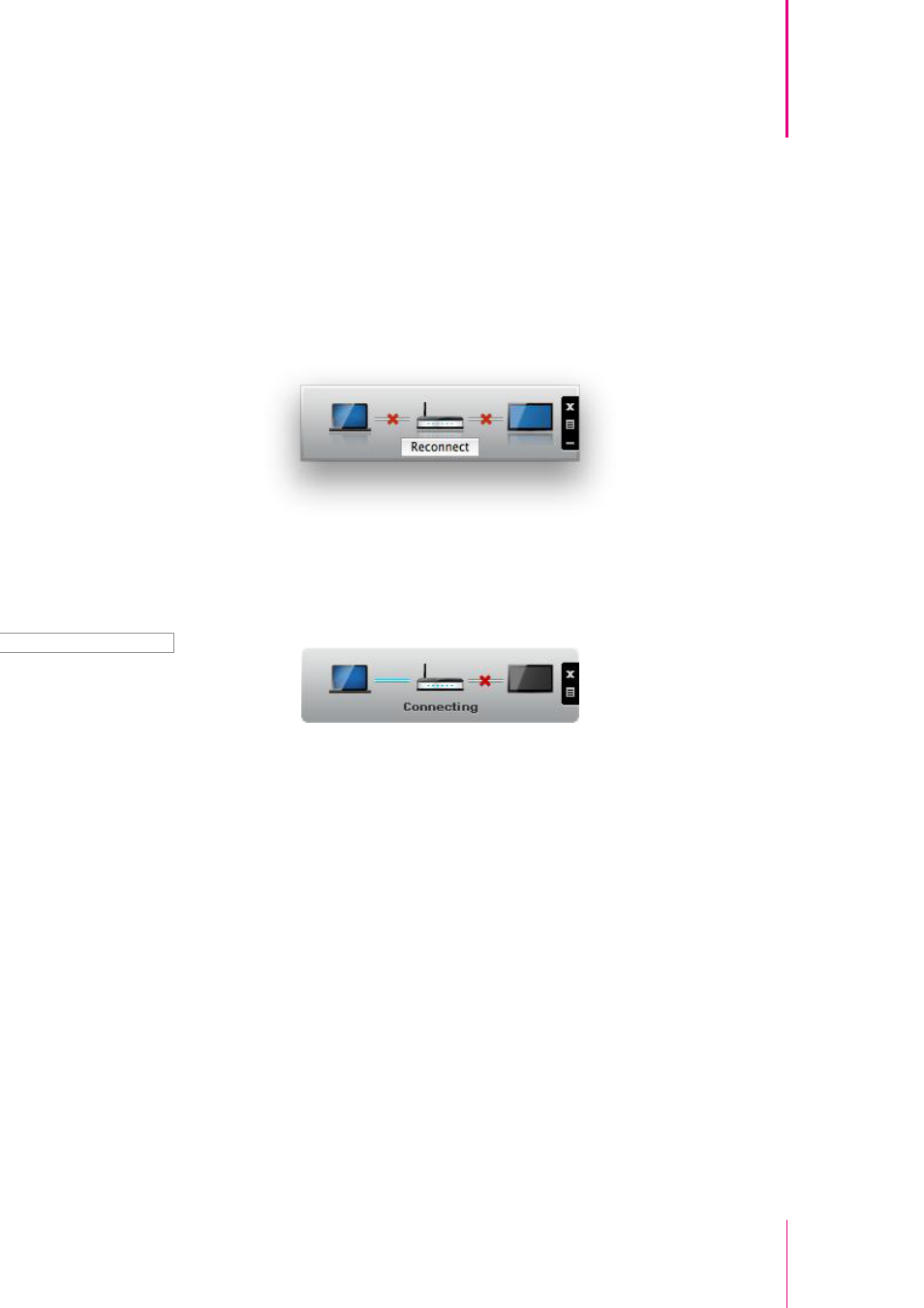
30
McTiVia User's Manual
Chapter 6
Frequently Asked Questions
Frequently Asked Questions
6
Q. PC cannot connect to McTiVia device.
A. Check the status shown on the projection panel.
1- If the left line is not connected, then your PC is not connected to any network.
Please check your network connection.
2- If the left line is connected but the right line is disconnected, then no McTiVia is
found in the network you are connected to. The IP of your PC should be in the
same subnet as your McTiVia device. The IP of McTiVia can be found on the
lower-left corner of TV screen (default IP is 192.168.100.10 if not connected to
other network).
Q. Connection broken during projection.
A. There are several possible reasons to check:
1- Connection blocked by firewall or anti-virus software. Please add McTiVia to
allowed programs (white list) of your anti-virus program and firewall.
2- Power saving policy decreased performance of wireless network. Please set
your power saving to lowest and set performance to highest when doing
projection.
Q. Audio broken on TV
A. 1- System too busy. Close all other programs and try again.
2- Network not fast enough. Check connection speed.