Frequently asked questions – Awind McTiVia User's Manual User Manual
Page 32
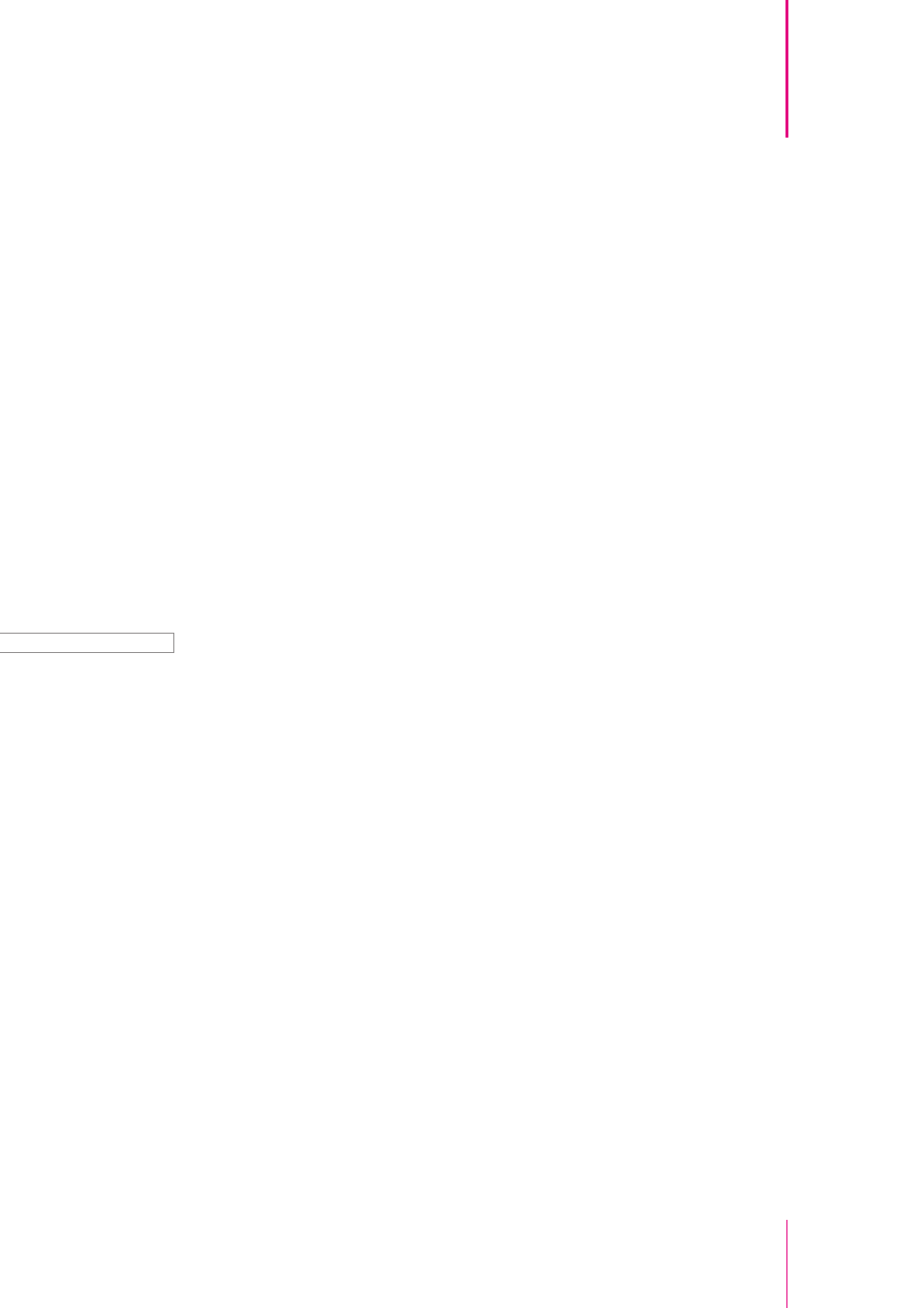
31
McTiVia User's Manual
Chapter 6
Frequently Asked Questions
Frequently Asked Questions
6
Q. No sound on TV
A. 1- Volume too low. Turn the volume of your PC to maximum value for remote
watching, or use your TV remote to turn volume on.
2- Your player set audio output to other device. Check the audio output setting
of your player to use default audio device or soundflower (2ch).
Q. Video not smooth (frame rate too low)
A. 1- System not powerful enough. For Mac PC, a MacBook Pro or MacBook with
dual core 2GHz CPU or above is required for video projection. For Windows
PC, the benchmark score measured during installation should be 4 stars or
above for video projection.
2- System too busy. Close all other programs and try again.
3- Network not fast enough. Check connection speed. You may try lower screen
resolution or projection quality to save bandwidth.
Q. Desktop edges cut on TV screen.
A. Most TVs do overscan thus the edges are cut. Please look for options on your
TV such as scaling, fit-to-screen or aspect ratio to change overscan behavior,
or use the TV Offset Compensation in McTiVia- MirrorOp Sender menu to
compensate.
Q. Aspect ratio on TV is distorted.
A. The projected image is identical to the PC screen. However, due to different
aspect ratio in different resolution settings on PC (4:3 or 16:9), the aspect ratio
may be altered by the TV to fit to screen. Please look for options on your TV such
as scaling, fit-to-screen or aspect ratio to change how the PC signal is fitted to TV,
or change your PC resolution to the same aspect ratio as your TV screen (mostly
16:9 on new flat TVs). For example, select 1280 x 720 on your PC for original
aspect ratio on a 16:9 flat TV.