Part two remote control tutorial – Burst Electronics MCG-2 User Manual
Page 11
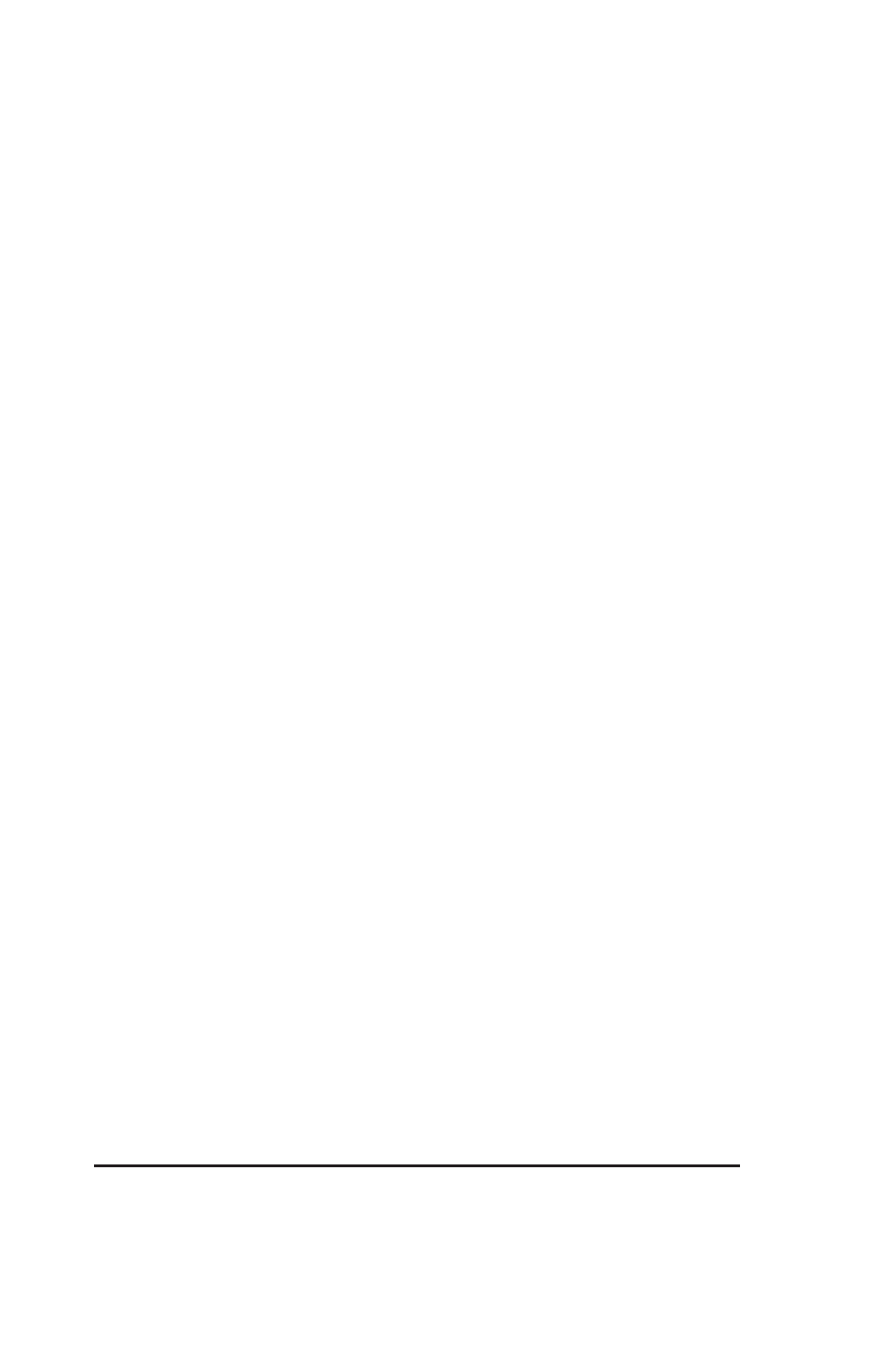
10
MCG-2 Micro Character Generator
PART TWO
Remote Control Tutorial
WARNING!!! - DO NOT CONNECT YOUR MCG-2 UNIT TO A
TELEPHONE SYSTEM. DAMAGE MAY RESULT AND YOUR
WARRANTY MAY BE VOIDED.
The RJ11 connectors are for remote control of the MCG-2 from a PC
computer RS232 port, and not for direct connection to a telephone
system. The MCG-2 may be controlled over phone lines with the use of
a modem.
Your MCG-2 may be controlled from a PC computer via the
computer’s RS232 (serial) port by sending the MCG-2 simple two
letter commands (See the command reference for more information on
commands).
We provide:
1 RJ11 cable
1 DB9 to RJ11 adapter
You will need the following:
1 PC computer with a RS232 Serial Port
1 terminal emulation program such as Procomm (ANSI.SYS
compatible) or Windows HyperTerminal.
You will need to determine if you have one or two RS232 ports, and
the name of the one you plan to use. The names will be C
C
C
C
CO
O
O
O
OM1:
M1:
M1:
M1:
M1: or
C
C
C
C
CO
O
O
O
OM2:
M2:
M2:
M2:
M2:. If you have only one RS232 port then the correct name is
C
C
C
C
CO
O
O
O
OM1:
M1:
M1:
M1:
M1:.
We’ll start by connecting the DB9-to-RJ11 adapter to the RS232 port
you have chosen. Next, connect one end of the RJ11 (Telephone Type)
cable to the DB9 to RJ11 adapter, and connect the other end to the
RJ11 connector on the MCG-2 marked
HOST
. (It is assumed that the