Connecting the mcg-2 – Burst Electronics MCG-2 User Manual
Page 14
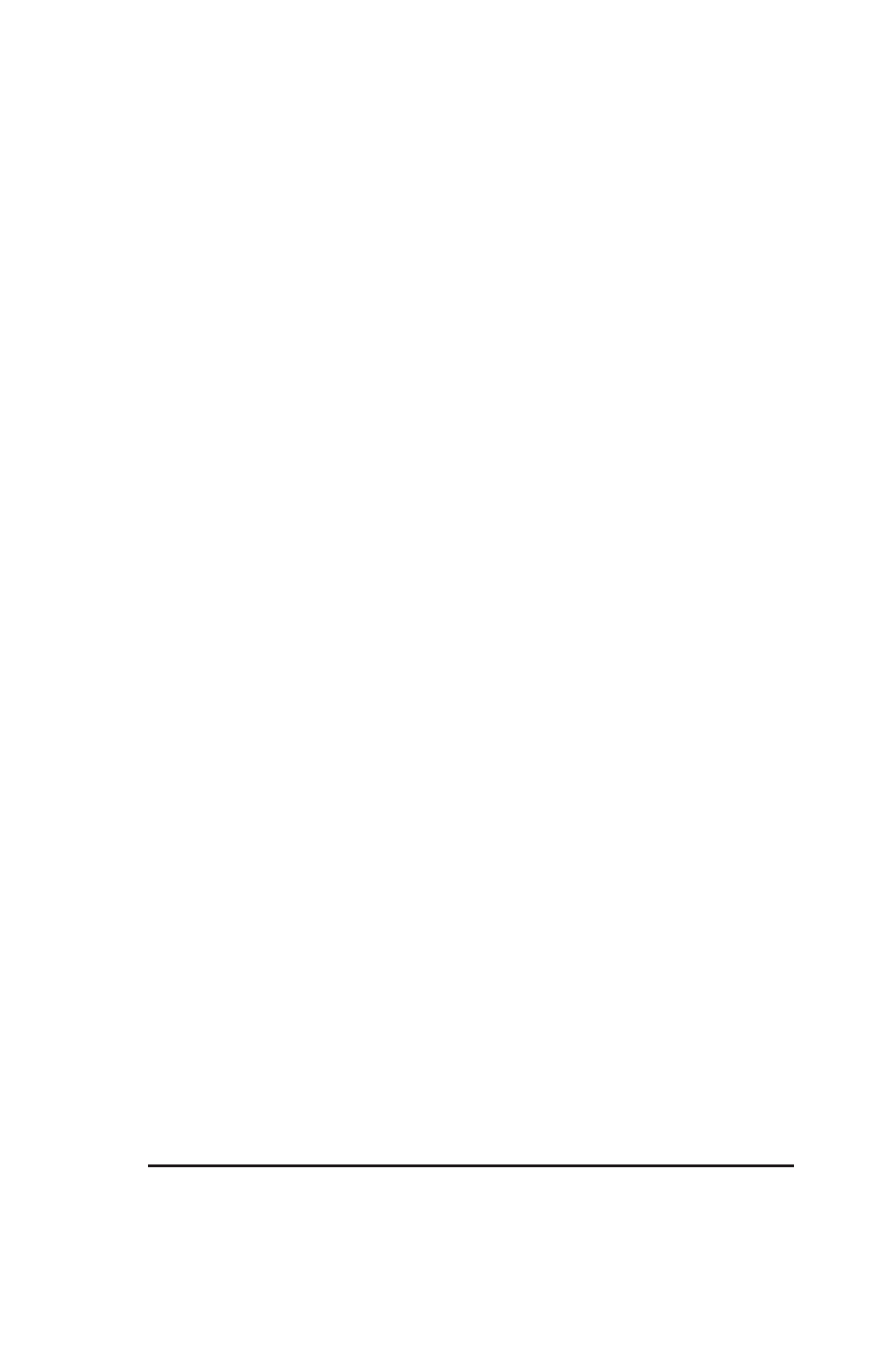
13
MCG-2 Micro Character Generator
This will put all MCG-2’s on the network to sleep. Next issue a W
W
W
W
WA
A
A
A
AK
K
K
K
KE
E
E
E
E
command using the ID number for the MCG-2 you wish to work with.
Note that the S
S
S
S
SLE
LE
LE
LE
LEE
E
E
E
EP
P
P
P
P command does not use an ID number; instead, the
S
S
S
S
SLE
LE
LE
LE
LEE
E
E
E
EP
P
P
P
P command puts all MCG-2’s on the network to sleep.
Notes On Cables:
Your MCG-2 uses standard 4-conductor RJ11 modular telephone cable.
This type of cable was chosen because of its low cost and ease of use.
RJ11 cable (with connectors) is widely available in various lengths, or
custom lengths can be fabricated. You can make you own cable; Radio
Shack stocks cable, connectors, and the crimping tool.
The cable has four conductors and uses four conductor RJ11
connectors. The connectors should be attached so as to have the
locking “snap” tab facing the same way on both ends of the cable. Use
the sample cable that came with your MCG-2 as an example. Some
cable has a rib along one side to aid in orienting the connectors.
Connecting the MCG-2
To connect several MCG-2’s together, proceed as follows:
Run an RJ11 cable from the PC computer to the
RS232 HOST
connector on the first MCG-2. Next connect another RJ11 cable from
the
LOOP
connector on the first MCG-2 to the
HOST
connector on
the next MCG-2. The process repeats for all MCG-2’s on the network.
The RJ11 cabling should be a direct connection from one MCG-2 unit
to the next. Do not use “Y” connectors or try to double up units. Also
the computer MUST be first in line on the network.
If the layout of a building is such that the computer should be in the
middle of the cabling, you might want to split the network between two
COM ports on the computer.