Cabinet elock — instructions continued, Operating the elock, Lockview mode instructions – CompX eLock Network Cabinet User Manual
Page 7
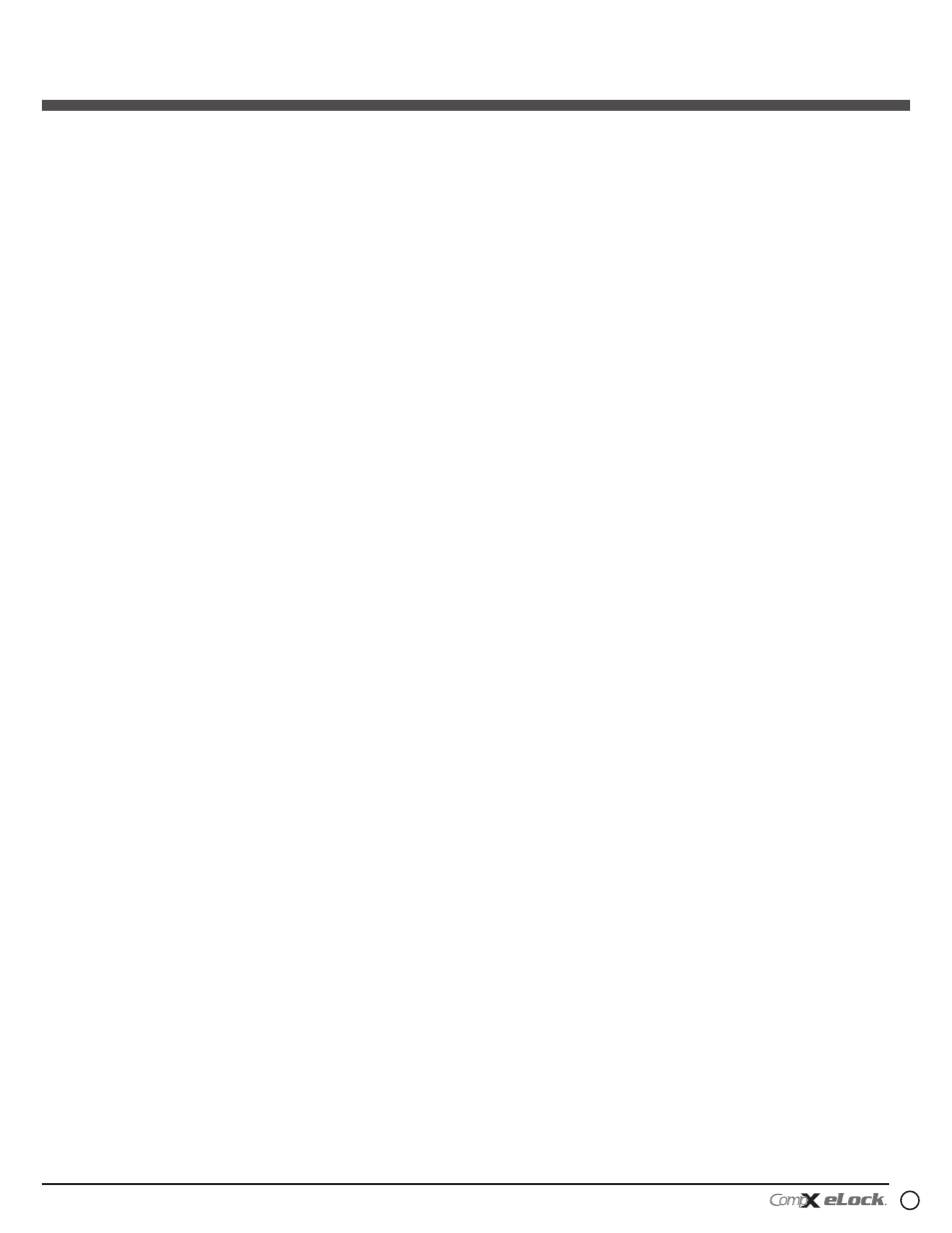
7
200/300 Series — CompX cabinet eLock Instructions
INITIAL PROgRAMMINg:
1. The first time the eLock is powered up, FACTORY will be
displayed in the upper left hand corner of the LCD.
2. Press “MENU.”
3. Highlight CREDENTIAL MENU and press “NEXT/SELECT.”
4. Highlight ADD CREDENTIAL and press “NEXT/SELECT.”
5. CREDENTIAL TO ADD will be displayed.
When in FACTORY mode, the default status level for the first
credential is Supervisor, as Supervisor status is required to
allow access to further manual programming features.
There are two status levels; Supervisor and User. Only
Supervisors are, among other things, allowed to ADD,
DELETE, VIEW or EDIT Users and other Supervisors.
6. Scan first supervisor’s card credential (if equipped) or enter
first supervisor’s 4-14 digit PIN and press “ENTER.”
The Supervisor will be added to slot number 1.
7. To change the slot number, press “UP” to highlight and then
+ / - to move to next available slot; or use the numeric
keypad to enter the desired slot number
Press “NEXT/SELECT” when done.
8. CREDENTIAL NAME ENTRY will appear.
Press 2 - 9 for A - Z; press 1 for - , . , + or _ ; press 0 for
“space”; press and hold 0 - 9 for numbers (the maximum
number of allowed characters is 14).
9. Press “ENTER” when done. STORED will be displayed when
complete.
Using the various eLock LCD menu options, manual
programming can continue.
See CompX eLock Manual Programming Guide for complete
options and instructions.
10. Press BACK/CANCEL to exit.
operating the elock
Follow the instructions below to operate the eLock.
PIN CREDENTIAL
1. Enter a valid PIN (between 4 - 14 digits) and
2. Press “ENTER.”
CARD CREDENTIAL
If the eLock is equipped with a card reader (HID Prox, HID
iCLASS or a Magstripe)
1. Present a valid card within range of the HID reader or slide
the magstripe card through the magstripe reader.
DUAL CREDENTIAL
If the User or Supervisor requires a dual credential
1. Enter a valid PIN and press “ENTER” (for keypad credentials)
or present a valid card (for HID Prox or HID iCLASS or
Magstripe credentials).
2. Enter the second credential (4-14 digit PIN) and press
“ENTER.”
NOTE: ThE SECOND CREDENTIAL MUST ALWAYS BE
A 4 - 14 DIgIT PIN
methods to begin building
a database of elocks in
compX’s lockView software
Note: Supervisor, User and parameter changes that already
exist in the eLock will automatically be carried into
LockView once the eLock has been enrolled.
For Networked (802.11g or Ethernet) eLocks, please
follow the CompX eLock Database & Network Configuration
& Install Manual and the CompX LockView Software
Instruction Manual before proceeding.
lockView mode instructions
(For complete details on how to build a database of users
and eLocks, see the CompX LockView Software Instruction
Manual and CompX eLock Manual Programming Guide)
CompX LockView Software v4 must be installed and the
eLock must be in SETUP mode before continuing.
Stand-alone eLocks (Direct USB connection to laptop
computer with LockView is required) There are two methods
that can be used to add eLocks to the LockView software.
automatic method
1. With the eLock in SETUP mode, connect the eLock via the
USB cable to the computer on which LockView is installed.
2. Login to LockView.
200/300 Series
Cabinet eLock — Instructions
continued