Cabinet elock — instructions continued – CompX eLock Network Cabinet User Manual
Page 8
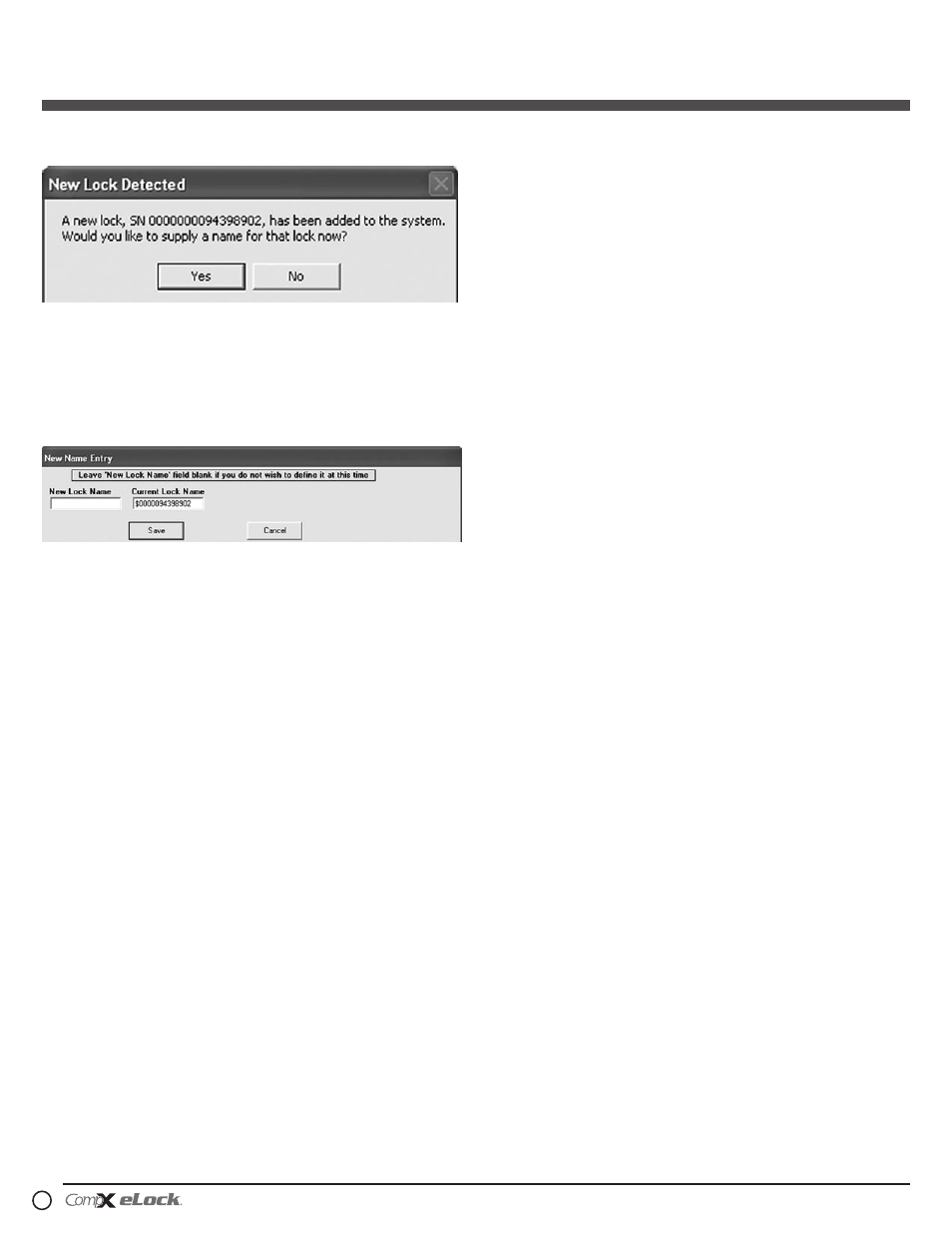
200/300 Series — CompX cabinet eLock Instructions
8
3. After 30 seconds, the below will appear.
NOTE: After 5 minutes of inactivity, the eLock will exit SETUP
mode.
4. Click Yes.
5. The below will appear.
Type in the name of the lock.
**Once a Lock Name has been chosen in LockView, it can
not be changed. Please be sure the name that is chosen is
the one that will be used in the future.
6. Click Save when done.
7. Go to Lock Editor tab in Lock/User Editor.
8. Left click to highlight the name of the lock and then click Edit
Lock.
9. Verify and/or adjust all other lock parameters. (See LockView
Instruction Manual for complete details.)
10. Click OK when done.
manual method
1. Login to LockView.
2. Go to Lock/User Editor; Lock Editor tab and click Add
Lock.
3. Enter the required information: Lock Name; Lock Serial
Number and Setup Code (supplied on green sticker set as
Setup Cd).
**Once the Lock Name has been chosen in LockView, it can
not be changed. Please be sure the name that is chosen is
the one that will be used in the future.
4. Verify and/or adjust all other lock parameters and click OK.
(See LockView Instruction Manual for complete details on
these options)
5. With the eLock in SETUP mode, connect the eLock via the
USB cable to the computer on which LockView is installed.
6. After 30 seconds, the lock will be updated in LockView. Click
Refresh to prompt the update.
NOTE: After 5 minutes of inactivity, the eLock will exit SETUP
mode.
Passage mode
(LockView software required) To hold the latch bolt in the
open position indefinitely, there is a setting in LockView
called Passage Mode.
Passage Mode can be assigned to an eLock and/or a
Supervisor/User credential.
In LockView, via the Lock Editor, Passage Mode can be
selected so that every valid User or Supervisor that has
access rights to the eLock can place it in passage mode.
In LockView, via the User Editor, Passage Mode can be
selected. Users and Supervisors can place any eLock to which
they have access right into Passage Mode. This is regardless
of whether or not Passage Mode has been activated in the
eLock.
To place an eLock into Passage Mode:
PIN CREDENTIAL
1. Enter a valid PIN (between 4 - 14 digits) and press “ENTER.”
2. Press “ENTER” again. hOLD OPEN will flash; LOCK IS hELD
OPEN will appear in the upper left hand corner of the LCD.
CARD CREDENTIAL
If the eLock is equipped with a card reader (HID Prox, HID
iCLASS or Magstripe):
1. Present a valid card within range of the HID reader or slide
the magstripe card through the magstripe reader.
2. Press “ENTER.” hOLD OPEN will flash; LOCK IS hELD OPEN
will appear in the upper left hand corner of the LCD.
DUAL CREDENTIAL
If the User or Supervisor requires a dual credential:
1. Enter a valid PIN and press “ENTER” (for keypad credentials)
or present a valid card (for HID Prox, HID iCLASS or magstripe
credentials).
2. Enter the second credential (4-14 digit PIN) and press
“ENTER”
3. Press “ENTER” again. hOLD OPEN will flash; LOCK IS hELD
OPEN will appear in the upper left hand corner of the LCD.
200/300 Series
Cabinet eLock — Instructions
continued