Cabinet elock — instructions continued, Cabinet elock — manual programming, Credential menu – CompX eLock Network Cabinet User Manual
Page 9
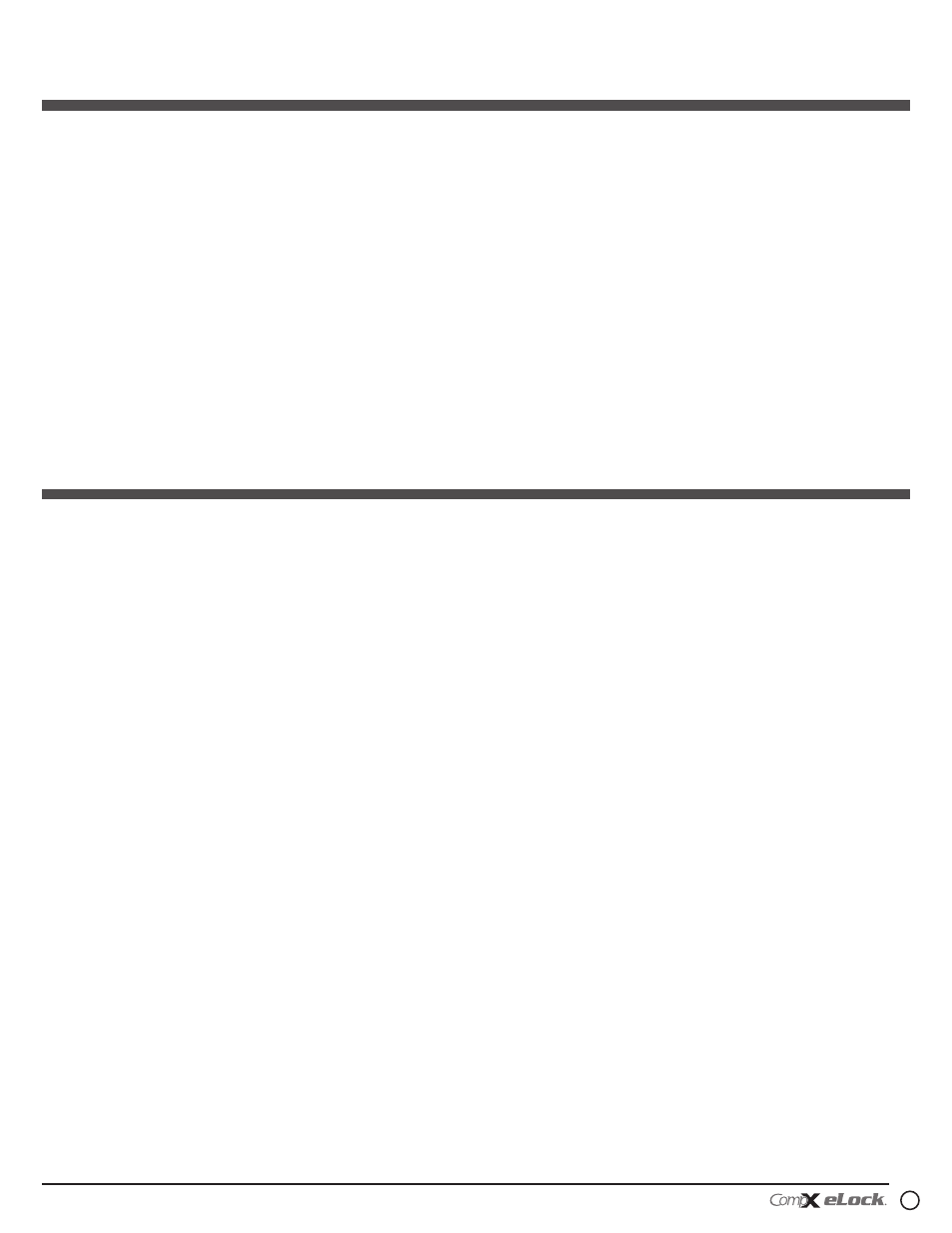
9
200/300 Series — CompX cabinet eLock Instructions
200/300 Series
Cabinet eLock — Instructions
continued
200/300 Series
Cabinet eLock — Manual Programming
credential menu
add credential
Note: There are two status levels; Supervisor and User. Each
eLock can hold any combination of up to 3,000 Supervisors
and Users.
Only Supervisors are allowed to ADD Users and Supervisors.
1. Press “MENU.” LOgIN PLEASE will be displayed.
2. Scan valid credential or enter 4-14 digit PIN and Press
“ENTER.”
3. Press “DOWN” button to highlight CREDENTIAL MENU and
press “NEXT/SELECT.”
4. Highlight ADD CREDENTIAL and press “NEXT/SELECT.”
5. CREDENTIAL TO ADD will be displayed. Scan new credential
or enter new 4-14 digit PIN and Press “ENTER.”
6. Adding credential will be displayed.
7. Default status is User. To change status to Supervisor press
the + button.
8. The new User/Supervisor will be added to the next available
slot number. To change the slot number, press “UP” and then
+/- to move to next available slot; or use the numeric keypad
to enter the desired slot number and press “NEXT/SELECT.”
9. CREDENTIAL NAME ENTRY will appear. Press 2 - 9 for A - Z;
press 1 for
-
,
.
, + or
_
; press 0 for “space”; press and hold
0 - 9 for numbers. (Maximum number of allowed characters
is 14.)
10. Press “ENTER” when done. STORED will be displayed when
complete.
delete credential
Note: There are two status levels; Supervisor and User.
Only Supervisors are allowed to DELETE Users and
Supervisors.
1. Press “MENU.” LOgIN PLEASE will be displayed.
2. Scan valid credential or enter 4-14 digit PIN and Press
“ENTER”
3. Press “DOWN” button to highlight CREDENTIAL MENU and
press “NEXT/SELECT”
4. Highlight DELETE CREDENTIAL and press “NEXT/SELECT”
5. Credential to Delete will be displayed. All of the occupied
slots along with the name (if one exists) will be listed. If
the status of the credential is a supervisor, an asterisk (*)
appears next to the slot number. Press “MENU” to re-sort
by slot number, alphabetically by name, or showing all
supervisors first.
6. Press ‘UP” / “DOWN” to scroll by line or +/- to scroll by
page to highlight credential to be deleted and press “NEXT/
SELECT.”
7. Press “UP” and “NEXT/SELECT” to delete. DELETED will be
displayed when complete.
8. Press “BACK/CANCEL” to return to CREDENTIAL MENU.
View credential
Note: There are two status levels; Supervisor and User.
Only Supervisors are allowed to VIEW Users and Supervisors.
1. Press “MENU” LOgIN PLEASE will be displayed.
2. Scan valid credential or enter 4-14 digit PIN and Press
“ENTER.”
NOTE: ThE SECOND CREDENTIAL MUST ALWAYS BE A 4 - 14
DIgIT PIN
To EXIT Passage Mode (re-lock the unit/extend the eLock
latch bolt):
PIN CREDENTIAL
1. Enter a valid PIN (between 4 - 14 digits)
2. Press “ENTER.” EXITINg PASSAgE MODE will flash on the
LCD and the latch bolt will extend.
CARD CREDENTIAL
If the eLock is equipped with a card reader (HID Prox, HID
iCLASS or Magstripe):
1. Present a valid card within range of the HID reader or slide
the magstripe card through the magstripe reader. EXITINg
PASSAgE MODE will flash on the LCD and the latch bolt will
extend.
DUAL CREDENTIAL
If the User or Supervisor requires a dual credential:
1. Enter the primary valid PIN (for keypad credentials) and
press “ENTER” or present the valid card (for HID Prox, HID
iCLASS or Magstripe credentials). EXITINg PASSAgE MODE
will flash on the LCD and the latch bolt will extend.