Initial operation/main screen – Daktronics M SERIES User Manual
Page 11
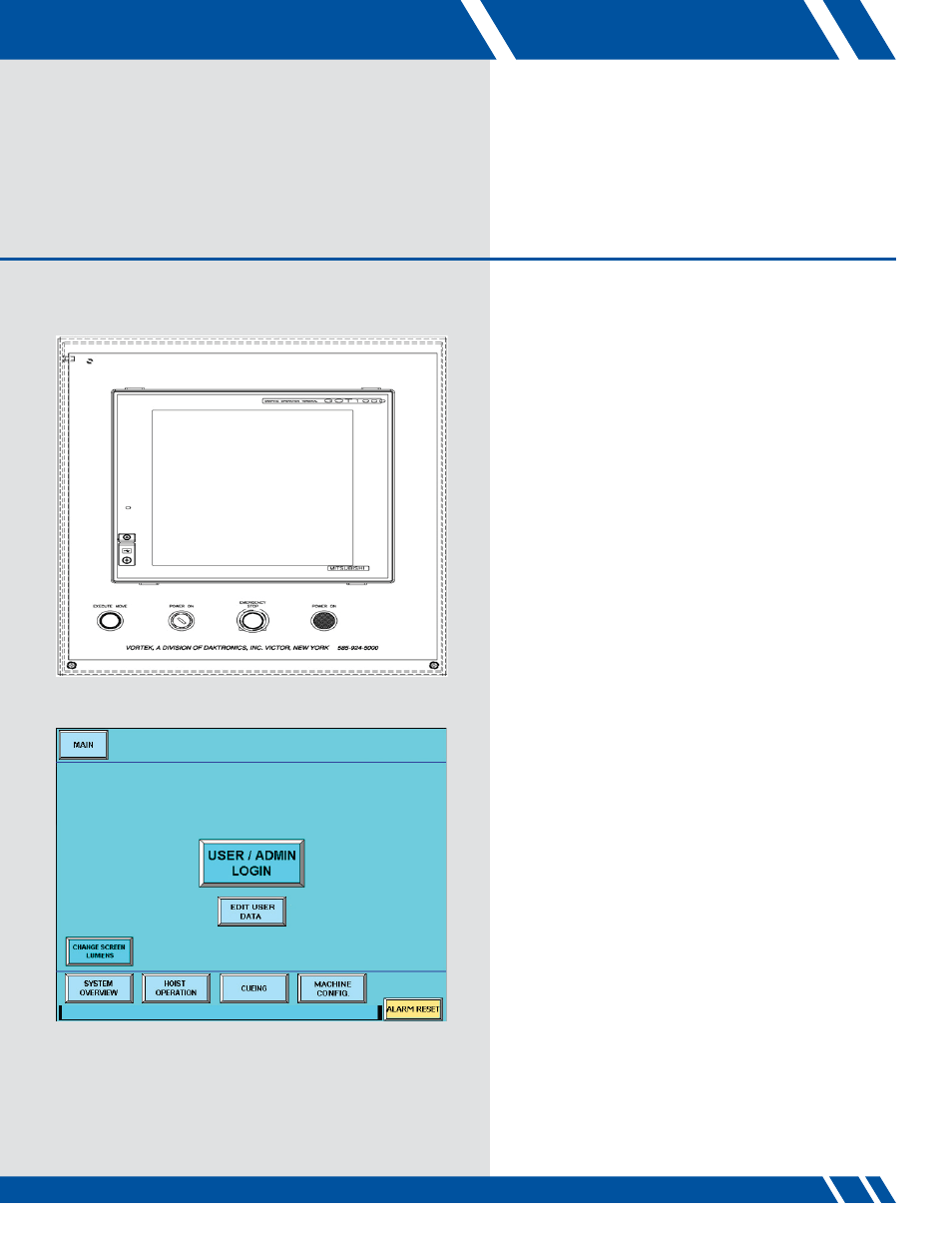
Controls Layout
All hoist operations are done through the operator station
HMI. The operator station consists of a touchscreen
monitor, EXECUTE MOVE button, POWER ON key switch,
EMERGENCY STOP button and a POWER ON light
(Figure 1).
Turn On Operator Station
Turn the key switch to the right.
MAIN Screen Control Functions
The MAIN screen (Figure 2) appears when the system
is first powered up. The system has to be logged on
to be able to select different screens. The user access
levels are described below.
There is also a CHANGE SCREEN LUMENS soft key
to change the screen brightness.
User Access Levels
Level 1 – Allows access to HOIST OPERATIONS and
SYSTEM OVERVIEW screens.
Level 2 -- Allows access to HOIST OPERATIONS,
SYSTEM OVERVIEW and CUEING screens.
Level 3 -- Allows access to HOIST OPERATIONS,
SYSTEM OVERVIEW, CUEING, MACHINE CONFIG.
and EDIT USER DATA screens.
Level 4 – Allows access to FACTORY CONFIG. screen.
All other screens can be accessed at this level.
Changing Screens
Changing to one of the other screens from the MAIN
screen is done by touching the appropriate button.
Alarms
An alarm bar is on the bottom of all screens to display
any alarms of the selected hoist. Touching the alarm
bar will bring up the alarm screen to display all current
alarms. The ALARM RESET button turns red if there is an
active alarm, otherwise it will remain orange. When the
button is red, press it to reset any VFD alarms.
Figure 2: MAIN Screen
04
INITIAL OPERATION/MAIN SCREEN
9
Figure 1: M Series Touchscreen Monitor
INITIAL OPERATION/MAIN SCREEN