Appendix a – DFI CD9A3 series User Manual
Page 52
Advertising
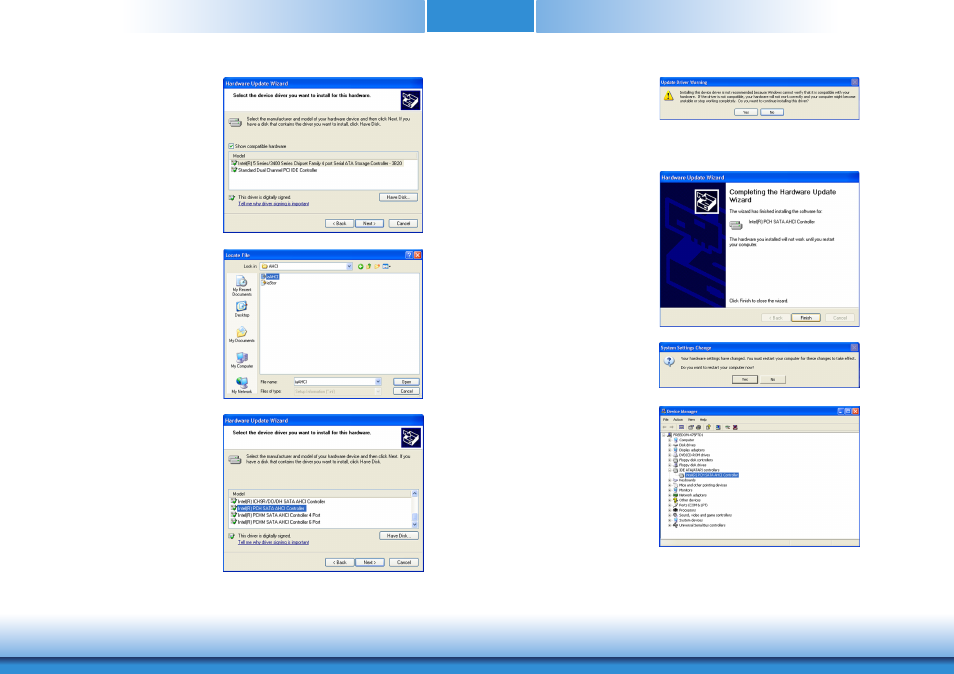
www.dfi.com
Appendix A NLITE and AHCI Installation Guide
52
Appendix A
8. Click “Have Disk”.
9. Select C:\AHCI\iaAHCI.inf
and then click Open.
10. Select the appropriate AHCI
Controller of your hardware
device and then click Next.
11. A warning message appeared
because the selected SATA
controller did not match your
hardware device.
Ignore the warning and click Yes to
proceed.
12. Click Finish.
13. The system’s settings have
been changed. Windows XP
requires that you restart the
computer. Click Yes.
14. Enter the BIOS utility and
modify the SATA controller
from IDE to AHCI. By doing
so, Windows will work normally
with the SATA controller that is
in AHCI mode.
Advertising