Data transfer, Usb mode, Datalink modes – Digi-Star EZ 3600V Manual USB User Manual
Page 11: Weighing indicator data formats
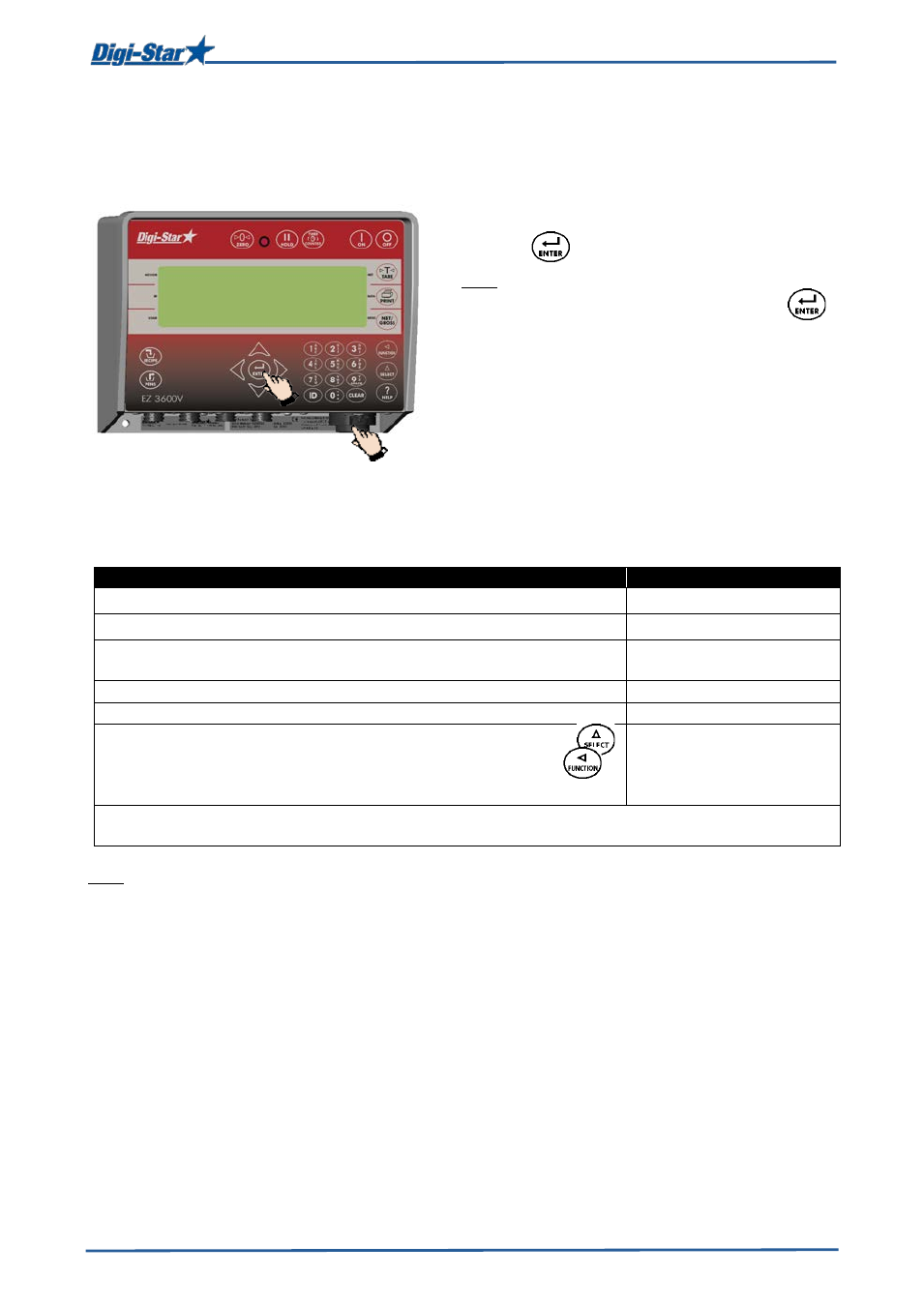
Data transfer
D3715-GB Rev E EZ3600 User's manual
8
DATA TRANSFER
USB mode
1.
Insert the USB stick in the weighing indicator.
2.
Press to upload data.
Note: If the weighing indicator displays
uncompleted recipes in the memory, press
to overwrite this data. Remove USB stick after
data has been transferred.
To download data of completed recipes:
Insert the USB stick in the weighing indicator.
The weighing indicator automatically sends data
to the USB stick.
Remove the USB stick.
DataLink modes
Operation
Displayed message
DataLink connects with the weighing indicator
←PC→
DataLink sends data to the weighing indicator
DL←IN
The weighing indicator gives a message that all data has been
received.
new data
Weighing indicator connects with DataLink
←PC→
Weighing indicator sends complete data to DataLink
DL→OUT
To send data to the PC, if not all recipes have been fed. Press
until a message [right column] appears on the display. Press
to select this.
EZ→PC
The weighing indicator marks uncompleted recipes as being completed and sends data of the
completed recipes to DataLink.
Note: After data has been sent, uncompleted recipes will be deleted.
Weighing indicator data formats
Data can be sent to the weighing indicator in two different modes:
Complete load mode
Each load is prepared by the TMR Tracker software. In this mode
groups are assigned to recipes and an accurate load is prepared.
Recipe and group list
mode
The TMR Tracker software sends the recipe and group data in two
separate lists. The operator selects the recipe to be prepared and the
dose outs per group.
1
2