Guntermann & Drunck UCON-IP-NEO Web Interface User Manual
Page 25
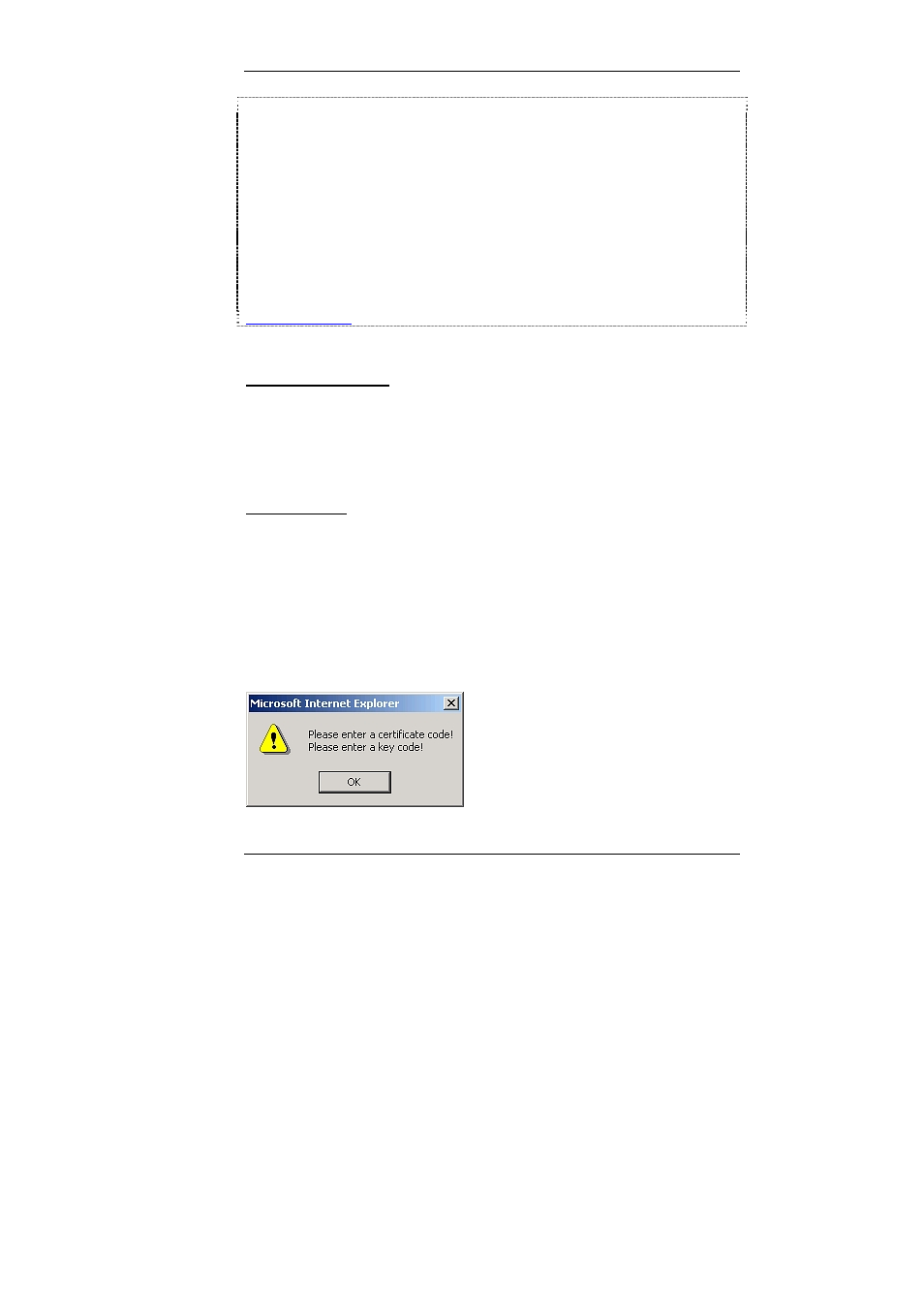
Guntermann & Drunck GmbH
UCON-IP-NEO Web interface
Locality Name (eg, city) []:Wilnsdorf
Organization Name (eg, company) [Internet Widgits Pty Ltd]:G&D
Organizational Unit Name (eg, section) []:F&E
Common Name (eg, YOUR name) []:10.1.50.21
Email Address []:[email protected]
Please enter the following 'extra' attributes
to be sent with your certificate request
A challenge password []:
An optional company name []:G&D
ds@ds:/tmp/ssl$ openssl x509 -req -days 60 -in server.csr -signkey
server.key -out server.crt
Signature ok
subject=/C=DE/ST=NRW/L=Wilnsdorf/O=GuD/OU=F&E/CN=10.1.50.21/emailAddre
Getting Private key
To copy the created certificate and keys, proceed as follows:
Import the certificate:
1. Save the certification on your computer.
2. Open the certificate with an editor.
3. Now, mark the certificate text.
4. In the following, copy the text of the certificate into the Certificate text
field.
Import the key:
1. Save the key on your computer.
2. Open the certificate with an editor.
3. Mark the key text
4. In the following, copy the text of the certificate into the Certificate text
field.
If you want to transmit your entries to the IP user module
by pressing Transfer
to device, but you have not entered a certificate or a key yet, the following
message appears on your screen:
In this case, enter the required information for the certificate and the key.
Page
25