2 establishing the default condition, 3 changing the keyboard scan code – Guntermann & Drunck UserCenter2/4 User Manual
Page 10
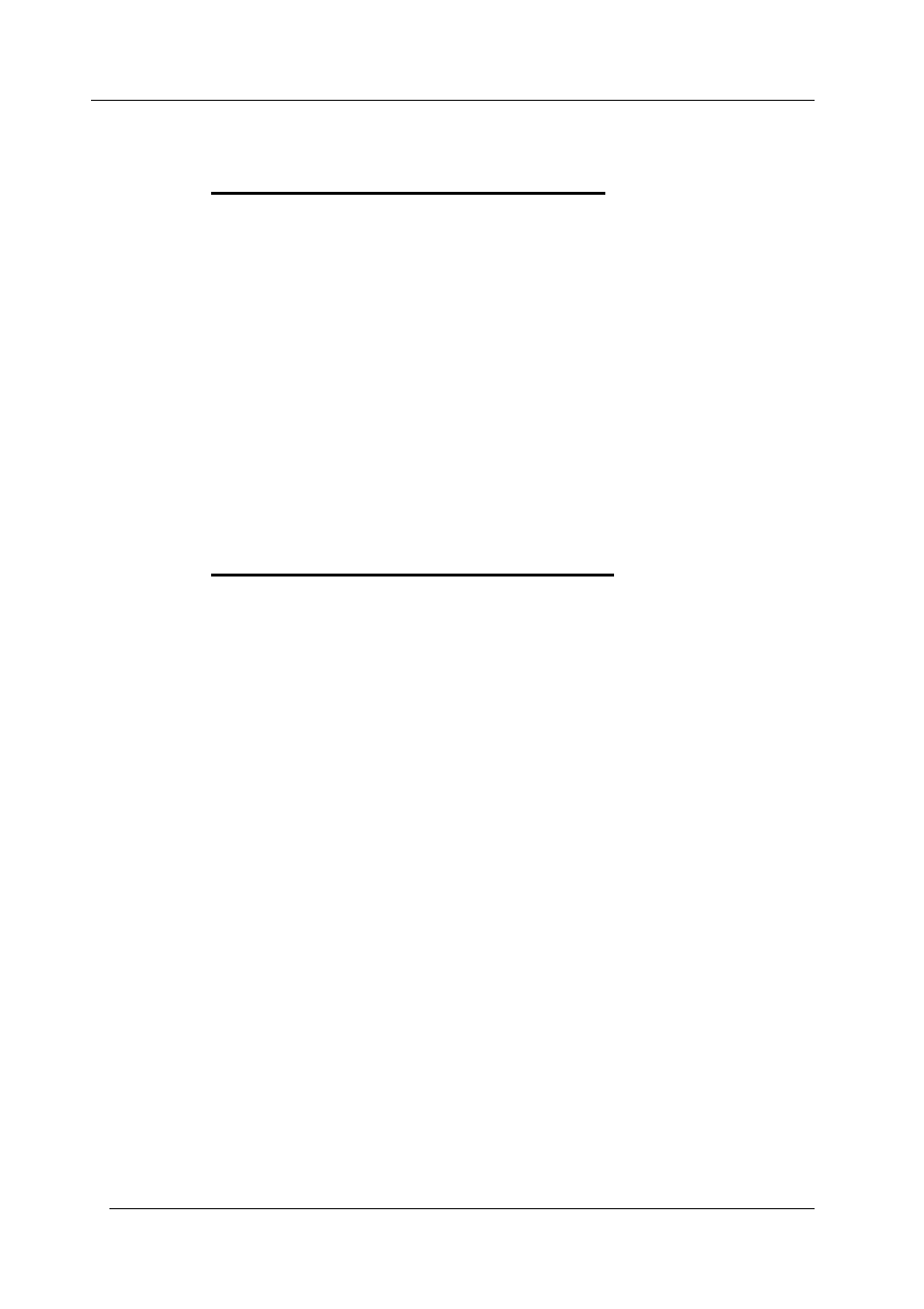
Guntermann & Drunck GmbH
Operating Instructions UserCenter 2 (4)
Page 7
6.2
Establishing the default condition
To establish the default condition proceed as follows:
Call up the setup mode with
CTRL
+
BACKSPACE
The setup mode will be indicated be the flashing of the three keyboard LEDs
(NUM-Lock, CAPS-Lock, SCROLL-Lock).
Press the key
D
The default condition is established and the setup mode will be closed
automatically. The keyboard LEDs stop flashing.
You can always stop the entry by pressing
ESC
.
6.3
Changing the keyboard scan code
A change of this setting should only be done as agreed with the G&D
service.
With this setting the scan code for intializing the keyboard is defined.
To change the keyboard scan code proceed as follows:
•
Call up the setup mode with
CTRL
+
BACKSPACE
The setup mode will be indicated by the flashing of the three keyboard
LEDs (NUM-Lock, CAPS-Lock, SCROLL-Lock).
•
For scan code 2 press key
2
•
For scan code 3 press key
3
After pressing one of the keys for the scan code the setup mode will be closed
automatically. The keyboard LEDs stop flashing.
The changes in setting will first be activated after a restart (voltage free)
of the computer.
You can always stop the entry by pressing
ESC
.